Getting comfortable, Identifying parts of the omnibook – HP OmniBook 800 Notebook PC User Manual
Page 6
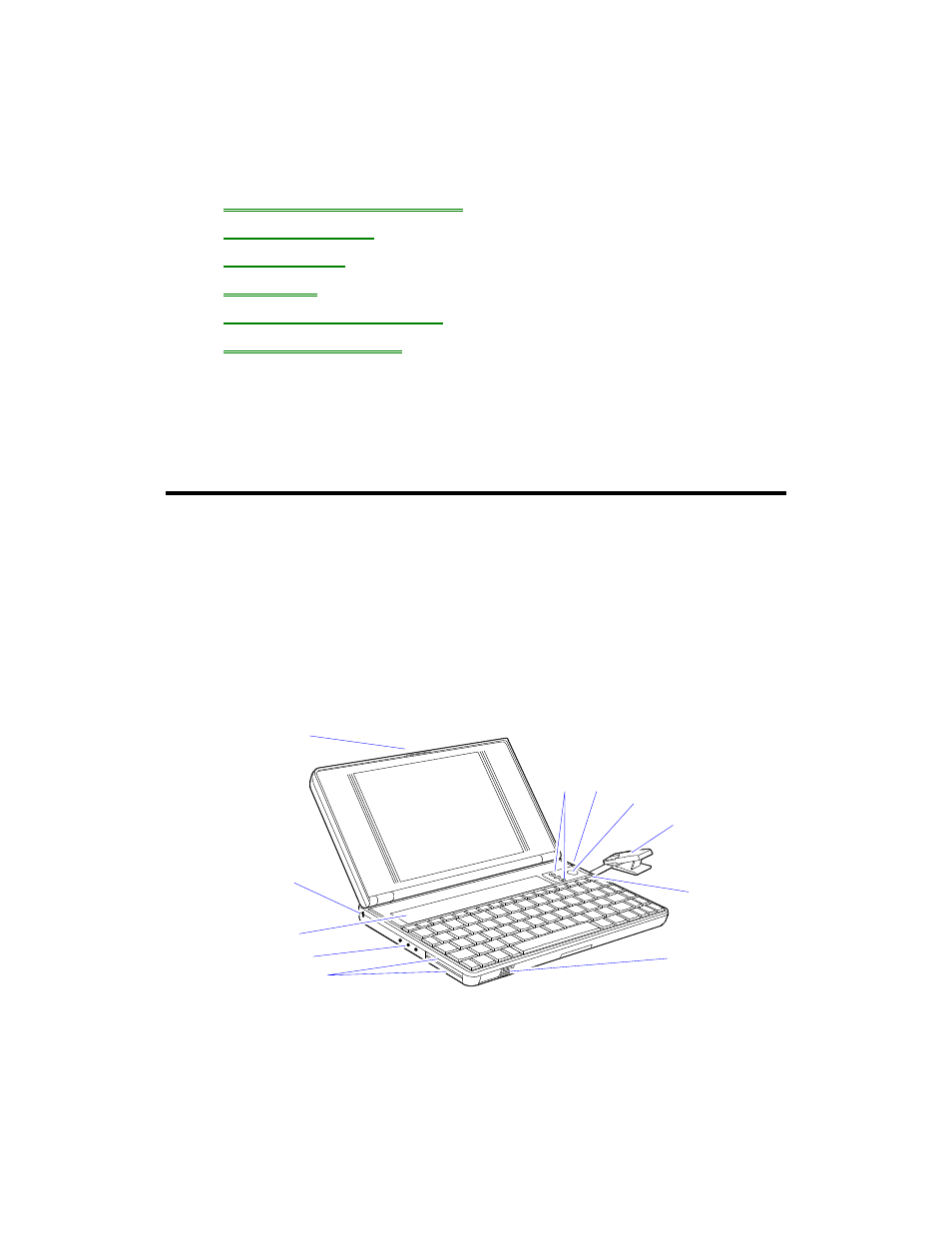
6
1. Getting Comfortable
•
Identifying Parts of the OmniBook.
•
Adjusting the Display.
•
Using the Mouse.
•
Using Sound.
•
Using the OmniBook Keyboard.
•
Learning About Windows.
Congratulations! Your OmniBook sets a new standard in personal computing.
Although it’s compact and easy to carry, the OmniBook is equipped with a full-size
keyboard, its own built-in mouse, and Microsoft Windows.
This chapter introduces the OmniBook and helps you get familiar with your new
computer.
Identifying Parts of the OmniBook
The illustrations below point out key parts of the OmniBook. Most of these parts are
discussed in this manual.
1.
Latch
5.
Card slots
9.
Mouse-eject button
2.
Security connector
6.
Card-eject lever
10.
Charging light
3.
Fn-key icon strip
7.
On/Off key
11.
Display adjustments
4.
Sound jacks
8.
Mouse
11
1
10
6
7
8
9
5
4
3
2
12.
Docking/SCSI port
16.
Floppy-drive port
20.
Memory-expansion slot
13.
Parallel port connector
17.
VGA output connector
21.
Identification pocket
- EliteBook 8440p (169 pages)
- ZT1100 (58 pages)
- XZ100 (104 pages)
- 110 (104 pages)
- ze2000 (213 pages)
- OmniBook 2000 Notebook PC (70 pages)
- XE3 (116 pages)
- 1103 (101 pages)
- ze4200 (126 pages)
- TC1 100 (17 pages)
- 15 (101 pages)
- XB4000 (43 pages)
- ze2300 (239 pages)
- Laptop Docking Station (70 pages)
- VXI E1432A (222 pages)
- V6115TU (22 pages)
- 210 (67 pages)
- zt3000 (186 pages)
- XB3000 (79 pages)
- xe310 (12 pages)
- COMPAQ TC4400 (219 pages)
- 367055-002 (26 pages)
- Compaq Tablet PC TC1 100 (23 pages)
- 463777-001 (42 pages)
- zx5000 (272 pages)
- VC133 (38 pages)
- USB Media Docking Station VY847AA#ABA (1 page)
- ze4100 (5 pages)
- 2000 (118 pages)
- ZE4900 (182 pages)
- V4200 (273 pages)
- Compaq Tablet PC TC1100HP (22 pages)
- EliteBook 6930p Notebook PC (35 pages)
- Chromebook 11 G2 (23 pages)
- EliteBook 2570p Notebook PC (107 pages)
- EliteBook 2570p Notebook PC (106 pages)
- EliteBook Folio 9470M-Notebook-PC (33 pages)
- ProBook 6470b Notebook-PC (113 pages)
- ProBook 6470b Notebook-PC (126 pages)
- EliteBook 2540p Notebook PC (177 pages)
- EliteBook 2540p Notebook PC (23 pages)
- EliteBook 2540p Notebook PC (175 pages)
- EliteBook 2540p Notebook PC (173 pages)
- ProBook 6460B Notebook-PC (45 pages)
- mt41 Mobile Thin Client (90 pages)
