HP OmniBook 800 Notebook PC User Manual
Page 14
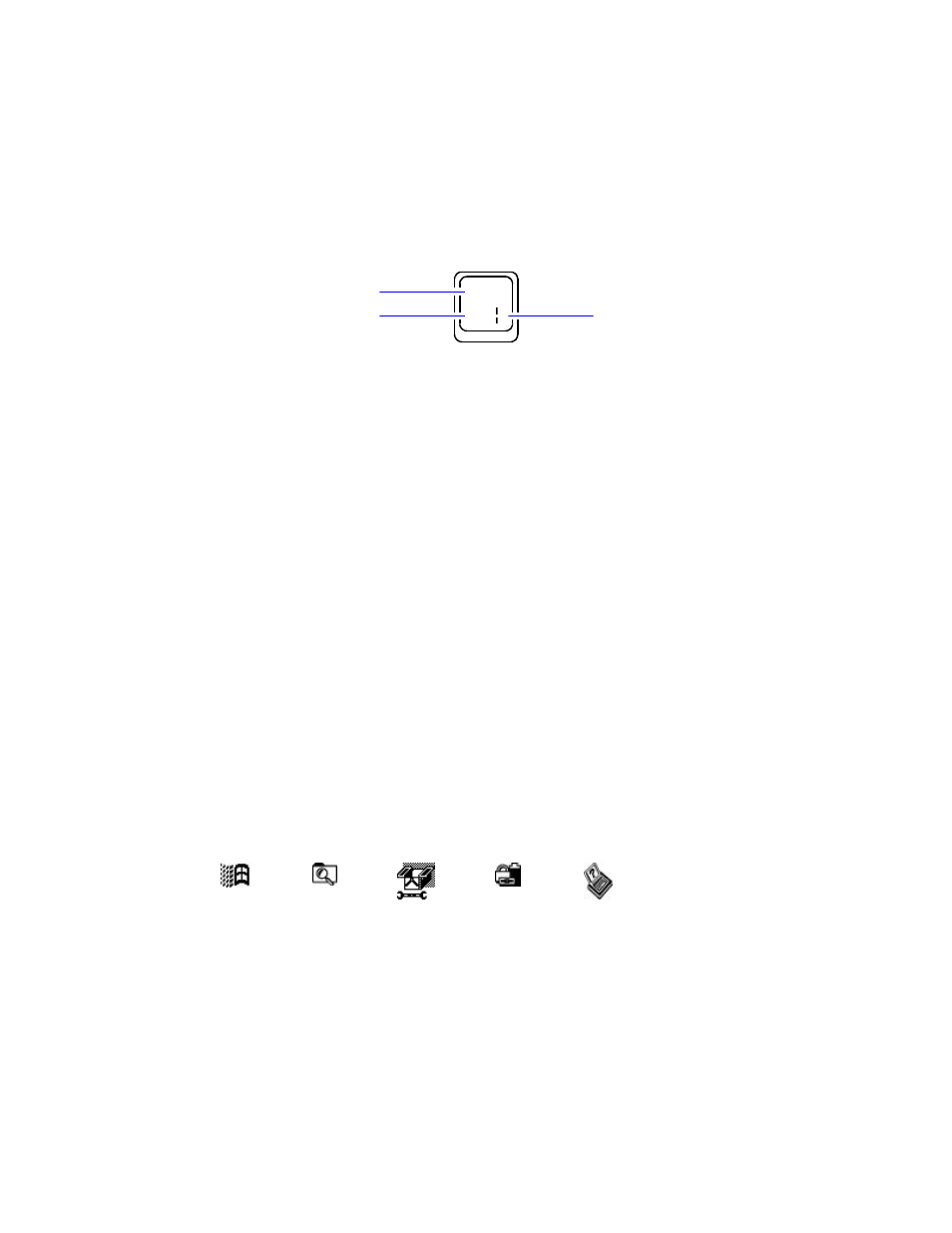
14
Press the NUM LOCK (number lock) key to use the numeric keypad. With the
keypad active, keys change to the designations shown on their front, slanted faces.
ALT GR key
If your keyboard has an ALT GR key to the right of the spacebar, hold that key to
type the characters printed at the bottom-right corners of keys. For keys that have
four characters, hold SHIFT and ALT GR to type the upper-right characters.
¬
‘
ALT GR
Unshifted
SHIFT
To start an application with a hot key
If an application has been assigned to keys F1 through F12, then it has a hot-key
assignment. A hot key sequence is a shortcut to start a function or program.
•
Press and hold FN, and simultaneously press the function key (F1 to F12) for the
assigned application.
Of course, you can always start an application by selecting it in Windows. The usual
Windows methods work for all applications, whether they have hot key assignments
or not.
To use a FN key
FN is the “key” to hot-key assignments. You can easily set up a hot function key (F1
through F12) for any application present on your OmniBook—then press FN together
with that key to start the application from Windows. The function keys, labeled F1
through F12, are on the top row of the keyboard.
You can use the FN+function-key combination to start an application or switch to a
running application at any time, even if you’re working in another application.
Certain FN+function key combinations are predefined (but redefinable). They are
labeled with symbols above the F1 through F5 keys. Their FN functions are shown
by small icons above the keys. You can print and insert a new icon-label strip that
shows other applications you assign to the FN function keys.
Fn+F1
Fn+F2
Fn+F3
Fn+F4
Fn+F5
Start
Explorer
HP User Tools
Status Panel
OmniBook
User's Guide
To set up a shortcut key sequence (FN key)
You can set up shortcut access to programs (applications) and documents. (Refer to
the Introducing Windows 95 book or the Windows online Help.) After you create a
shortcut (an icon on your desktop), you can replace it with a shortcut key sequence
of FN+F1 through FN+F12. This provides a shortcut that does not clutter your
desktop.
