HP OmniBook 800 Notebook PC User Manual
Page 28
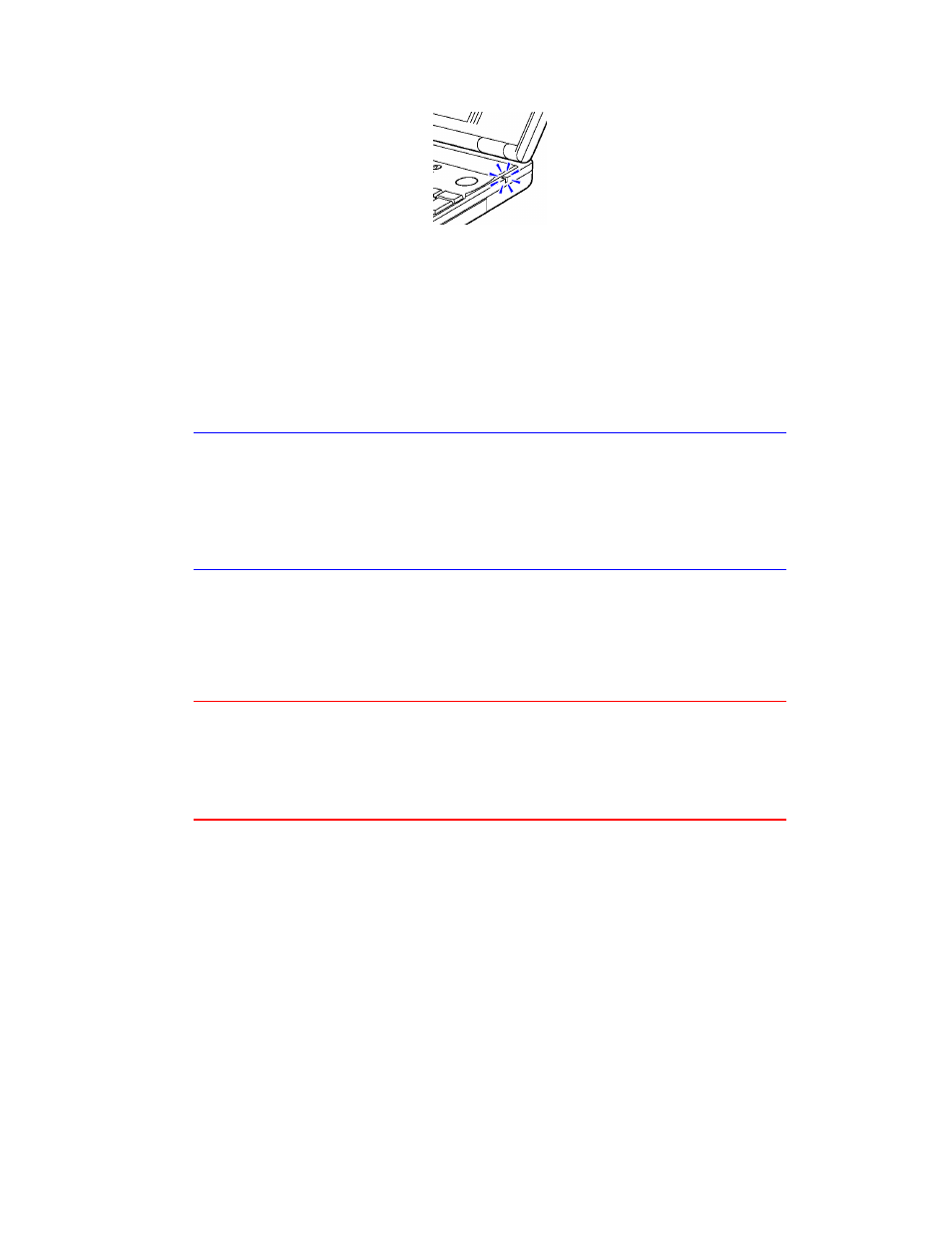
28
OmniBook Charging Light
Color
Meaning for Battery
Off
AC adapter not connected.
Orange
Charging.
Green
Charging 90% - 100%.
Red
Bad battery or missing battery.
Hint
Optimum charging. To get the longest battery operating time, wait until the Battery
indicator in the Status Panel appears full. The battery normally reaches 100% about
1 hour after the charging light turns green.
You can continue working while the battery is charging. The charging rate is not
affected by using the computer.
To replace the battery
You may never need to remove the rechargeable battery in ordinary use. Just
connect the ac adapter to the OmniBook and recharge the battery while you work.
However, you can replace a low battery with another that is more fully charged.
Caution
If you have the ac adapter plugged in when you remove the battery, do not
disconnect it while the battery is out. If you do, your current session and any
unsaved data will be lost.
Use only a Hewlett-Packard lithium-ion (Li-Ion) battery.
1. Important
Save your work. Then press the On/Off key to stop the OmniBook.
2. If available, plug in the ac adapter.
3. Release the two latches on the battery on the bottom of the case, then remove
the battery.
