To clean the printheads, To align the printheads, To clean the printhead contacts manually – HP Officejet Pro K8600 Printer User Manual
Page 53: Clean the printheads, Align the printheads
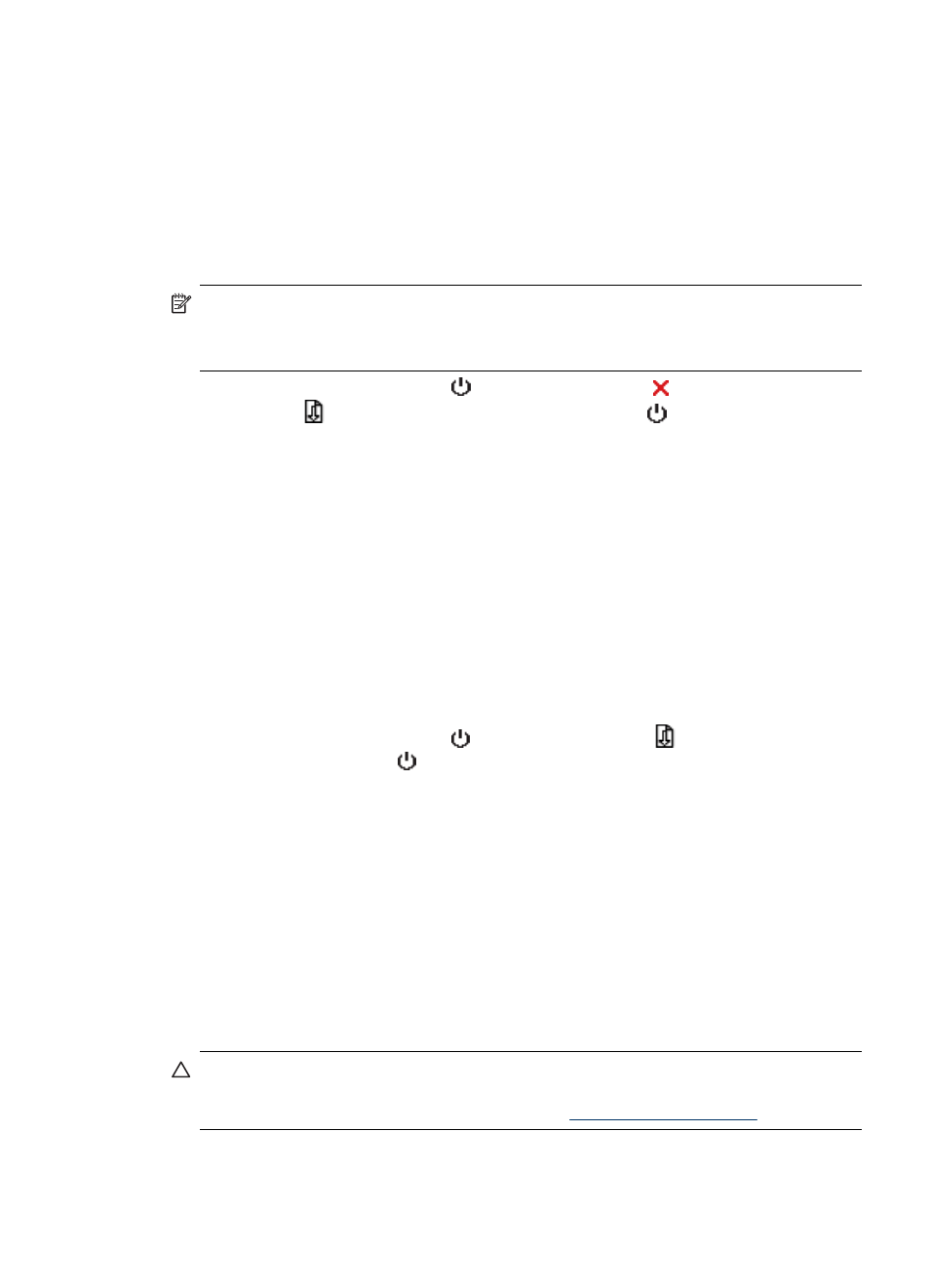
•
Toolbox (Windows): Click the Services tab, and then click Calibrate Linefeed
and follow the onscreen instructions.
•
HP Printer Utility (Mac OS): Click Calibrate Linefeed from the Information and
Support panel.
To clean the printheads
If printed characters are incomplete, or dots or lines are missing from printouts, ink
nozzles might be clogged and you might need to clean the printheads.
NOTE: Cleaning uses ink, so clean the printheads only when necessary.
The cleaning process takes up to 3.5 minutes. Some noise might be generated in
the process.
•
Control panel: Press and hold (Power button), press (Cancel button) two
times, press
(Resume button) one time, and release (Power button).
•
Embedded Web server: Click the Device Settings tab, click Device Services in
the left pane, select Clean Printheads from the drop-down list in the Print Quality
section, and then click Run Diagnostic.
•
Toolbox (Windows): Click the Services tab, and then click Clean Printheads
and follow the onscreen instructions.
•
HP Printer Utility (Mac OS): Click Clean from the Information and Support panel.
To align the printheads
Whenever you replace a printhead, the device automatically aligns the printheads to
ensure the best print quality. However, if the appearance of your printed pages
indicates that the printheads are misaligned, you can start the alignment process
manually.
•
Control panel: Press and hold (Power button), press
(Resume button)
three times, and release (Power button).
•
Embedded Web server: Click the Settings tab, click Device Services in the left
pane, select Align Printer from the drop-down list in the Print Quality section,
and then click Run Diagnostic.
•
Toolbox (Windows): Click the Services tab, and then click Align Printheads and
follow the onscreen instructions.
•
HP Printer Utility (Mac OS): Click Align from the Information and Support panel.
To clean the printhead contacts manually
After the printheads are installed, one or more of the printhead lights might be blinking.
If the printhead lights are blinking, you might need to clean the electrical contacts on
the printheads and in the device.
CAUTION: Clean the electrical contacts only after you have attempted to clean
the printheads. Electrical contacts contain sensitive electronic components that can
be damaged easily. For more information, see
Maintain the printheads
49
