Maintain and troubleshoot, Supported ink cartridges, Replace the ink cartridges – HP Officejet Pro K8600 Printer User Manual
Page 49: 5 maintain and troubleshoot, 5maintain and troubleshoot
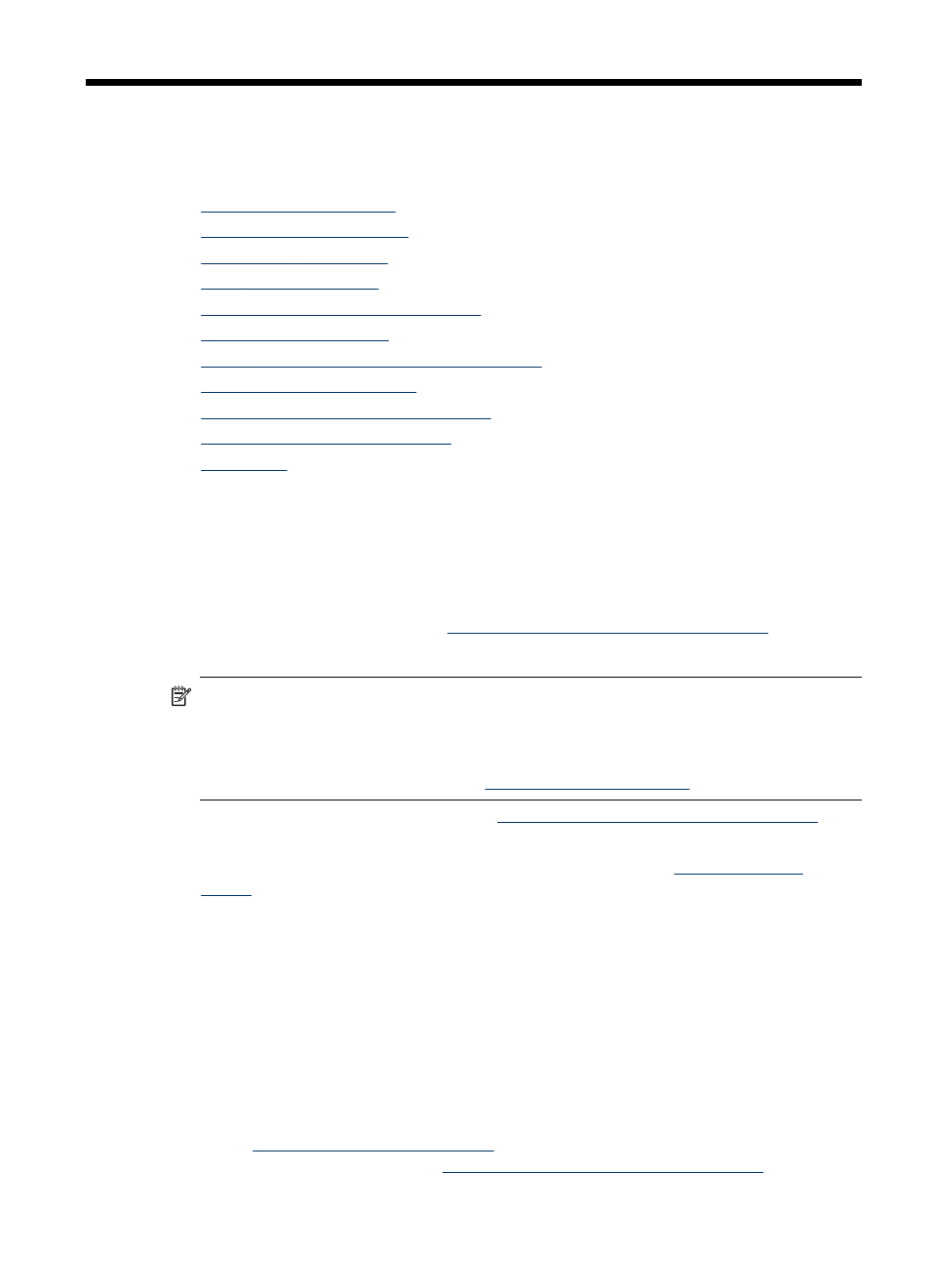
5
Maintain and troubleshoot
This section contains the following topics:
•
•
•
•
•
Troubleshooting tips and resources
•
•
Poor print quality and unexpected printouts
•
•
Solve device management problems
•
Troubleshoot installation issues
•
Supported ink cartridges
The availability of ink cartridges varies by country/region. The ink cartridges might
come in different sizes. To obtain a list of supported ink cartridges for your device,
print the self-test diagnostic page and read the information in the ink cartridge status
section. For more information, see
Understand the self-test diagnostic page
You can find the ink cartridge number in the following places:
NOTE: Ink from the cartridges is used in the printing process in a number of
different ways, including in the initialization process, which prepares the device and
cartridges for printing, and in printhead servicing, which keeps print nozzles clear
and ink flowing smoothly. In addition, some residual ink is left in the cartridge after
it is used. For more information
.
•
On the self-test diagnostic page (see
Understand the self-test diagnostic page
•
On the label of the ink cartridge you are replacing.
•
On the Information page of the embedded Web server (see
).
•
Windows: From the Toolbox, if you have bidirectional communication, click the
Estimated Ink Levels tab, scroll to display the Cartridge Details button, and then
click Cartridge Details.
•
Mac OS: From the HP Printer Utility, click Supply Info from the Information and
Support panel, and then click Retail Supplies Information.
Replace the ink cartridges
You can check the estimated ink levels from the Toolbox (Windows), the HP Printer
Utility (Mac OS), or the embedded Web server. For information about using these
tools, see
. You can also print the self-test diagnostic
page to view this information (see
Understand the self-test diagnostic page
Maintain and troubleshoot
45
