Toolbox (windows) – HP Officejet Pro K8600 Printer User Manual
Page 34
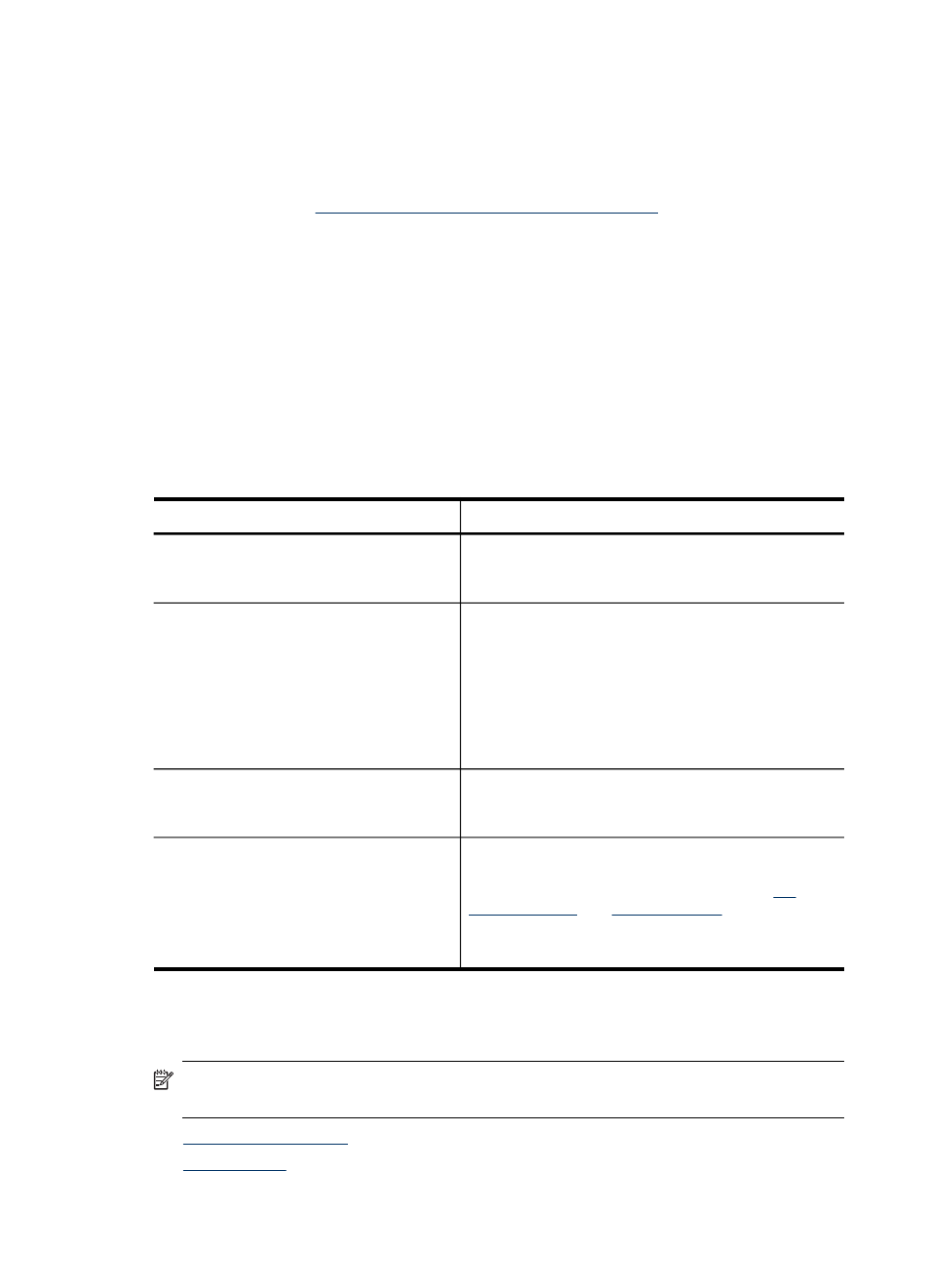
•
Web browser: In a supported Web browser on your computer, type the IP address
that has been assigned to the device.
For example, if the IP address is 123.123.123.123, type the following address into
the Web browser: http://123.123.123.123
The IP address for the device is listed on the network configuration page. For more
information, see
Understand the network configuration page
After opening the embedded Web server, you can bookmark it so that you can
return to it quickly in the future.
•
Windows taskbar: Right-click the HP Digital Imaging Monitor icon, point to the
device you wish to view, and then click Network Settings (EWS).
•
HP Printer Utility (Mac OS): On the Printer Settings panel, click Additional
Settings, and then click the Open Embedded Web Server button.
Embedded Web server pages
The embedded Web server contains pages that you can use to view product
information and change device settings. The pages also contain links to other e-
services.
Pages/buttons
Contents
Information page
Shows status information about the device, its ink
supplies and usage, and a log of device events
(such as errors).
Settings page
Shows the settings that have been configured for
the device and gives you the ability to change
these settings.
Email alerts allow you to configure the device to
send out an email when the device needs attention,
such as when a paper jam occurs. You can also
track the usage of the device to bill clients or
manage supplies.
Networking page
Shows network status and the network settings that
have been configured for the device. These pages
only appear if the device is connected to a network.
Support and Order Supplies buttons
Support provides a number of support services,
including e-services such as HP Instant Support,
myPrintMileage. For more information, see
.
Order Supplies connects you to online ordering of
supplies.
Toolbox (Windows)
The Toolbox provides maintenance information about the device.
NOTE: The Toolbox can be installed from the Starter CD by selecting the full
installation option if the computer meets the system requirements.
•
•
Chapter 4
30
Configure and manage
