To calibrate the linefeed, Information, see – HP Officejet Pro K8600 Printer User Manual
Page 52
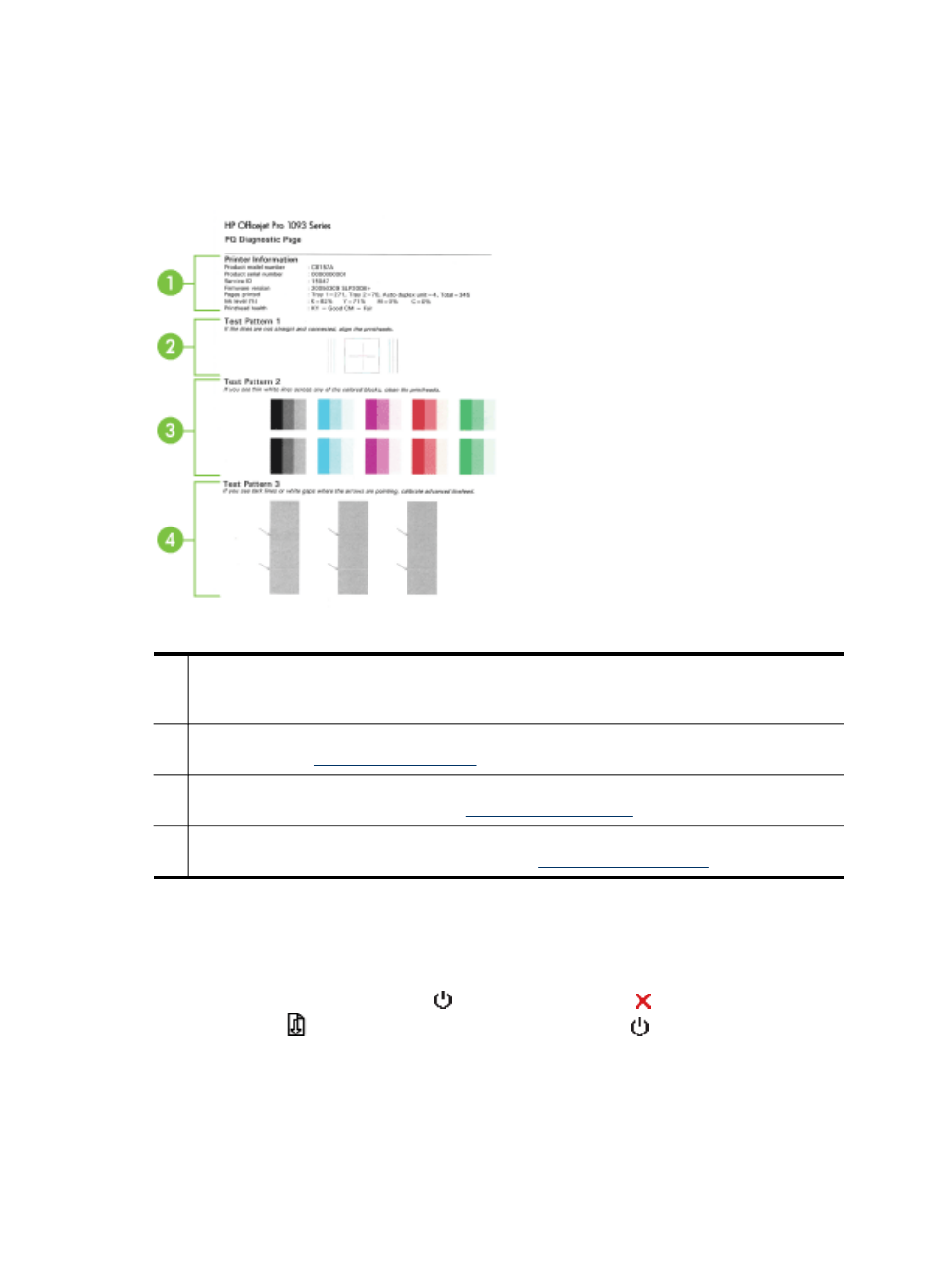
•
Toolbox (Windows): Click the Services tab, and then click Print PQ (print
quality) diagnostic page and follow the onscreen instructions.
•
HP Printer Utility (Mac OS): Click Print Quality Diagnostics from the
Information and Support panel.
1
Printer Information: Shows device information (such as the product model number, serial
number, and firmware version number), the number of pages printed from the trays and
duplexer, the ink level information, and the printhead health status.
2
Test Pattern 1: If the lines are not straight and connected, align the printheads. For more
information, see
3
Test Pattern 2: If there are thin white lines across any of the colored blocks, clean the
printheads. For more information, see
.
4
Test Pattern 3: If there are dark lines or white gaps where the arrows are pointing,
calibrate the linefeed. For more information, see
.
To calibrate the linefeed
If your printout is showing bandings (dark or light lines across colored block) or
staggered lines, calibrate the printer's linefeed.
•
Control panel: Press and hold (Power button), press (Cancel button) 14
times, press
(Resume button) six times, and release (Power button).
•
Embedded Web server: Click the Settings tab, click Device Services in the left
pane, select Calibrate Linefeed from the drop-down list in the Print Quality
section, and then click Run Diagnostic.
Chapter 5
48
Maintain and troubleshoot
