Install dual media rolls on the main scroller – HP Designjet 10000s Printer series User Manual
Page 118
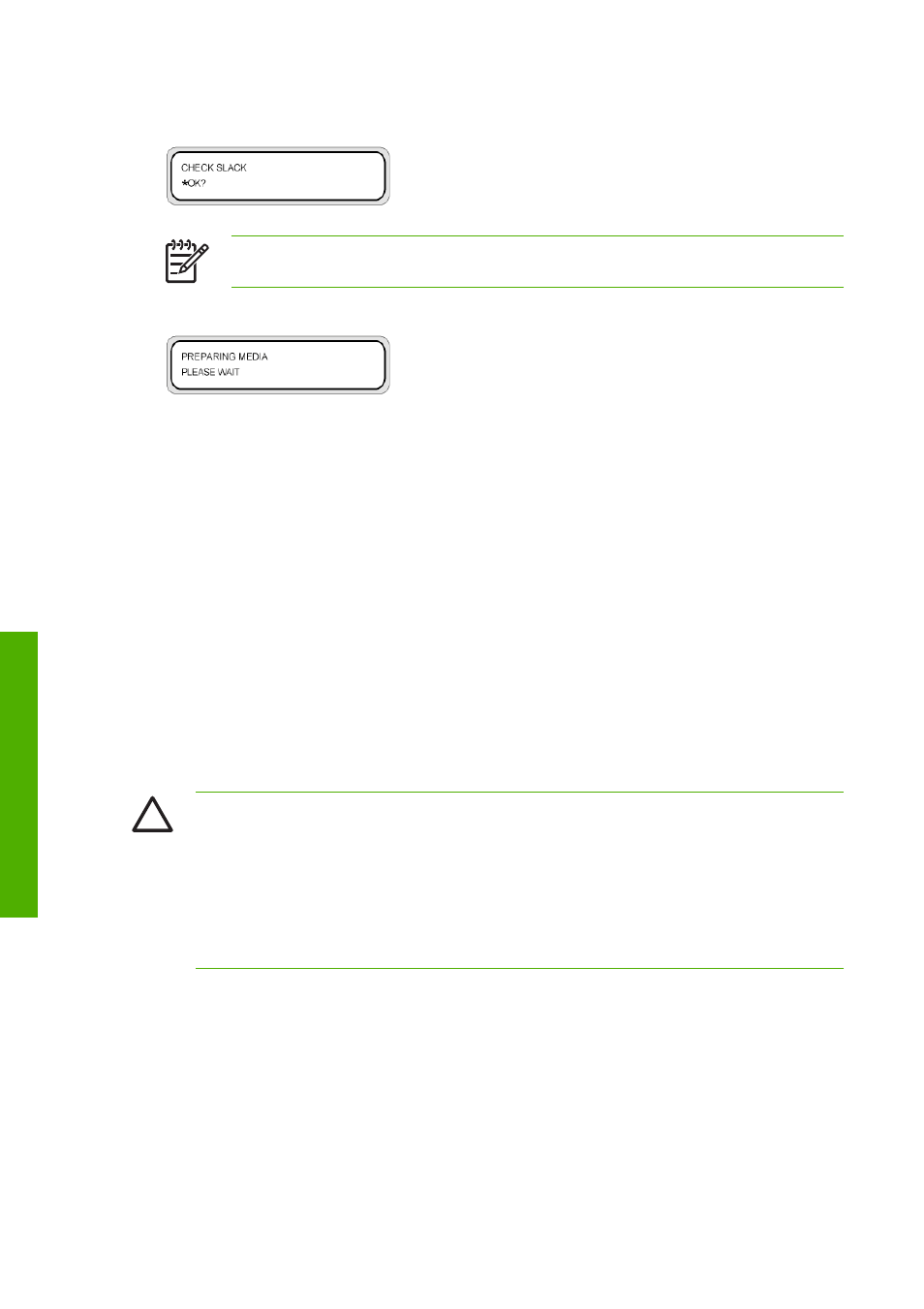
26.
Verify the front panel shows this message and press the
OK
key.
NOTE
The next operation will not start if the media is too tight.
The media setting operation starts automatically and shows this message on the front panel.
If the operation completes correctly, the printer returns to the online or offline state.
If it does not complete correctly, the front panel will show an error message. If this occurs, retry the
operation from the step in this procedure where you raised the media load lever.
Install dual media rolls on the main scroller
The dual media roll printing function allows you to print simultaneously on two media rolls of up to 50-inches
wide. Dual media roll printing has the following special requirements:
●
Maximum media roll width — 50 inches
●
Use identical media rolls — type and width. The wound diameter (length of media remaining) on each
roll must be the same
●
Only print on the outside of the media rolls. Printing on the inside of the media rolls cannot be used
for dual media roll printing
●
Start winding two media rolls simultaneously to ensure the wound diameter is identical.
CAUTION
The printer does not automatically mask the gap between media rolls. If you do not
take this into account, when you send a print job, any data in the unmasked area will be printed
on the platen. This is also the case for test prints.
CAUTION
Do not touch heater surfaces in the paper path. This may cause burns.
Handle media rolls with care. They can be heavy and difficult to move in confined spaces. In some
cases, two people should move and install media rolls. Dropping a media roll could cause
personal injury or damage to the printer.
This procedure shows you how to install two media rolls on the main scroller for printing on the outside of
the roll.
108
Chapter 3 How do I use dual media rolls?
ENWW
How
do I use dua
l media roll
s?
