Hardware setup overview – HP Virtual Connect 1.10Gb-F Ethernet Module for c-Class BladeSystem User Manual
Page 10
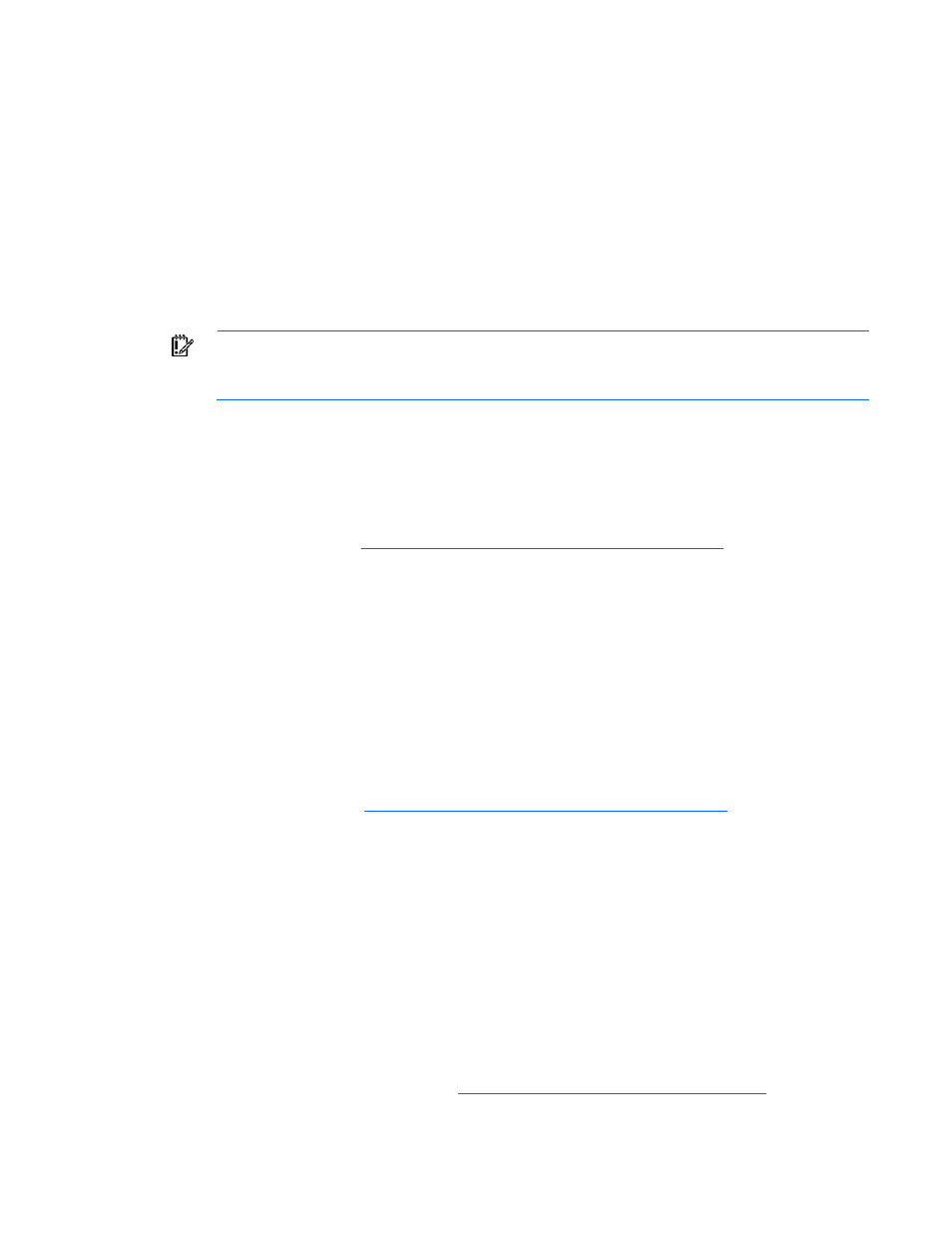
Setup 10
Server and networking administrators should fully understand the selection and use of MAC address
ranges before configuring the enclosure. For additional information, see "MAC address settings (on
page
•
Determine the FC World Wide Name (WWN) range to be used for servers within the enclosure.
Server and storage administrators should fully understand the selection and use of WWN ranges
before configuring the enclosure. For additional information, see "WWN settings (on page
•
Identify the administrators for the Virtual Connect environment and identify what roles and
administrative privileges they will require. The Virtual Connect Manager classifies each operation as
requiring server, network, domain, or storage privileges. A single user may have any combination of
these privileges. For additional information, see "Domain Settings (Local Users) screen (on page
IMPORTANT:
If you plan on using VC-assigned MAC addresses and WWNs and are also
working with server software that will be licensed by MAC addresses or WWNs, assign server
profiles before deploying an image through RDP or attaching a license.
Hardware setup overview
The following steps provide an overview of setting up the interconnect modules:
1.
Install and set up the enclosure. See the appropriate HP BladeSystem enclosure setup and installation
guide on the HP websit
2.
Install the interconnect modules ("
3.
Install stacking links ("
Recommended stacking connections
4.
Connect Virtual Connect Ethernet module uplinks to data center networks. The network administrator
should have already installed the network cables into the rack with the proper labels. See
"Connecting Virtual Connect Ethernet module uplinks (on page
)."
5.
Connect data center FC fabric links (if applicable).
6.
Note the default DNS name, user name, and password settings for the Virtual Connect Ethernet
module in interconnect bay 1, available on the module Default Network Settings label.
7.
Note the default DNS name, user name, and password for the HP Onboard Administrator, available
on the module Default Network Settings label. See the HP BladeSystem Onboard Administrator User
Guide on the HP websit
8.
Apply power to the enclosures. See "Default module configuration (on page
)." See also the
appropriate HP BladeSystem enclosure setup and installation guide.
9.
Use the HP Onboard Administrator for basic setup of the enclosures (including enclosure name and
passwords). See the HP BladeSystem Onboard Administrator User Guide.
10.
Be sure that all Virtual Connect interconnect module management interfaces and server blade iLO
interfaces have valid IP and gateway addresses using one of the following methods:
o
Run DHCP on the management network connected to the Onboard Administrator.
o
Configure the Onboard Administrator to set enclosure bay IP addresses. See "Virtual Connect
and EBIPA (on page
11.
Be sure that OA, iLO, server blade system ROM, Ethernet option ROM, and FC option ROM
firmware are up-to-date. For additional information, see the HP Virtual Connect Release Notes and
Compatibility Matrix or the HP websit
