Viewing vsc configuration information, Viewing concatenated parity groups, Converting volumes to space (volume to space) – HP XP LUN Configuration and Security Manager Software User Manual
Page 56
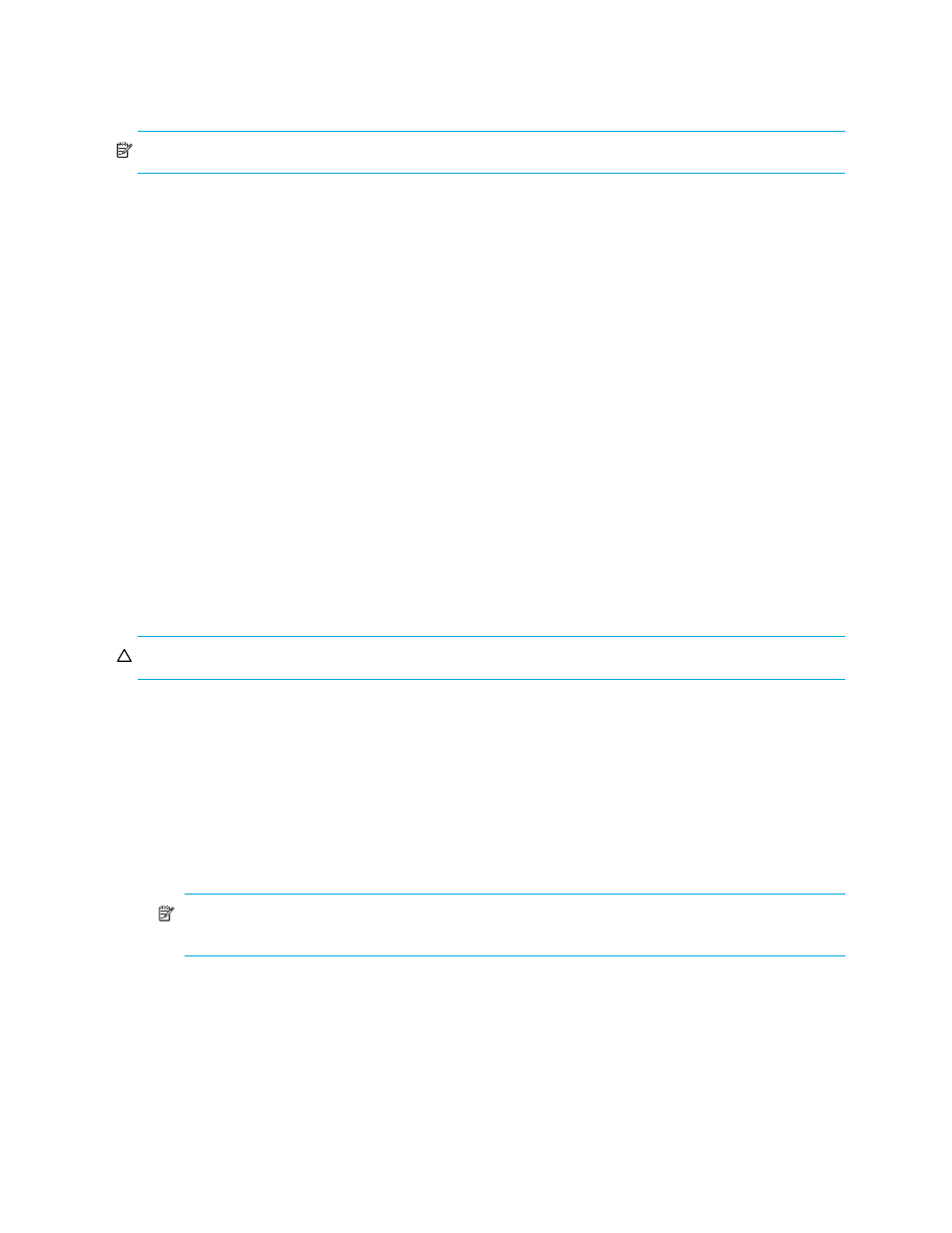
56
Volume Management for the XP10000/XP12000
•
Shredding Param: Displays the Shredding Param (Parameter) pane where you can define shredding
settings.
•
Download: Downloads the file containing the results of Shredding operations.
NOTE:
Currently, the Shredding Param and Download buttons are not supported.
Viewing VSC configuration information
Use the Customized Volume pane and its associated panes to view the current VSC configuration
information:
•
View the VDEV and LDEV configuration information on the Customized Volume pane. This pane shows
an outline of group numbers, parity group numbers, RAID levels, and VDEV numbers and a table of
CU:LDEV numbers, emulation types, LDEV capacities, and path settings of VDEVs selected in the
outline.
•
View the LDEV number setting information from the Install CV, Make Volume, and Volume Initialize
panes. In the table, gray indicates LDEV numbers that are already in use, white indicates unused LDEV
numbers, and blue indicates available LDEV numbers.
Viewing concatenated parity groups
1.
In the Customized Volume pane, select a set of parity groups from the Parity Group - LDEV tree and
right-click. If the parity groups are concatenated, the Concatenation List command is available in the
shortcut menu.
2.
Select Concatenation List. The Concatenation List dialog box appears.
3.
Click OK.
Converting volumes to space (Volume to Space)
Use the Volume to Space function to convert logical volumes to space (free areas).
CAUTION:
The Volume to Space operation destroys data on the logical volumes that are converted.
1.
From the Customized Volume pane, select a disk group, a parity group, and a VDEV in the Parity
Group - LDEV tree. The Parity Group - LDEV table displays information about LDEVs in the selected
VDEV.
2.
Select one or more LDEVs (normal or custom volumes) you want to convert to space.
For the OPEN-V emulation type, LUSE volumes can also be converted into free space. If the available
LDEV is a LUSE volume, the emulation type is displayed together with an asterisk and the number of
volumes in the LUSE volume (for example, OPEN-V*3) in the Emulation column of the table.
To select two or more consecutive LDEVs, click the LDEVs while pressing the Shift key. To select two or
more non-consecutive LDEVs, click the LDEVs while pressing the Ctrl key.
NOTE:
You cannot change all LDEVs in the selected VDEV into space. You cannot select the last
normal or custom volume.
3.
Right-click the selected LDEV and select Volume to Space. A volume confirmation dialog box is
displayed.
4.
Click OK. The Parity Group - LDEV table is displayed and the selected LDEVs are marked Free. The
figures in the Capacity column are not yet updated, and the color of the VDEV icon that you
manipulated changes from red to blue. You cannot manipulate blue VDEVs until you click Apply or
Cancel.
5.
Click Apply. A confirmation message appears.
6.
Click OK. The LDEVs are converted to space. A dialog box appears when the requested action is
complete.
