Customized volume pane, Parity group - ldev tree, Table 23 parity group status icons – HP XP LUN Configuration and Security Manager Software User Manual
Page 54: Table 24 vdev status icons, Parity group - ldev table, 23 parity group status icons, 24 vdev status icons
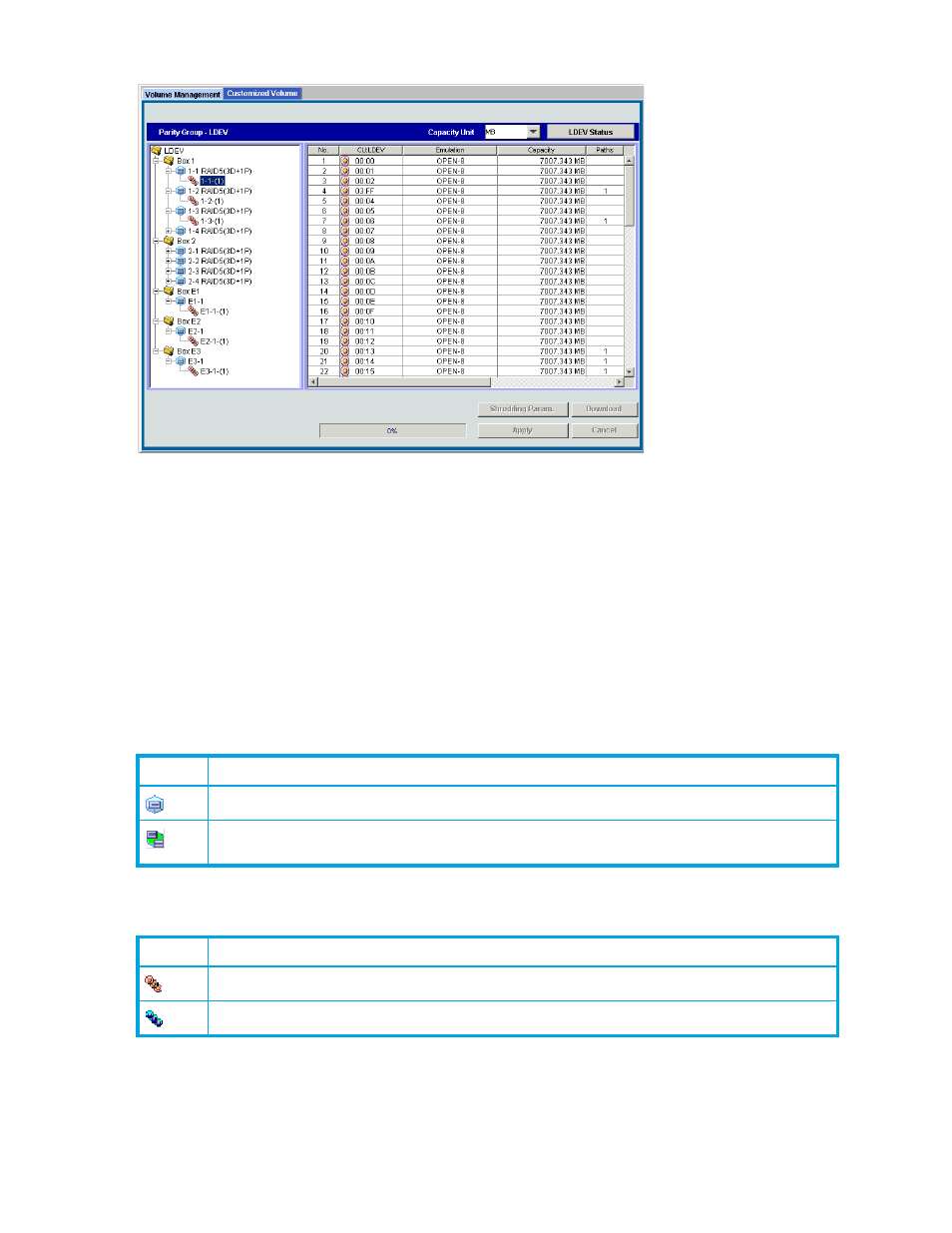
54
Volume Management for the XP10000/XP12000
2.
Click the Customized Volume tab. The Customized Volume pane appears.
Figure 22
Customized Volume pane (Volume Management screen)
Customized Volume pane
Parity Group - LDEV tree
This tree shows a hierarchical structure of a disk group number (Box 1), parity group numbers (for
example, 1-1), RAID levels (for example, 3D+1P), and VDEV numbers (for example, 1-1-1).
If a parity group number starts with V (for example, V1-1), the parity group consists of one or more virtual
volumes.
If an LDEV number ends with # (for example, 00:01#) the LDEV is an external LU.
The RAID level is left unspecified with a hyphen (-) when the LDEV is an external LU.
The status of each parity group is indicated by one of the following icons.
The status of each VDEV is indicated by one of the following icons.
Parity Group - LDEV table
This table shows information about volumes in a VDEV selected in the Parity Group - LDEV tree.
Table 23
Parity group status icons
Icon
Status
Parity group
A set of parity groups that are concatenated into one. Each LDEV in this set of parity groups usually
extends over more than one parity group.
Table 24
VDEV status icons
Icon
Status
No pending VSC actions
VSC actions have been stored, but not yet implemented on the subsystem
