Changing log settings, Related topics – HP Integrity rx5670 Server User Manual
Page 36
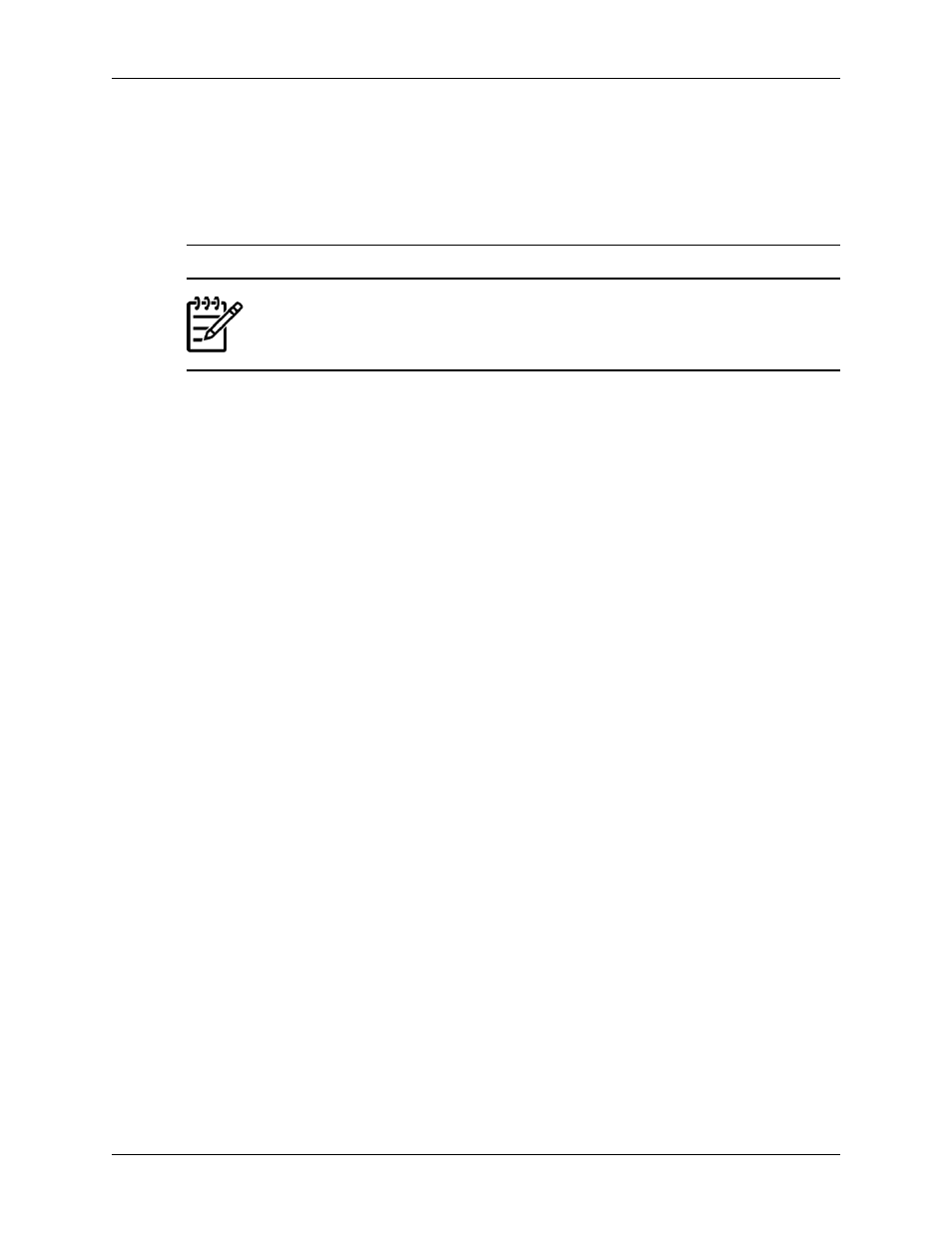
Changing log settings
The Change Log Settings link enables you to configure the log settings. You can specify whether
you want to automatically delete log entries, the number of days you want to keep the entries before
deleting, and the number of log entries displayed per page.
Note:
You must be logged into the system with Operator or Administrator privileges to
make changes to the configuration or enable the Log Management features.
To change the Log Settings:
1.
Click the Log tab. The Log page appears.
2.
Click Change Log Settings. The Log Settings page appears.
3.
In the Log Aging section, select Log Aging to specify a certain number of days to retain the
log entries before automatically deleting them. You can deselect Enable Log Aging if you
do not want to automatically delete log entries.
4.
In the Days to Keep Entries field, enter the number of days that you want to retain the log
entries before deleting them.
Note: By default, log entries are kept for 90 days.
5.
In the Log Entries Displayed Per Page section, select the number of entries that you want
to display on each Log page from the dropdown menu.
6.
Click Reset to return the Log Settings page and restore the default settings, or Cancel to
abort the changes.
7.
Click Finish to save the new settings. The Log Settings page appears indicating whether
the log settings were saved successfully.
8.
Click Close. The Log page is refreshed.
Related topics
●
●
36
Navigating the software
