Related topics – HP Integrity rx5670 Server User Manual
Page 33
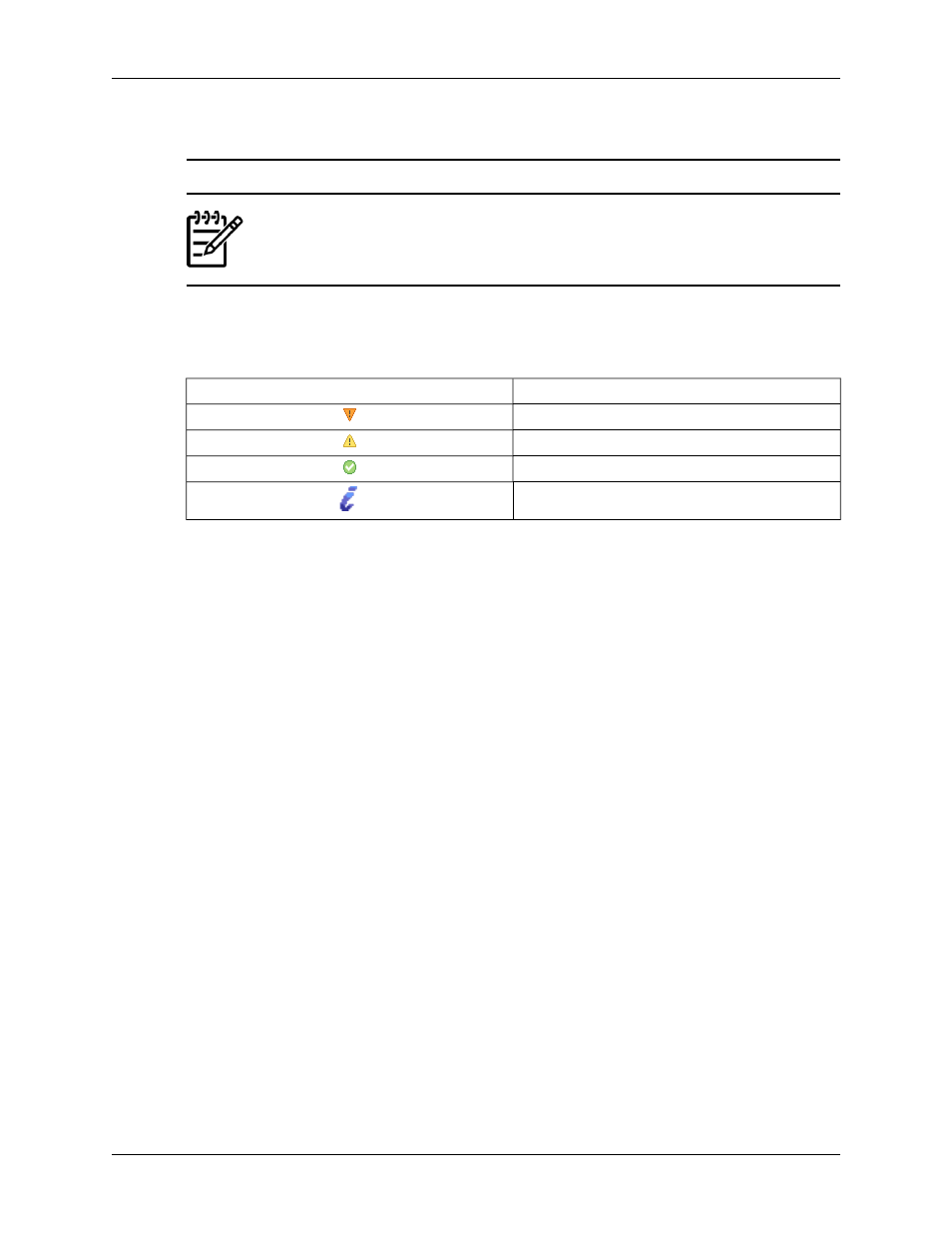
To view the VCA Log, click the Log tab. The Log page appears.
Note:
You can navigate through a log that has multiple pages by clicking the numbers or
the arrows at the bottom of the Log page.
You can display details for a specific task by clicking the details link associated with the Task ID.
The Status Icons column lists icons that denote the severity of each task. A definition of each
status icon is shown.
Status
Icon
Major
Warning
Normal
Informational
●
Severity. The severity icons shown report the severity of an event.
❍
Informational and Normal events are logged to confirm the internal event, such as startup,
or the result of a successful task completion, such as a component install.
❍
Warning events can indicate a condition that might mean a feature of the VCA is not fully
operational, such as an incorrect configuration.
❍
Major events are logged when a task or process fails. This severity can indicate a problem
with the VCA but can also be caused by invalid input in a task or an external condition
(such as a network problem), which can prevent a task from completing.
●
Task ID. Clicking links in the Task ID column displays a filtered log for that task. Click the
Log
tab again or click Back from your browser to return to an unfiltered log. Tasks performed
on behalf of an interactive user have an ID generated by the VCA. HP Systems Insight Manager
(HP SIM) commands provide an ID for the tasks performed by Replicate Agent Settings and
Install Software and Firmware
.
●
Date/Time. The date and time are recorded when an event occurs. The time is converted
to the local time at your browser so that it represents the actual time the event occurred, even
if the server is in a different time zone.
●
Message. When additional information is available, a details link appears. Click the details
link to display details. To view details of a specific event, click the details link associated with
the message you want to view.
Related topics
●
Viewing overall software status icons
●
33
Navigating the software
