Setting a drivelock password – HP ProBook 645 G1 Notebook PC User Manual
Page 79
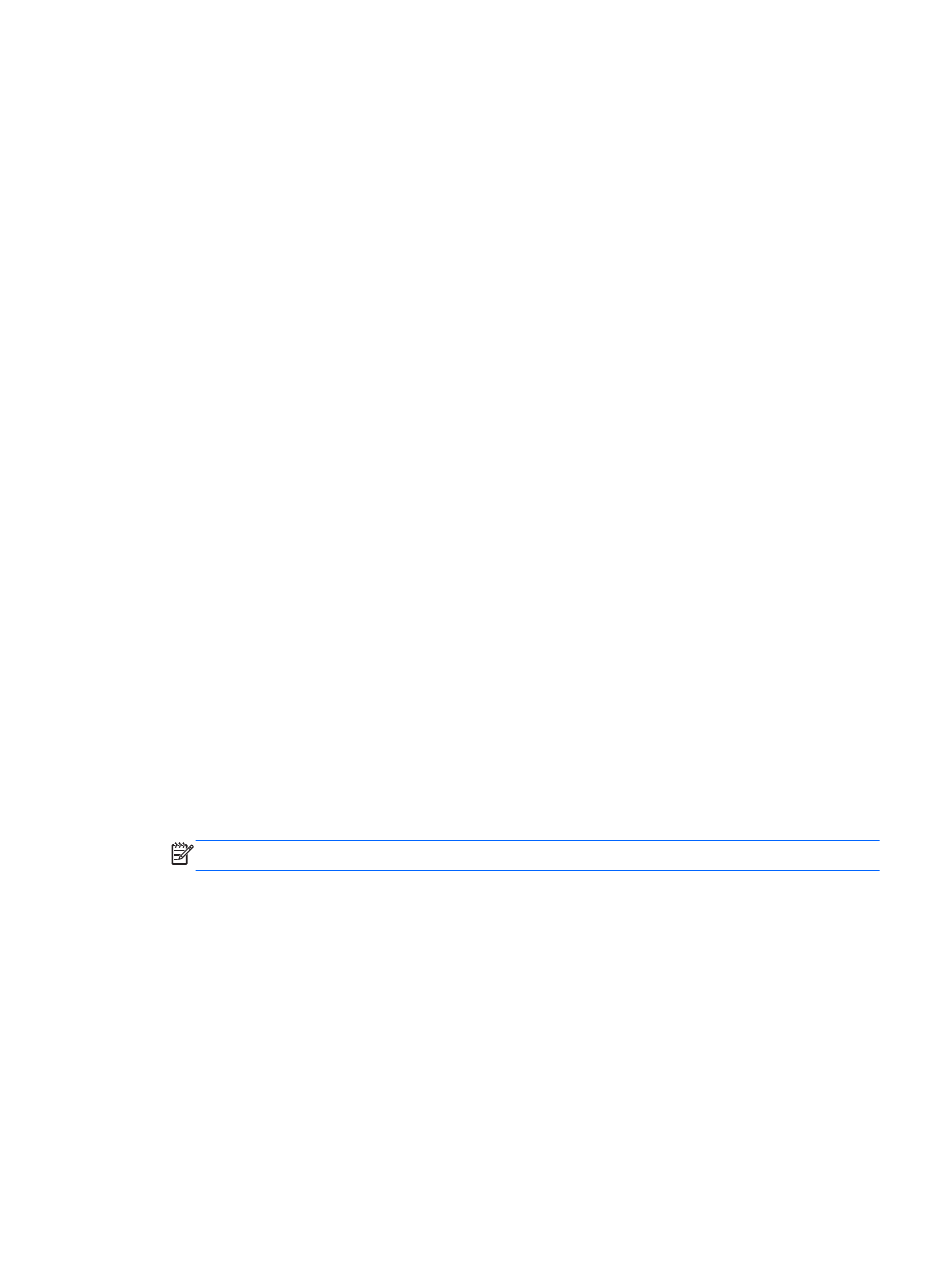
To apply DriveLock protection to an internal hard drive, a user password and a master password
must be set in Computer Setup. Note the following considerations about using DriveLock protection:
●
After DriveLock protection is applied to a hard drive, the hard drive can be accessed only by
entering either the user password or the master password.
●
The owner of the user password should be the day-to-day user of the protected hard drive. The
owner of the master password may be either a system administrator or the day-to-day user.
●
The user password and the master password can be identical.
●
You can delete a user password or master password only by removing DriveLock protection
from the drive. DriveLock protection can be removed from the drive only with the master
password.
Setting a DriveLock password
To set a DriveLock password in Computer Setup, follow these steps:
1.
Turn on the computer, and then press
esc
while the “Press the ESC key for Startup Menu”
message is displayed at the bottom of the screen.
2.
Press
f10
to enter Computer Setup.
3.
Use a pointing device or the arrow keys to select Security > DriveLock, and then press
enter
.
4.
Click Set DriveLock Password (global).
5.
Enter the BIOS Administrator password, and then press
enter
.
6.
Use a pointing device or the arrow keys to select the hard drive you want to protect, and then
press
enter
.
7.
Read the warning. To continue, select YES.
8.
When prompted, type a master password, and then press
enter
.
9.
When prompted, type the master password again to confirm, and then press
enter
.
10.
When prompted, type a user password, and then press
enter
.
11.
When prompted, type the user password again to confirm, and then press
enter
.
12.
To confirm DriveLock protection on the drive you have selected, type DriveLock in the
confirmation field, and then press
enter
.
NOTE:
The DriveLock confirmation is case sensitive.
13.
To save your changes and exit Computer Setup, click the Save icon, and then follow the on-
screen instructions.
– or –
Use the arrow keys to select Main > Save Changes and Exit, and then press
enter
.
Your changes go into effect when the computer restarts.
Using passwords
69
