Entering multiboot express preferences, Using system diagnostics – HP ProBook 645 G1 Notebook PC User Manual
Page 100
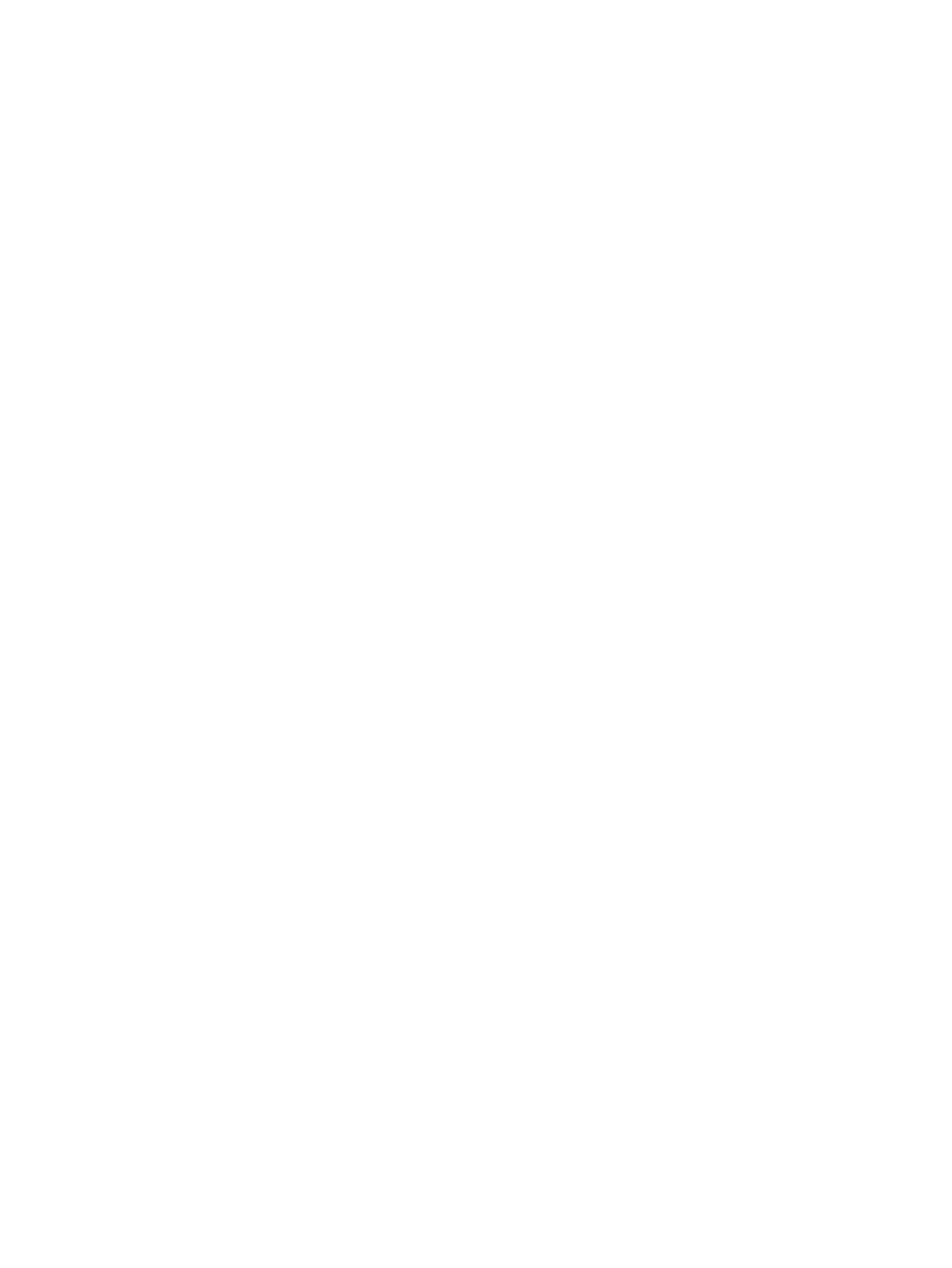
Use the arrow keys to select Main > Save Changes and Exit, and then press
enter
.
Your changes go into effect when the computer restarts.
Entering MultiBoot Express preferences
When the Express Boot menu is displayed during startup, you have the following choices:
●
To specify a boot device from the Express Boot menu, select your preference within the allotted
time, and then press
enter
.
●
To prevent the computer from defaulting to the current MultiBoot setting, press any key before
the allotted time expires. The computer will not start until you select a boot device and press
enter
.
●
To allow the computer to start according to the current MultiBoot settings, wait for the allotted
time to expire.
Using System Diagnostics
System Diagnostics allows you to run diagnostic tests to determine if the computer hardware is
functioning properly. The following diagnostic tests may be available in System Diagnostics:
●
System Tune-Up—This group of additional tests checks your computer to make sure that the
main components are functioning correctly. System Tune-Up runs longer and more
comprehensive tests on memory modules, hard drive SMART attributes, the hard drive surface,
the battery (and battery calibration), video memory, and the WLAN module status.
●
Start-up test—This test analyzes the main computer components that are required to start the
computer.
●
Run-in test—This test repeats the start-up test and checks for intermittent problems that the
start-up test does not detect.
●
Hard disk test—This test analyzes the physical condition of the hard drive, and then checks all
data in every sector of the hard drive. If the test detects a damaged sector, it attempts to move
the data to a good sector.
●
Memory test—This test analyzes the physical condition of the memory modules. If it reports an
error, replace the memory modules immediately.
●
Battery test—This test analyzes the condition of the battery and calibrates the battery if
necessary. If the battery fails the test, contact HP support to report the issue and purchase a
replacement battery.
●
BIOS Management—You can update or rollback the version of the BIOS on the system. Do not
shut down or remove external power during the process. You will be given a confirmation screen
before your BIOS is modified. Select BIOS update, BIOS Rollback, or Back to main menu.
You can view system information and error logs or select languages in the System Diagnostics
window.
To start System Diagnostics:
1.
Turn on or restart the computer. While the “Press the ESC key for Startup Menu” message is
displayed in the lower-left corner of the screen, press
esc
. When the Startup Menu is displayed,
press
f2
.
2.
Click the diagnostic test you want to run, and then follow the on-screen instructions.
90
Chapter 12 Computer Setup (BIOS), MultiBoot, and System Diagnostics
