1 viewing audit logs, 2 audit log entries online and in log files, Viewing audit logs – HP 3PAR Service Processors User Manual
Page 70: Audit log entries online and in log files, 1 viewing audit log entries by group or device
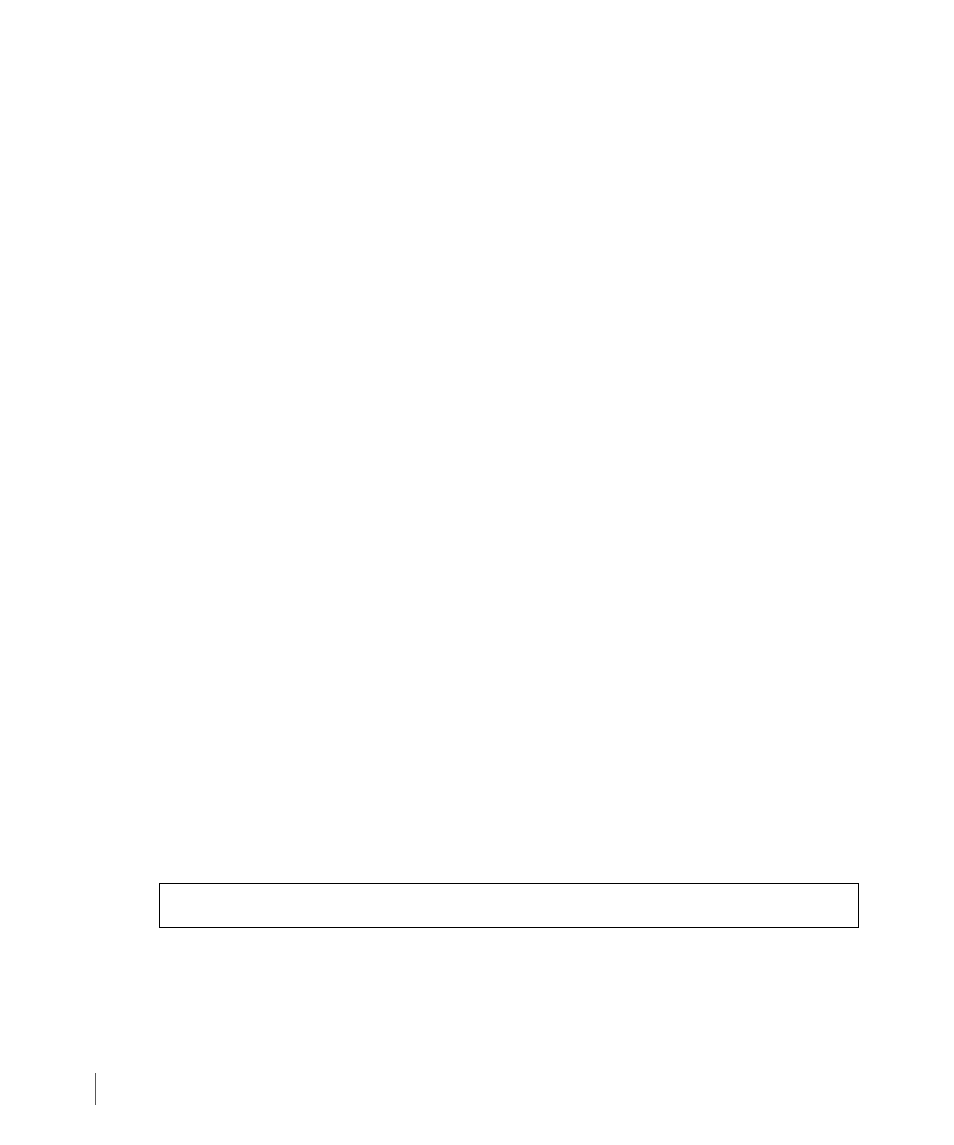
7.26
Working in the Audit Log Tab
3PAR Secure Service Policy Manager User’s Guide
7.5.1 Viewing Audit Logs
As stated earlier, you can view all audit log entries, entries for a selected group, or a selected
device. By default, audit log entries are displayed for the Global (parent) group and all of its
subgroups (children), as shown in
.
X
To view audit log entries for only the Global (parent) group, on the View audit log
entries for
the selected group only.
The View audit log entries for
entries for only the Global (parent) group.
7.5.1.1 Viewing Audit Log Entries by Group or Device
To view audit log entries for a specific group or device:
1
On the View audit log entries for
Explore Device Groups.
2
Select a group or device.
The View audit log entries for
entries for the selected group.
7.5.2 Audit Log Entries Online and in Log Files
During the installation process (for Windows), you selected how many days worth of audit log
entries Policy Manager should show in the application pages. The View audit log entries for
entries are available on disk if configured as such in the
PolicyManager.properties
file.
By default, audit log entries are stored on the computer running Policy Manager in the
\3PAR\Secure Service Policy Manager\audit
directory. Each day a file is created and
all audit log messages generated by Policy Manager for that day (from 12:00 to 23:59) are
saved to the file. By default, the daily files are created with the following syntax:
where:
■
yyyy
is the current four-digit year
■
mm
is the current month
SSPM_Audit_
