7 setting access rights for all policy permissions, 3 working in the configuration tab, 1 creating new groups – HP 3PAR Service Processors User Manual
Page 59: Setting access rights for all policy permissions, Working in the configuration tab, Creating new groups
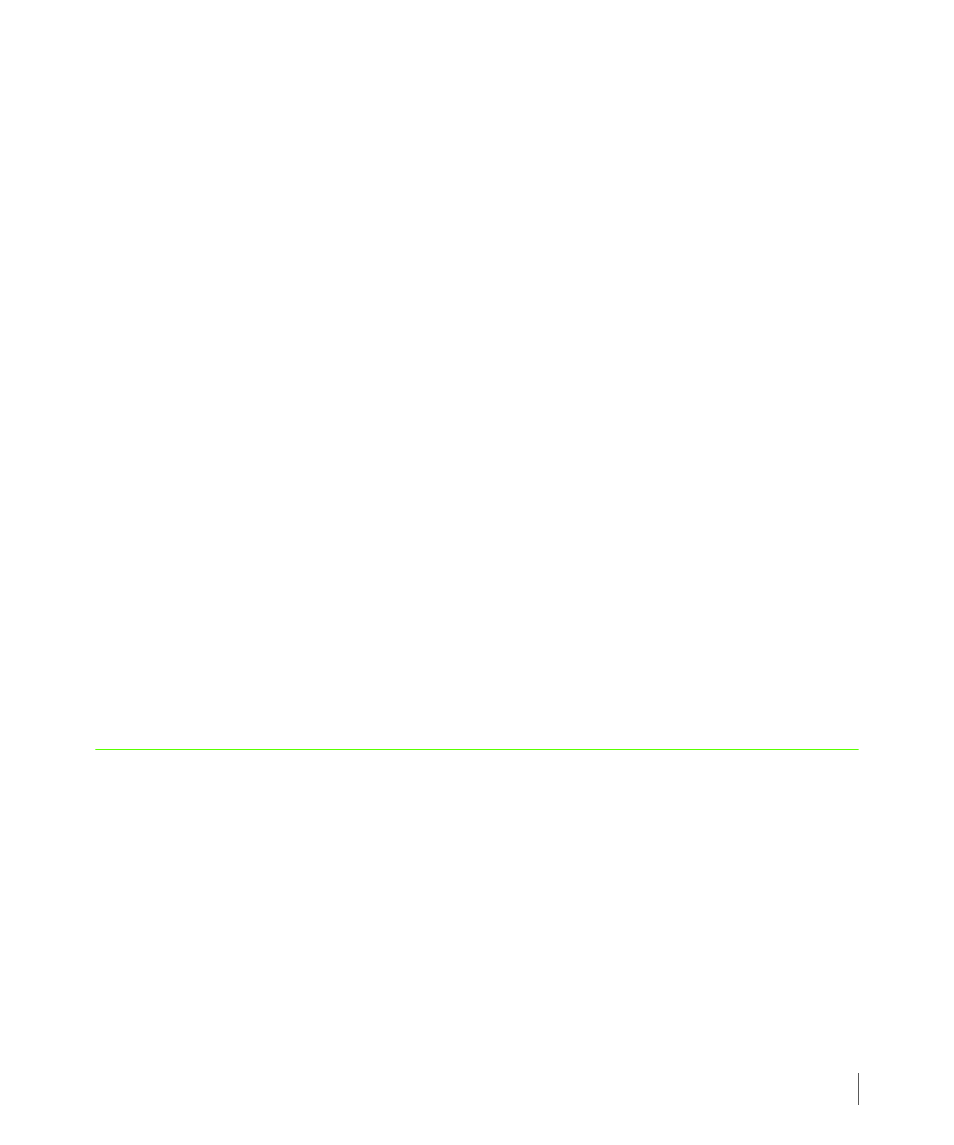
7.15
Working in the Configuration Tab
3PAR Secure Service Policy Manager User’s Guide
X
On the View or change the policy settings for
Parent's Policy.
Any permission settings specific to the policy open in this page are removed. All permission
settings are replaced with those defined for the parent's policy. The next time the device
contacts the server, it receives this updated policy.
7.2.7 Setting Access Rights for All Policy Permissions
If you want to change the access rights for all permissions in a policy to a single right, perform
the following:
1
On the View or change the policy settings for
Permissions check box.
2
Select an access right from drop-down list.
3
Click Done.
All permissions are set to a selected access right for the current policy only. This can be
useful if you need to prevent the Custodian from performing any actions for a period of
time; for example, while that device is in maintenance mode or you are troubleshooting a
problem.
When the devices for that policy are ready to resume normal policy management, clear the Set
All Permissions check box for that policy and click Done.
The Access Right column displays the previously defined access rights for all permissions in
that policy. The next time the device contacts the server, it receives the updated policy.
7.3 Working in the Configuration Tab
From the Configuration tab, you can create new groups, edit existing group configurations,
specify notification settings for a group, and delete groups from 3PAR Secure Service Policy
Manager.
7.3.1 Creating New Groups
When a device registers with Policy Manager, it specifies its model number. Each model
number is a separate group within the Policy Manager interface.
You can create new groups based on the security needs of your devices. For example, you may
want to create a group for highly-restricted devices and another group for devices that are not
