Ink is not filling the text or graphics completely – HP Deskjet Ink Advantage D730 Printer User Manual
Page 96
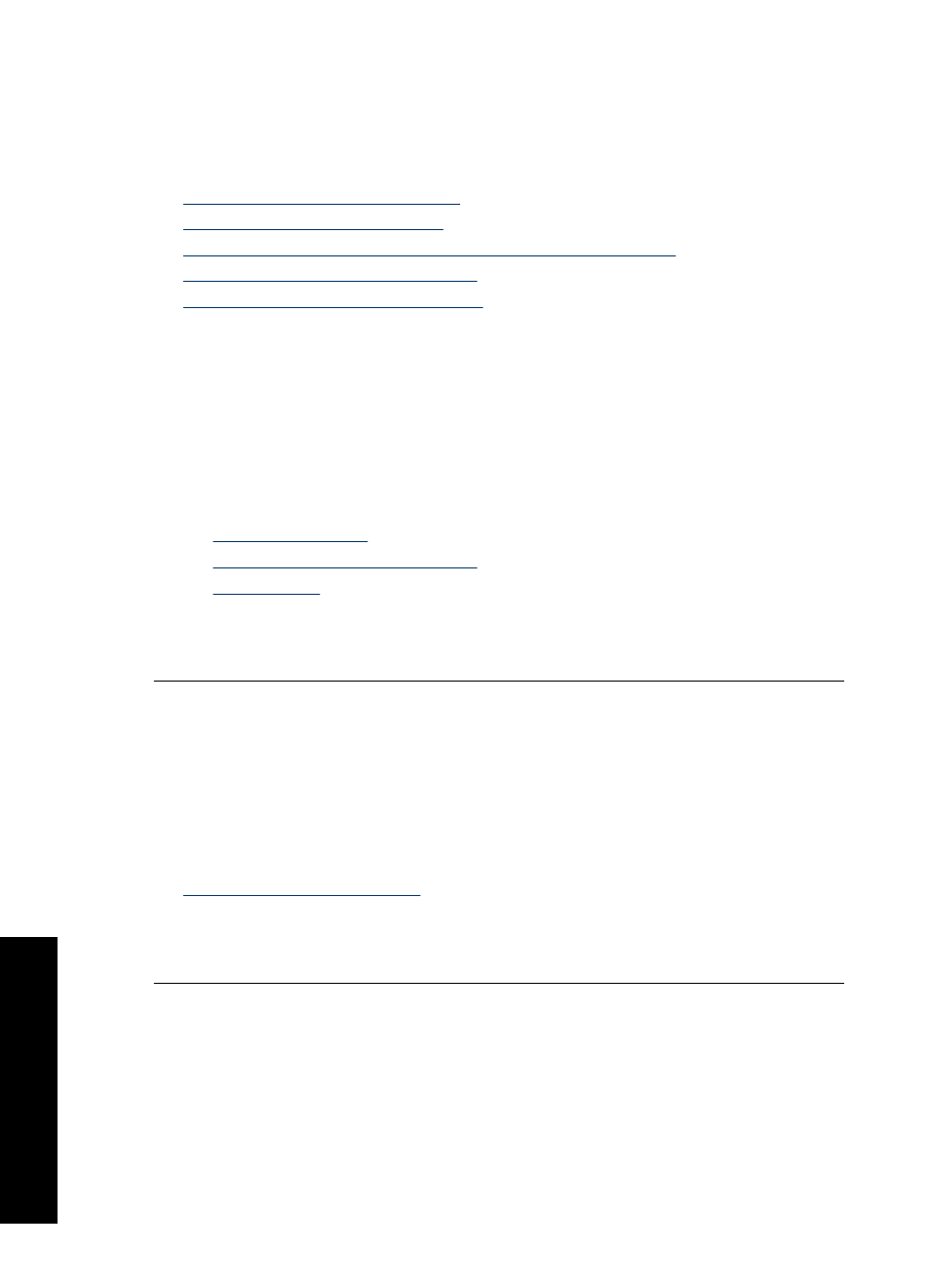
Ink is not filling the text or graphics completely
Try the following solutions to resolve the issue. Solutions are listed in order, with the most
likely solution first. If the first solution does not solve the problem, continue trying the
remaining solutions until the issue is resolved.
•
Solution 1: Check the print settings
•
Solution 2: Check the paper type
•
Solution 3: HP recommends using genuine HP print cartridges
•
Solution 4: Check the print cartridges
•
Solution 5: Replace the print cartridge
Solution 1: Check the print settings
Solution: Check the print settings.
•
Check the paper type setting to make sure it matches the type of paper loaded in
the input tray.
•
Check the quality setting. Use a higher quality setting to increase the amount of
ink used for printing.
For more information, see:
•
•
Change the print speed or quality
•
Cause: The paper type or print quality settings were incorrectly.
If this did not solve the issue, try the next solution.
Solution 2: Check the paper type
Solution: HP recommends that you use HP Advanced Papers or any other paper
type that is appropriate for the product.
Always make sure the paper you are printing on is flat. For best results when printing
images, use HP Advanced Photo Paper.
For more information, see:
Cause: The wrong kind of paper was loaded in the input tray.
If this did not solve the issue, try the next solution.
Solution 3: HP recommends using genuine HP print cartridges
Solution: Check to see if your print cartridges are genuine HP print cartridges.
HP recommends that you use genuine HP print cartridges. Genuine HP print
cartridges are designed and tested with HP printers to help you easily produce great
results, time after time.
Chapter 11
94
Troubleshooting
T
roub
les
hoot
ing
