Print photos, Print borderless photos, 5 print photos – HP Deskjet Ink Advantage D730 Printer User Manual
Page 20: 5print photos
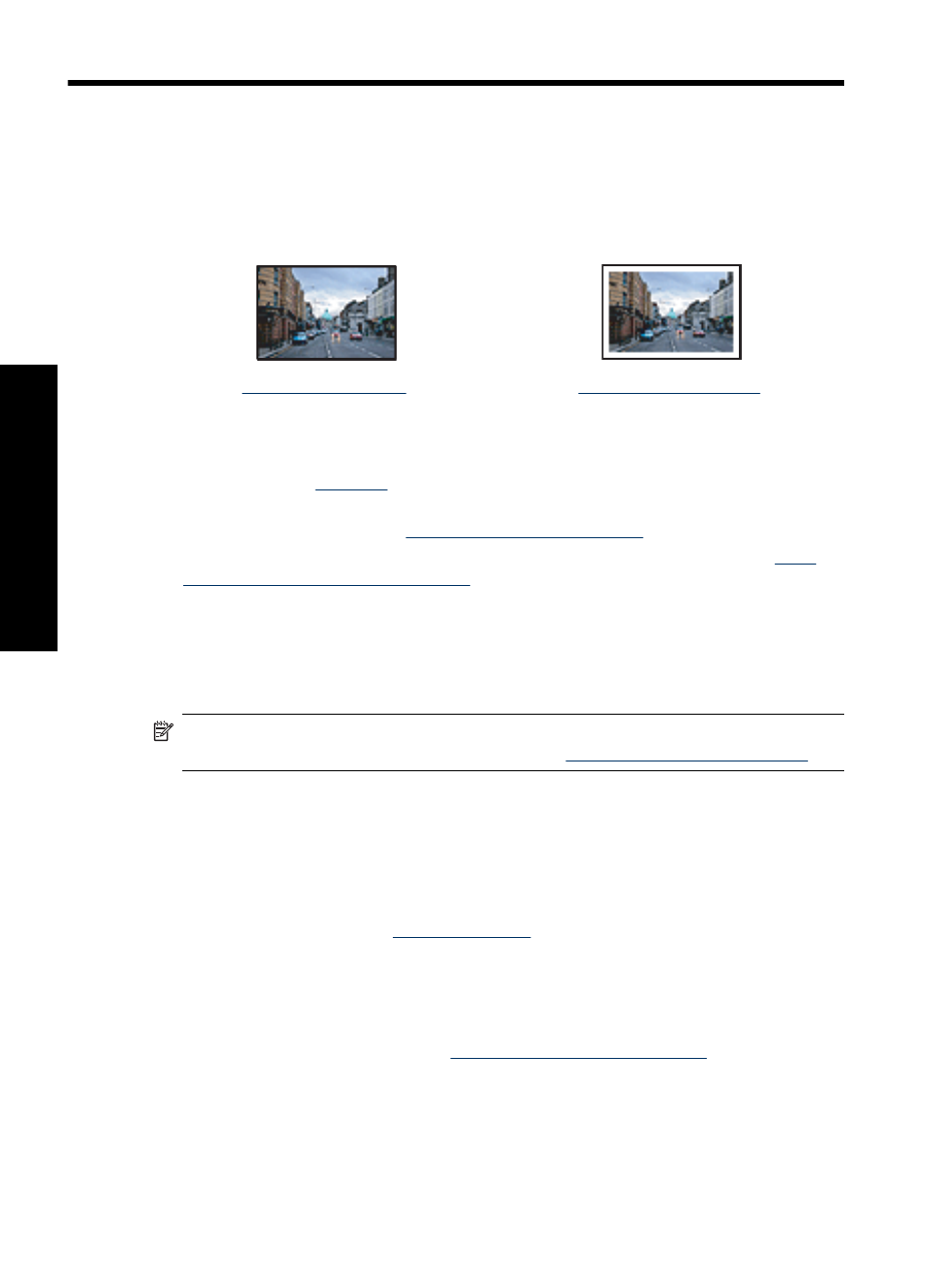
5
Print photos
The printer software offers several features that make printing digital photos easier and
improve photo quality.
Learn how to print photos
.
.
Learn how to perform other photo printing tasks
•
Print an Exif Print-formatted photo if you have Exif Print-enabled software. For more
information, see
•
Prevent photo paper from curling for great photos everytime. For more information
on storing photo paper, see
•
Save more by using HP Everyday Photo Paper. For more information, see
money and ink when printing photos
.
Print borderless photos
Use borderless printing to print to the edges of certain paper types and to print on a range
of paper sizes.
NOTE: If you are using the product with a Windows 2000 computer, some features
may not be available. For more information, see
.
Guidelines
•
Use an appropriate borderless paper size. For a complete list of supported media
sizes, see the printer software.
•
Do not print borderless photos in ink-backup mode. Always have two print cartridges
installed in the printer.
For more information, see
.
•
Open the file in a software program such as HP Photosmart Software and resize the
photo. Ensure that the size corresponds to the paper size that you want to use.
•
For maximum fade resistance, use HP Advanced Photo Paper.
•
Verify that the photo paper that you are using is flat. For information about preventing
photo paper from curling, see the
photo paper storage instructions
•
Do not exceed the paper tray capacity: 30 sheets of photo paper.
Prepare to print
1. Slide the paper guide all the way to the left.
2. Verify that the photo paper is flat.
18
Print photos
Prin
t p
hot
os
