Align print cartridges, Automatically clean print cartridges, View estimated ink levels – HP Deskjet Ink Advantage D730 Printer User Manual
Page 56: View, Estimated ink levels
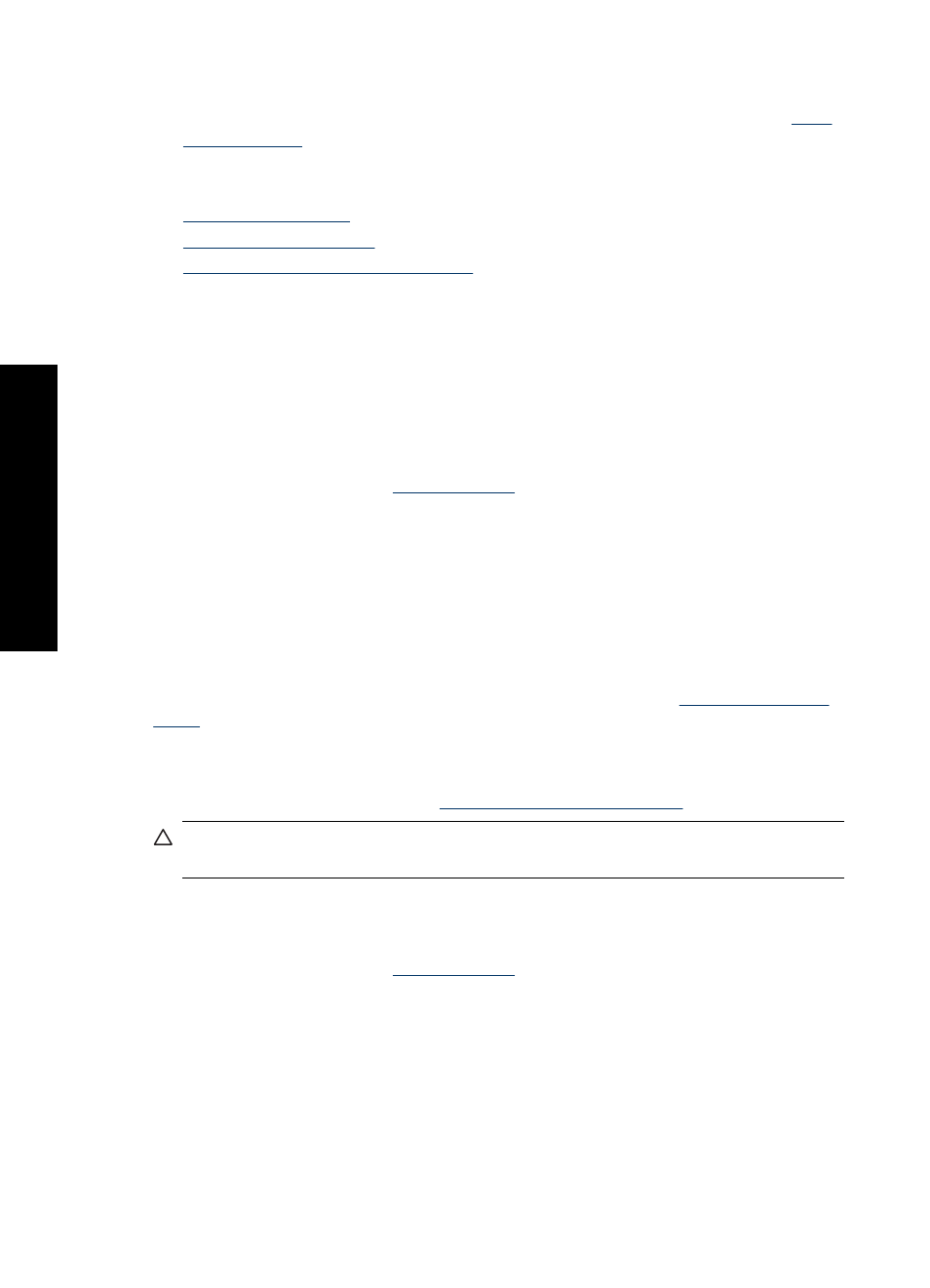
8. Close the printer cover.
9. Align the print cartridges for optimum print quality. For more information, see
Related topics
•
•
•
HP inkjet supplies recycling program
Align print cartridges
After installing a print cartridge, align the print cartridges to ensure the best print quality.
To align print cartridges
1. Load Letter or A4 unused plain white paper in the paper tray.
2. Open the printer Toolbox.
For more information, see
3. Click Align the Print Cartridges.
4. Click Align, and then follow the onscreen instructions.
The product prints a test page, aligns the print cartridges, and calibrates the printer.
Recycle or discard the test page.
Automatically clean print cartridges
If your printed pages are faded or if they contain ink streaks, the print cartridges might be
low on ink or might need to be cleaned. For more information, see
.
If the print cartridges are not low on ink, clean the print cartridges automatically.
If your documents are still faded after cleaning, manually clean the print cartridge
contacts. For more information, see
Manually clean print cartridges
CAUTION: Clean print cartridges only when necessary. Unnecessary cleaning
wastes ink and shortens the life of the cartridge.
To clean the print cartridges
1. Open the printer Toolbox.
For more information, see
2. Click Clean the Print Cartridges.
3. Click Clean, and then follow the onscreen instructions.
View estimated ink levels
Follow these instructions to view the estimated ink levels of the print cartridges that are
installed in the printer:
Chapter 9
54
Maintenance
Mainte
nance
