Printouts are faded or have dull colors – HP Deskjet Ink Advantage D730 Printer User Manual
Page 101
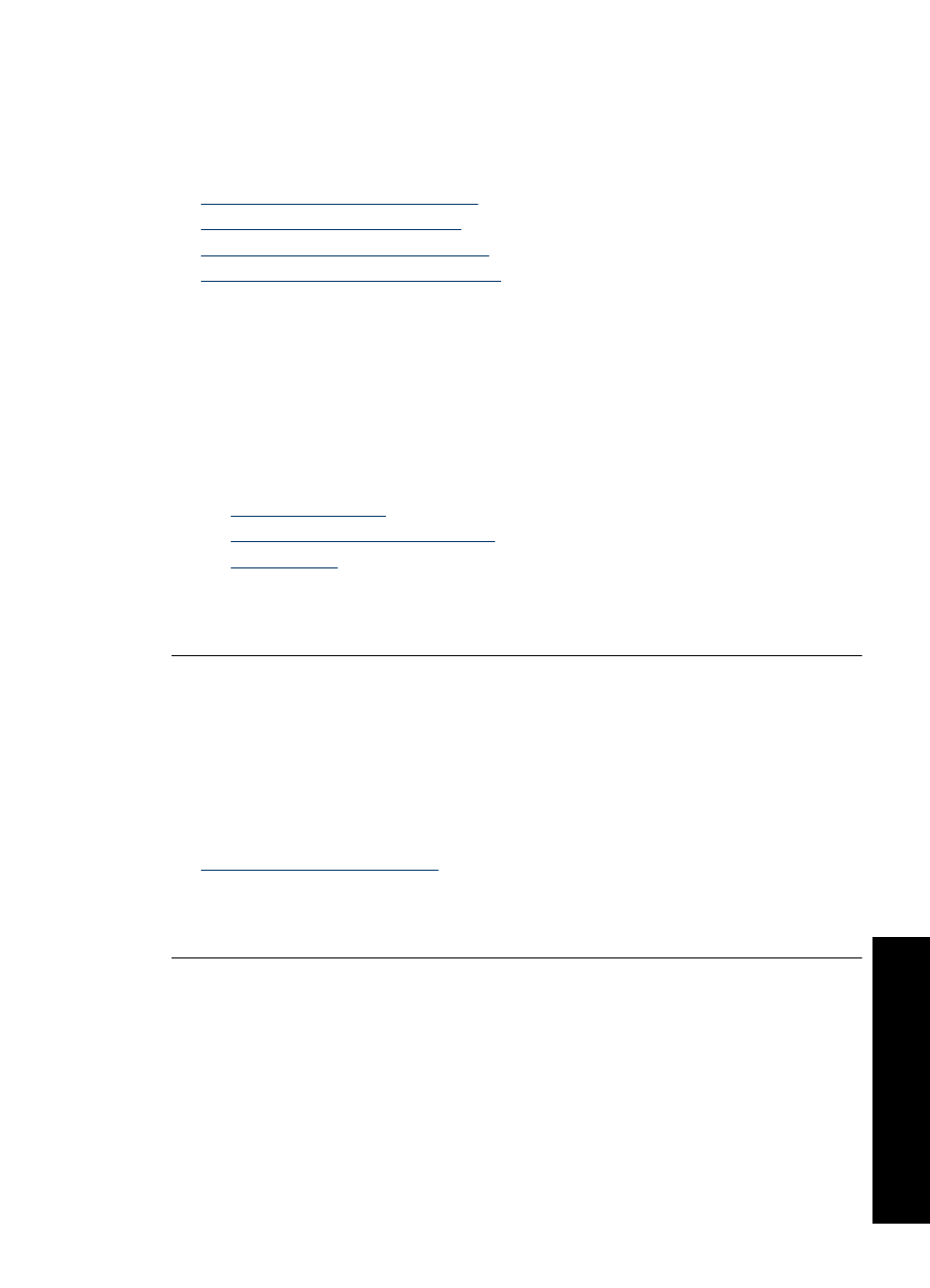
Printouts are faded or have dull colors
Try the following solutions to resolve the issue. Solutions are listed in order, with the most
likely solution first. If the first solution does not solve the problem, continue trying the
remaining solutions until the issue is resolved.
•
Solution 1: Check the print settings
•
Solution 2: Check the paper type
•
Solution 3: Check the print catridges
•
Solution 4: Replace the print cartridge
Solution 1: Check the print settings
Solution: Check the print settings.
•
Check the paper type setting to make sure it matches the type of paper loaded in
the input tray.
•
Check the quality setting. Use a higher quality setting to increase the amount of
ink used for printing.
For more information, see:
•
•
Change the print speed or quality
•
Cause: The paper type or print quality settings were incorrect.
If this did not solve the issue, try the next solution.
Solution 2: Check the paper type
Solution: HP recommends that you use HP Advanced Papers or any other paper
type that is appropriate for the product.
Always make sure the paper you are printing on is flat. For best results when printing
images, use HP Advanced Photo Paper.
For more information, see:
Cause: The wrong kind of paper was loaded in the input tray.
If this did not solve the issue, try the next solution.
Solution 3: Check the print catridges
Solution: Print a self-test report to determine if there is a problem with the print
cartridges. If the self-test report shows a problem, clean the print cartridges. If the
problem persists, you might need to replace the print cartridges.
Check the estimated ink levels in the print cartridges.
Print quality is poor
99
Trou
bles
ho
ot
ing
