Printouts are slanted or skewed, Ink streaks on the back of the paper – HP Deskjet Ink Advantage D730 Printer User Manual
Page 104
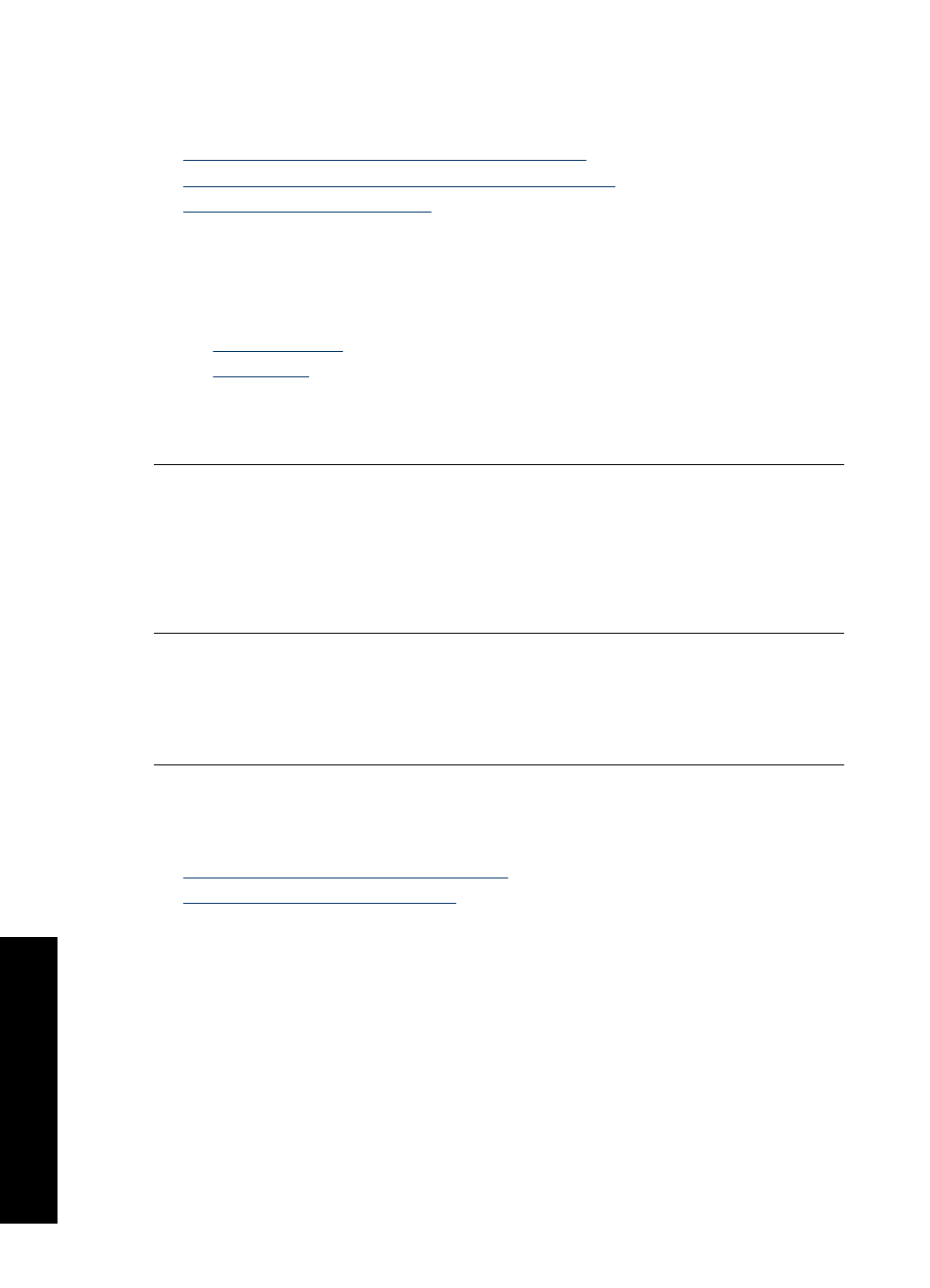
Printouts are slanted or skewed
Try the following solutions if your printout does not appear straight on the page.
•
Solution 1: Make sure the paper is loaded correctly
•
Solution 2: Make sure only one type of paper is loaded
•
Solution 3: Check the rear door
Solution 1: Make sure the paper is loaded correctly
Solution: Make sure the paper is loaded correctly.
For more information, see:
•
•
Cause: The paper was not feeding properly or was not loaded correctly.
If this did not solve the issue, try the next solution.
Solution 2: Make sure only one type of paper is loaded
Solution: Load only one type of paper at a time.
Cause: More than one type of paper was loaded in the input tray.
If this did not solve the issue, try the next solution.
Solution 3: Check the rear door
Solution: Make sure the rear door is securely installed.
Cause: The rear door was not securely installed.
Ink streaks on the back of the paper
Try the following solutions if there is smeared ink on the back of your printout.
•
Solution 1: Print on a page of plain paper
•
Solution 2: Wait while the ink dries
Solution 1: Print on a page of plain paper
Solution: Print one or several pages of plain paper to soak up any excess ink in
the product.
To remove excess ink using plain paper
1. Load several sheets of plain paper in the paper tray.
2. Wait five minutes.
3. Print a document with little or no text.
4. Check the back of the paper for ink. If there is still ink on the back of the paper,
try printing on another page of plain paper.
Chapter 11
102
Troubleshooting
T
roub
les
hoot
ing
