Creating slprs, Deleting slprs, Migrating slpr resources – HP StorageWorks XP Remote Web Console Software User Manual
Page 18
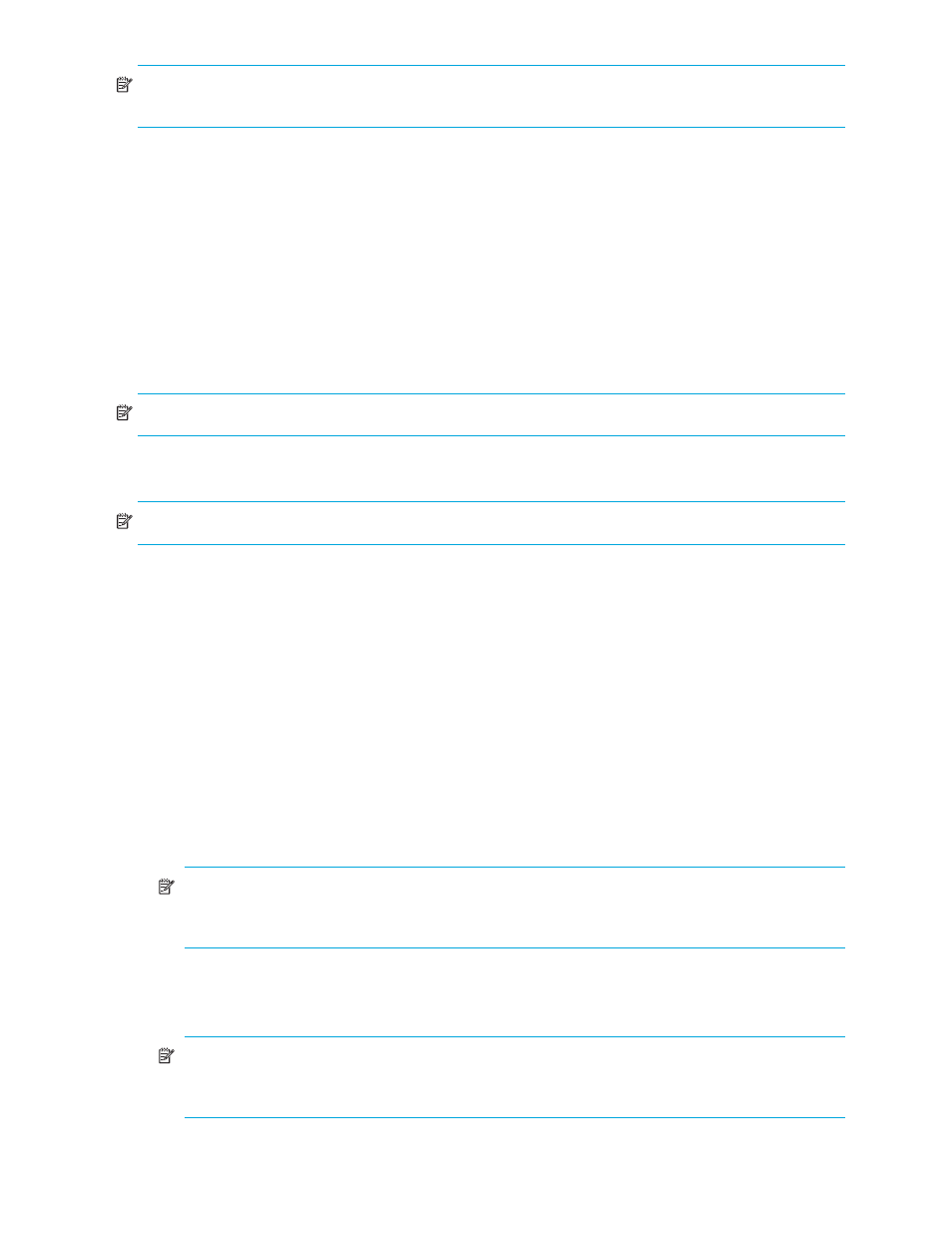
18
XP Disk/Cache Partition for the XP10000/XP12000
NOTE:
You can assign a user to an SLPR that has not yet been created. However, if the SLPR does not
exist, an error occurs when that user attempts to launch Command View AE or XP Remote Web Console.
Creating SLPRs
If you have not yet created an SLPR in the disk array, all of the disk array’s resources are in SLPR0. To
divide the resources, create a new SLPR. Only Administrators can create SLPRs.
1.
Right-click Subsystem, and select Create SLPR.
2.
Select an SLPR.
3.
Change SLPR settings as needed.
4.
Click Apply.
5.
Allocate resources (CLPRs and ports) to an SLPR. To do so, create a CLPR in an SLPR (see ”
” on page 15) or migrate a port from another SLPR (see ”
NOTE:
To change an existing SLPR’s settings, repeat
through
Deleting SLPRs
NOTE:
You cannot delete SLPR0.
When you delete an SLPR, partitioned resources are automatically returned to SLPR0. Only Administrators
can delete SLPRs.
1.
Right-click the SLPR, and select Delete SLPR.
2.
Click Apply.
Migrating SLPR resources
You can migrate CLPRs and ports that are managed in an SLPR to another SLPR.
•
You can migrate only Target ports to another SLPR. You cannot migrate Initiator ports, RCU Target
ports, and External ports.
•
A NAS port belonging to the same channel adapter must belong to the same SLPR.
1.
Select an SLPR from the tree. The SLPR resource list appears.
2.
Select the CLPR or port you want to migrate, right-click, and select Cut. You can select multiple CLPRs or
ports.
NOTE:
To migrate NAS ports, select all ports in the same CHN (channel adapter for the NAS) and
the CLPRs containing LUN0000 and LUN0001 that belong to the NAS-Sys host group, and migrate
them at the same time.
3.
Select the SLPR you want to migrate the CLPR or port to, right-click, and select Paste CLPRs, Ports. If you
migrated CLPRs, they are added to the tree and SLPR resource list. If you migrated ports, they are
added only to the SLPR resource list.
NOTE:
The LUN0000 and LUN0001 belonging to the NAS-Sys host group must belong to the
same SLPR as the NAS port. LUNs from LUN0005 to LUN000A in the NAS system LU must belong
to SLPR0.
4.
Click Apply to apply settings.
