Creating clprs, Deleting clprs, Migrating parity groups across clprs – HP StorageWorks XP Remote Web Console Software User Manual
Page 15
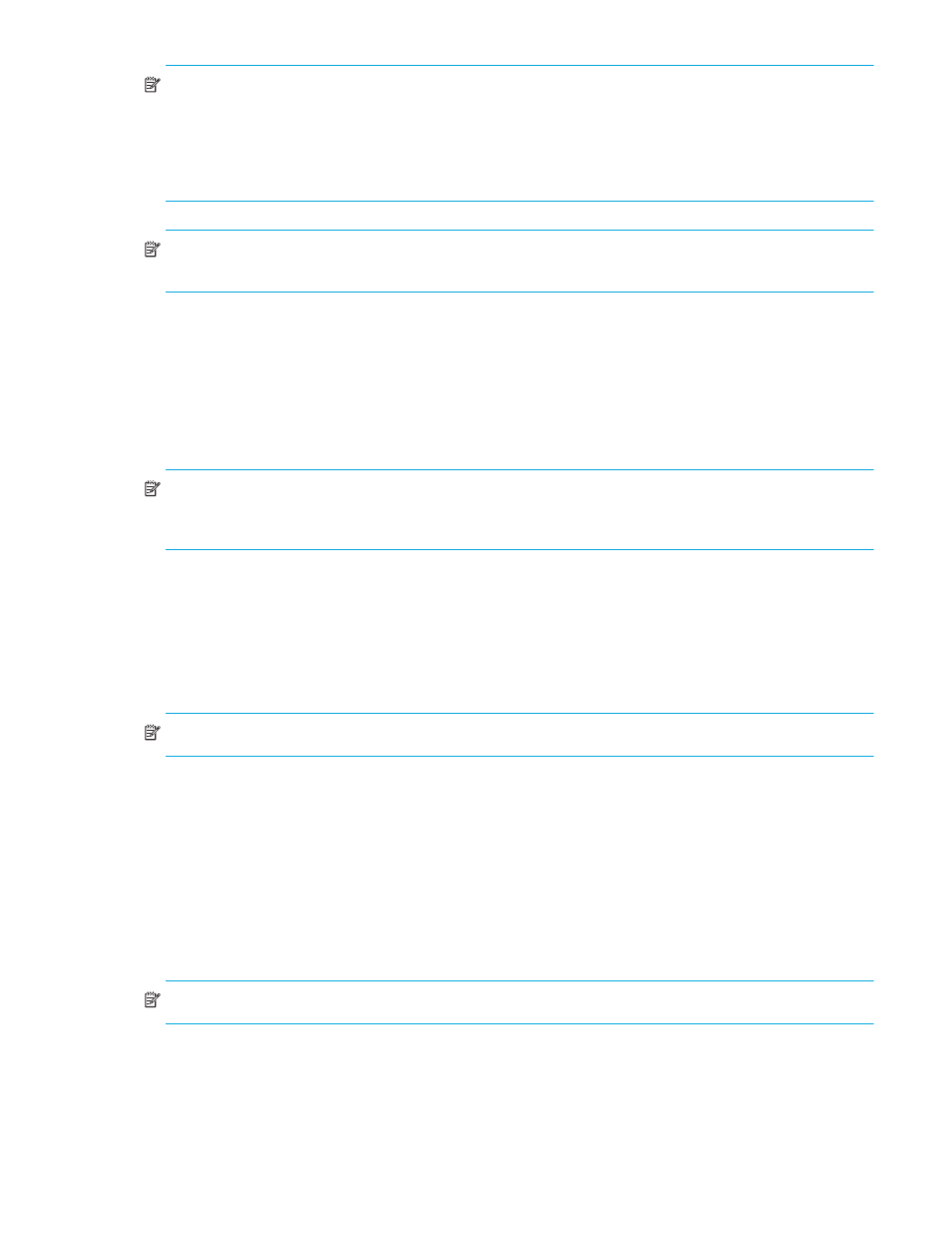
XP Disk/Cache Partition user guide
15
NOTE:
The maximum available cache capacity (capacity of mounted cache minus total amount of usage
for other CLPRs) is displayed for each upper limit of Cache Size, Cache LUN Size, Number of Cache LUN
Areas, and Partial Cache Residence Size.
The remaining capacity, which is calculated by subtracting Cache LUN Size and Partial Cache Residence
Size from Cache Size, must be 4 GB or more in CLPR0.
NOTE:
For more information about Cache LUN and Partial Cache Residence, see the HP StorageWorks
Cache LUN XP user guide for the XP10000/XP12000.
•
Apply: Applies settings.
•
Cancel: Cancels settings that were entered or selected, and restores settings to initial values.
Creating CLPRs
If you have not yet created a CLPR, the entire cache appears in CLPR0 in the Partition Definition pane. To
partition the cache, create a CLPR. The created CLPR can be allocated to each SLPR, and CLPRs can be
created in a selected SLPR. Only the Administrators can create CLPRs.
NOTE:
When you create a CLPR, the default cache size is 4 GB. To create a CLPR, the desired cache size
is allocated from CLPR0 (entire cache). The remaining cache size, which is calculated by subtracting Cache
Residency Size and Partial Cache Residence Size from the Cache Size of CLPR0, must be 8 GB or more.
1.
Select an SLPR, right-click, and select Create CLPR. The CLPR is added to the tree.
2.
Select a CLPR. Information about the selected CLPR is displayed in the Detail For CLPR section.
3.
Change CLPR settings as needed.
4.
Click Apply.
5.
To allocate parity groups to a CLPR, migrate the parity groups from another CLPR (see ”
NOTE:
To change an existing CLPR’s settings, repeat
Deleting CLPRs
When you delete a CLPR, the parity groups in the CLPR are automatically returned to CLPR0. You cannot
delete CLPR0.
1.
Right-click the CLPR, and select Delete CLPR.
2.
Click Apply. A progress bar appears.
Migrating parity groups across CLPRs
You can migrate parity groups in a CLPR to another CLPR.
NOTE:
Multiple parity groups in a concatenated parity group must belong to the same CLPR.
1.
Double-click the SLPR in the tree.
2.
Select a CLPR from the tree. The selected CLPR’s resource list appears.
3.
Select the parity groups you want to migrate, right-click, and select Cut. You can select the multiple
parity groups.
