Administering slprs – HP StorageWorks XP Remote Web Console Software User Manual
Page 17
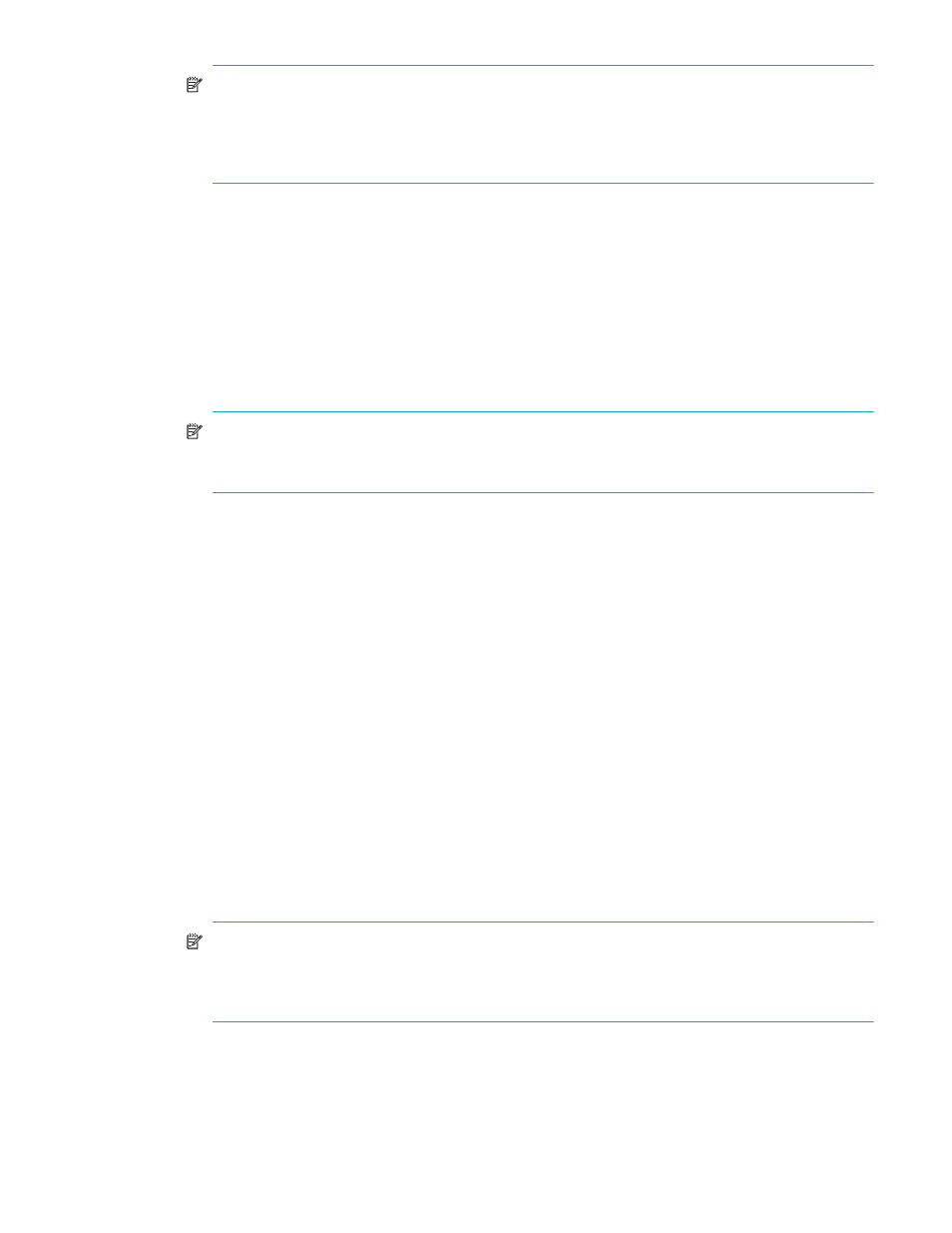
XP Disk/Cache Partition user guide
17
NOTE:
If users in the StorageAdmins group who have partition-level access want to use the
Customized Volume function, first specify the CU for each SLPR to prevent overlapping the newly
allocated CU numbers and the existing CU numbers in other SLPRs. If CU numbers are not specified
first, users in the StorageAdmins group who have partition-level access cannot use the Customized
Volume function.
• SSID(* in use): SSID in the selected SLPR (0004 to FFFE). An asterisk (*) indicates the SSID is
registered to the CU. SSIDs registered to the CU are displayed for SLPR0. If a customized volume
(CV) is set using the Customized Volume function, and the CU number and SSID are registered to
different SLPRs, a dash (-) appears to the right of the SSID. To delete an SSID from the SSID(* in use)
box, select the SSID, and click Delete.
• From: Starting number of the SSID added to the specified SLPR (0004 to FFFE). You can enter an
SSID that is in SLPR0.
• To: Last number of the SSID added to the specified SLPR (0004 to FFFE). There can be up to 256
SSIDs in SLPR0. If you add multiple SSIDs to a specified SLPR, the To number must be smaller than
the From number.
NOTE:
If users in the StorageAdmins group who have partition-level access use the Customized
Volume function, first specify the SSID number for the SLPR to prevent overlapping newly allocated
SSID numbers and existing SSID numbers in another SLPR.
•
Apply: Applies settings.
•
Cancel: Cancels settings entered or selected, and restores settings to initial values.
Administering SLPRs
Only storage administrators can make settings for SLPR0. A storage partition administrator only has
authority within the assigned storage logical partition. The storage administrator can also assign write
permission for one or more of the following functions:
•
Volume Management
•
LUN Security XP Extension
•
LUN Manager
•
Cache LUN XP
•
Auto LUN XP
The following is the general procedure required for preparing and administering the disk array with SLPRs.
Only Administrators can perform this procedure.
1.
Create an SLPR (see ”
2.
On the License Key Partition Definition pane, allocate licenses for software products to the SLPR (see the
HP StorageWorks Command View XP user guide for XP Disk Arrays or the HP StorageWorks XP Remote
Web Console user guide for the specific disk array).
NOTE:
If software product licenses have not been allocated to an SLPR, the user assigned to the
SLPR cannot use the software products. For Auto LUN XP, if the licensed capacity for the entire
storage is sufficient, the Administrator can use Auto LUN XP to monitor the entire storage, even if
Auto LUN XP’s license has not been allocated to the SLPR.
3.
For instructions on adding users, see the HP StorageWorks Command View XP user guide for XP Disk
Arrays or the HP StorageWorks XP Remote Web Console user guide for the specific disk array.
4.
To delete an SLPR, delete all users and set the license capacity to 0 GB, or click Disable for all software
products assigned to the SLPR on the License Key Partition Definition pane. See ”
