Troubleshooting, Recovering from a failed rom upgrade, Recovering from a failed system rom upgrade – HP SmartStart-Software User Manual
Page 35: Redundant rom recovery, Rompaq recovery
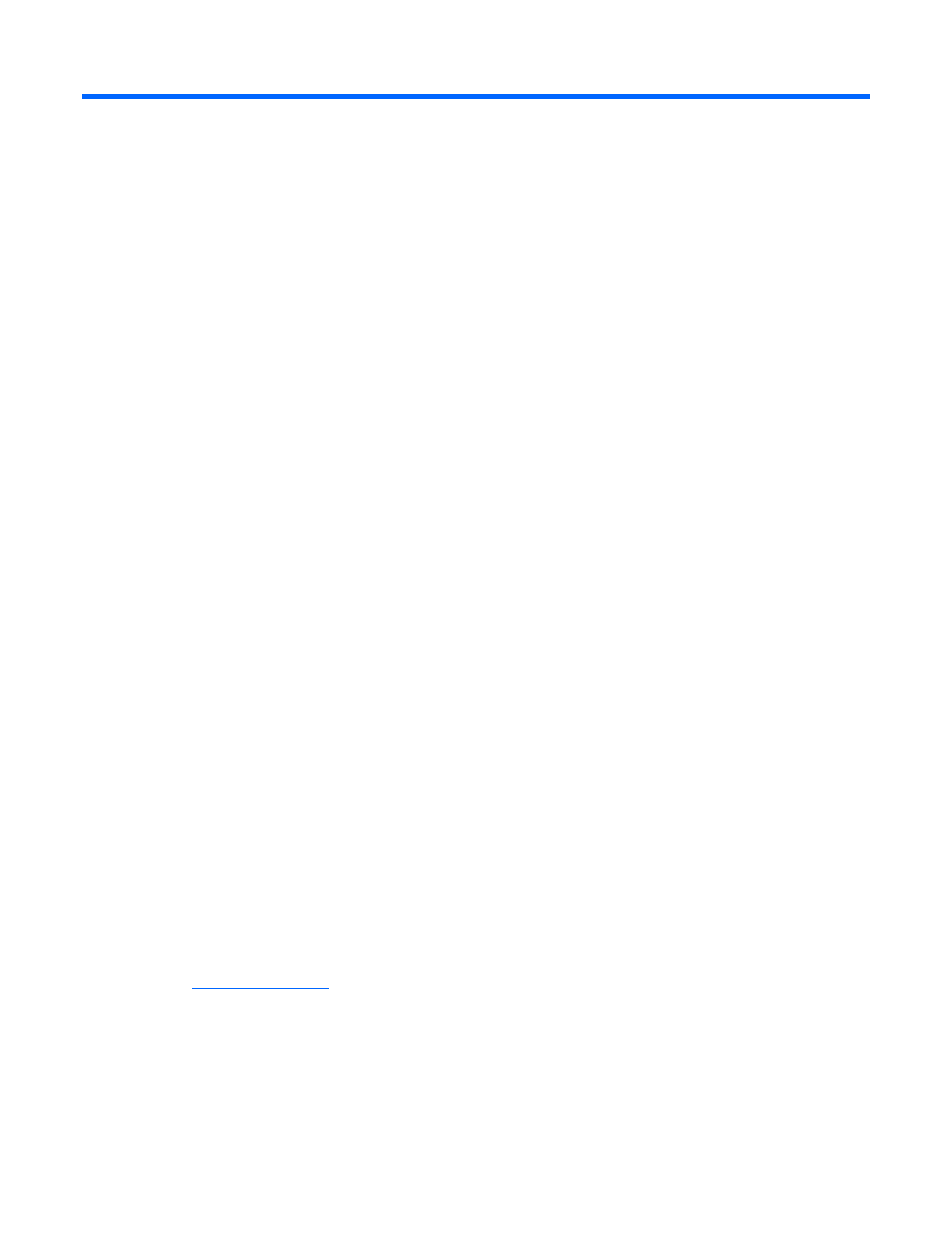
Troubleshooting 35
Troubleshooting
Recovering from a failed ROM upgrade
Recovering from a failed system ROM upgrade
Use redundant ROM or ROMPaq to recover from a system ROM upgrade failure.
Redundant ROM recovery
When you flash the system ROM, ROMPaq writes over the backup ROM and saves the current ROM as a
backup, enabling you to switch easily to the alternate ROM version if the new ROM becomes corrupted
for any reason. This feature protects the existing ROM version, even if you experience a power failure
while flashing the ROM.
When the server boots, the server detects if the current ROM is corrupt. If a corrupt ROM is detected, then
the system boots from the backup ROM and sends an alert through POST that the ROM is corrupt.
To access the redundant ROM through RBSU:
1.
Power up your desktop. A prompt appears in the upper right corner of the screen.
2.
Access RBSU by pressing F9.
3.
Select Advanced Options.
4.
Select ROM Selection.
5.
Select Switch to Backup ROM.
6.
Press the Enter key.
7.
To exit the current menu, press the Esc key, or to exit RBSU, press the F10 key. The server restarts.
If RBSU is inaccessible, then you can switch ROM images by changing the switch settings on the system
configuration switch. For more information, see your server documentation.
If both ROM images are corrupt, use ROMPaq recovery.
ROMPaq recovery
The Disaster Recovery feature supports systems that do not support the Redundant ROM feature. Disaster
Recovery only applies to platforms with nonredundant system ROM. If both the up-to-date and backup
versions of the ROM are corrupt, then perform ROMPaq Disaster Recovery procedures:
1.
On another server, download and save the ROMPaq image to the hard drive from the HP website
2.
Execute the ROMPaq image to create the ROMPaq disk.
3.
Switch to the server with the corrupted ROM.
4.
Power down the server.
5.
Insert the ROMPaq disk.
