Using a hard drive – HP SmartStart-Software User Manual
Page 12
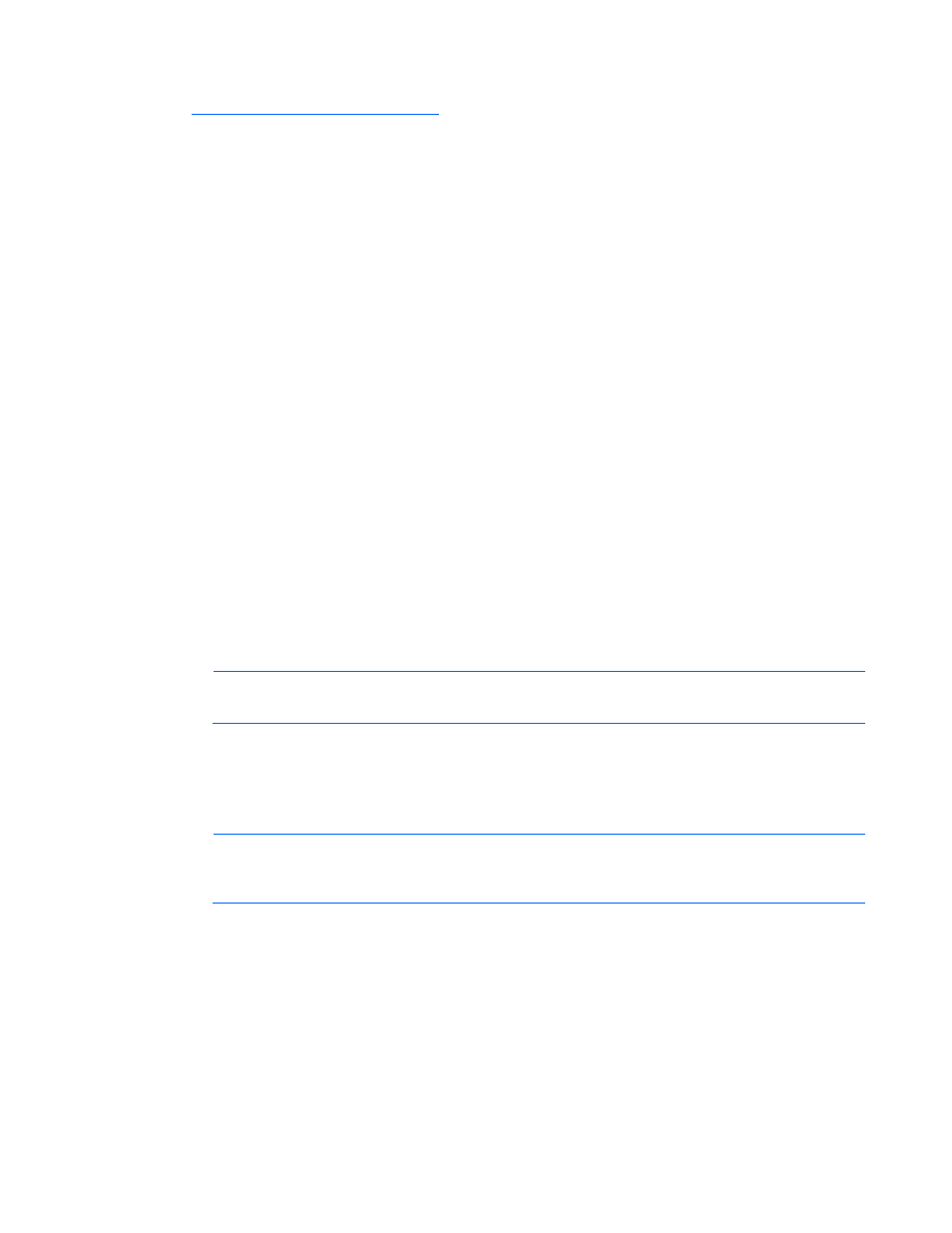
Deployment options 12
1.
Obtain SYSLINUX 3.5 or higher from The Syslinux Project website
and download to a Linux workstation.
2.
Install the SYSLINUX RPM obtained in step 1.
3.
If a directory does not already exist, create one for the USB key mountpoint.
For example, mkdir /usbkey.
4.
Insert the USB key, and mount it. The device mountpoint can vary depending on whether other SCSI
drives are also installed on the server. Therefore, the device mountpoint can be sdb1, sdc1, and so
on.
mount /dev/sda1 /usbkey
5.
Issue the ./syslinux /usbkey command to have SYSLINUX write out the boot partition to the
USB key. Failure to issue this command might lead to a key that does not boot the Firmware DVD
until the SYSLINUX command is successful.
6.
Create a directory to mount the DVD image, for example, mkdir /dvd_mount_point.
7.
Insert the Firmware DVD or mount the Firmware DVD ISO through a loopback:
mount /dev/dvdrom /dvd_mount_point or mount -t iso9660 firmware-
8.
Change the directory to the /usb directory on the DVD:
dvd /dvd_mount_point/usb
9.
Execute the usbcreator.sh shell script passing in the DVD mount point and the USB mountpoint to
move the Firmware DVD files to the USB key:
./usbcreator.sh /dvd_mount_point /usbkey
10.
If additional components must be added to the USB, copy the components into the /hp/swpackages
(Linux operating systems) or the \hp\swpackages (Windows® operating systems) directory and HP
Smart Update Manager picks them up automatically if the version can support the type of
components added.
NOTE:
If you are using a USB drive key with multiple DVD images, navigate to the
appropriate DVD subfolder and relative path seen above to copy components.
11.
Unmount the DVD and the USB key. This must match the initial mount point in step 4.
umount /dev/dvdrom
umount /dev/sda1
12.
Remove the USB key and DVD.
NOTE:
To remove a DVD image from your USB drive key, delete the subfolder containing the
CD image, and edit the syslinux.cfg file at the root of the USB drive key, deleting the section
referencing that subfolder name.
Using a hard drive
1.
Copy the contents of the \hp\swpackages directory from the DVD or ISO image to a directory on
the hard drive where HP Smart Update Manager will be executed.
2.
Ensure that execute privileges are available in Linux by using the chmod 700 * command. By
default, the files are copied off the DVD in Linux as read-only with no execution privileges.
3.
Copy any updated files into the same directory where the files were copied in step 1.
