HP Pavilion dv6z-3200 CTO Select Edition Entertainment Notebook PC User Manual
Page 9
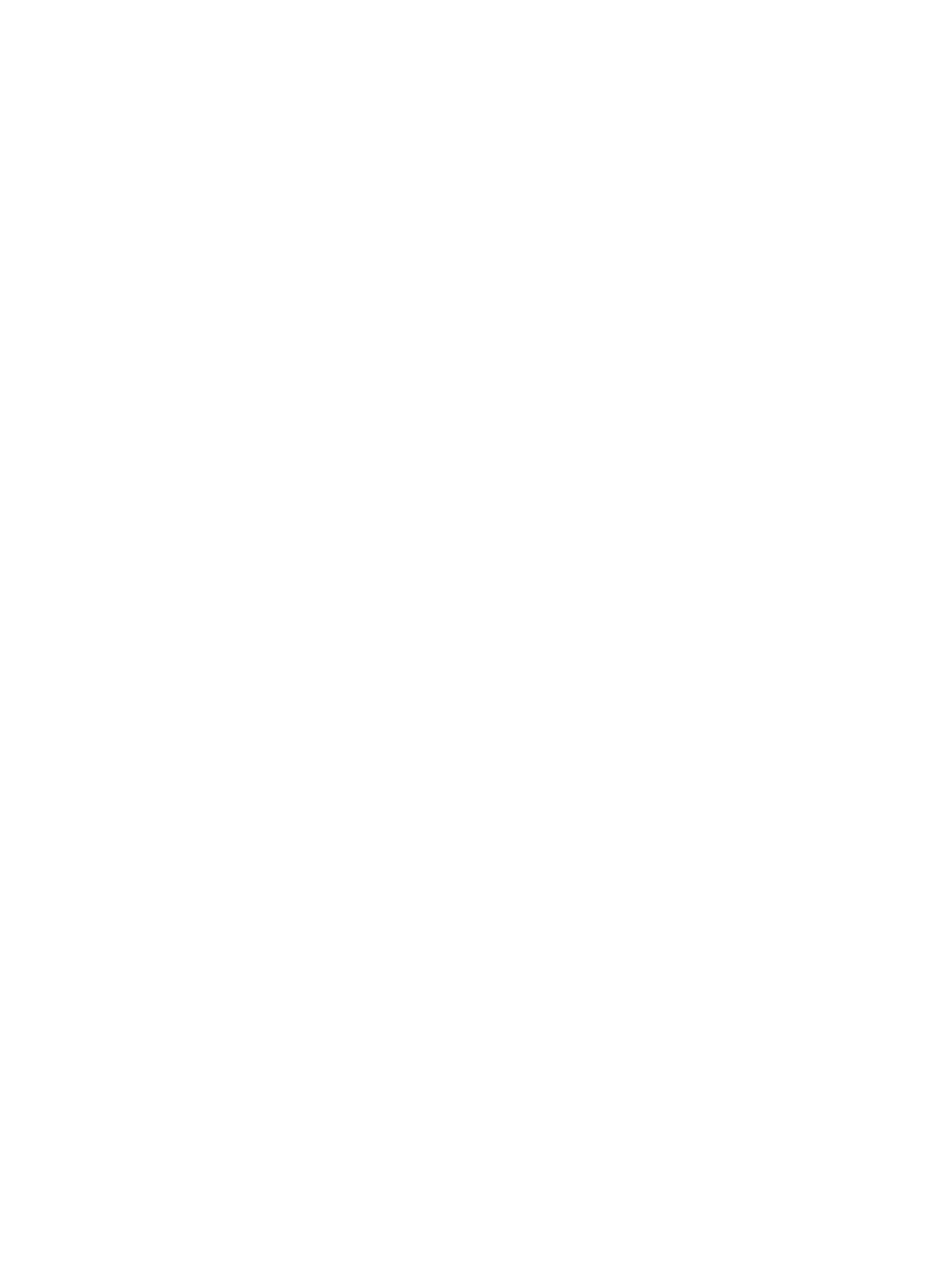
Using antivirus software ..................................................................................................................... 87
Using firewall software ....................................................................................................................... 87
Installing critical security updates ....................................................................................................... 88
Installing an optional security cable .................................................................................................... 88
Using the Fingerprint Reader (select models only) ............................................................................ 89
Locating the Fingerprint Reader ........................................................................................ 89
Registering fingerprints ...................................................................................................... 90
Using your registered fingerprint to log on to Windows ..................................................... 91
Cannot connect to a WLAN ................................................................................................................ 92
Cannot connect to a preferred network .............................................................................................. 93
Network icon is not displayed ............................................................................................................. 93
Current network security codes are unavailable ................................................................................ 93
WLAN connection is very weak .......................................................................................................... 94
Cannot connect to the wireless router ................................................................................................ 94
The optical disc tray does not open for removal of a CD, a DVD, or a BD ......................................... 94
The computer does not detect the CD, DVD, or BD drive .................................................................. 95
A CD, DVD, or BD does not play ........................................................................................................ 96
A CD, DVD, or BD does not play automatically .................................................................................. 97
A DVD or BD movie stops, skips, or plays erratically ......................................................................... 97
A DVD or BD movie is not visible on an external display ................................................................... 97
The process of burning a CD or DVD does not begin, or it stops before completion ......................... 97
A DVD or BD playing in Windows Media Player produces no sound or display ................................ 98
A device driver must be reinstalled .................................................................................................... 98
Obtaining the latest HP device drivers ............................................................................... 98
Obtaining the latest Windows device drivers ..................................................................... 99
Appendix A Setup Utility (BIOS)
Changing the language of Setup Utility ........................................................................... 101
Navigating and selecting in Setup Utility .......................................................................... 102
Displaying system information ......................................................................................... 102
Restoring default settings in Setup Utility ........................................................................ 102
ix
