Wlan connection is very weak, Cannot connect to the wireless router – HP Pavilion dv6z-3200 CTO Select Edition Entertainment Notebook PC User Manual
Page 104
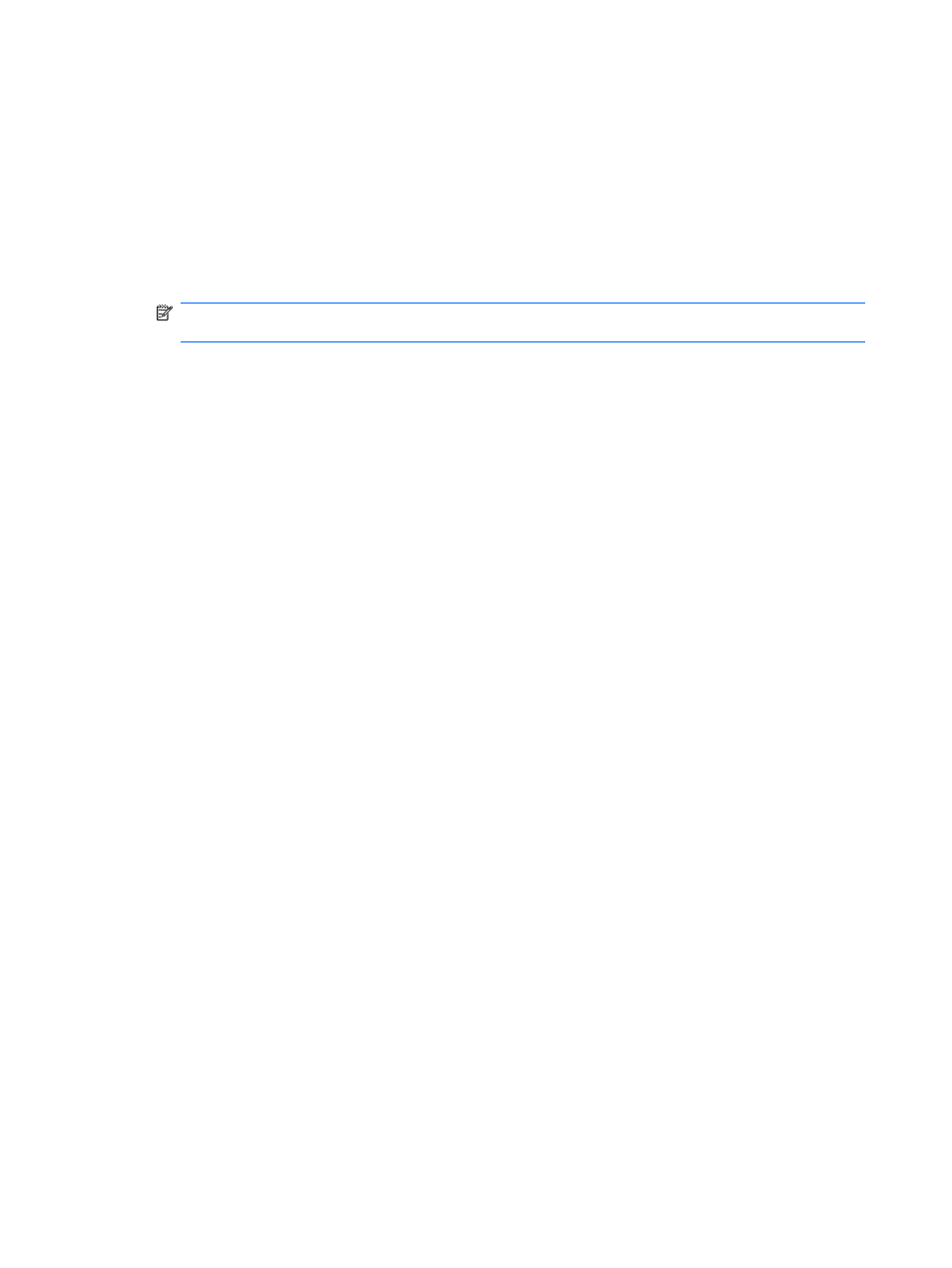
If provided with new wireless network keys and SSID, and if you have previously connected to that
network, follow the steps below to connect to the network:
1.
Select Start > Control Panel > Network and Internet > Network and Sharing Center.
2.
In the left panel, click Manage wireless networks.
A list showing the available WLANs appears. If you are in a hotspot where several WLANs are
active, multiple networks appear.
3.
Select the network in the list, right-click the network, and then click Properties.
NOTE:
If the network you want is not listed, check with the network administrator to be sure that
the router or access point is operating.
4.
Click the Security tab and enter the correct wireless encryption data into the Network security
key box.
5.
Click OK to save these settings.
WLAN connection is very weak
If the connection is very weak, or if the computer cannot make a connection to a WLAN, minimize
interference from other devices by:
●
Moving the computer closer to the wireless router or access point.
●
Temporarily disconnecting devices such as a microwave, cordless phone, or cellular phone.
To force the device to reestablish all connection values:
1.
Select Start > Control Panel > Network and Internet > Network and Sharing Center.
2.
In the left panel, click Manage wireless networks.
A list showing the available WLANs appears. If you are in a hotspot where several WLANs are
active, multiple networks appear.
3.
Select a network, and then click Remove.
Cannot connect to the wireless router
If you are trying to connect to the wireless router and are unsuccessful, reset the wireless router by
removing power from the router for 10 to 15 seconds.
If the computer cannot make a connection to a WLAN, restart the wireless router. For details, refer to
the router manufacturer's instructions.
The optical disc tray does not open for removal of a CD, a
DVD, or a BD
1.
Insert the end of a paper clip (1) into the release access in the front bezel of the drive.
2.
Press in gently on the paper clip until the disc tray is released, and then pull out the tray (2) until it
stops.
94
Chapter 12 Troubleshooting
