HP Pavilion dv6z-3200 CTO Select Edition Entertainment Notebook PC User Manual
Page 7
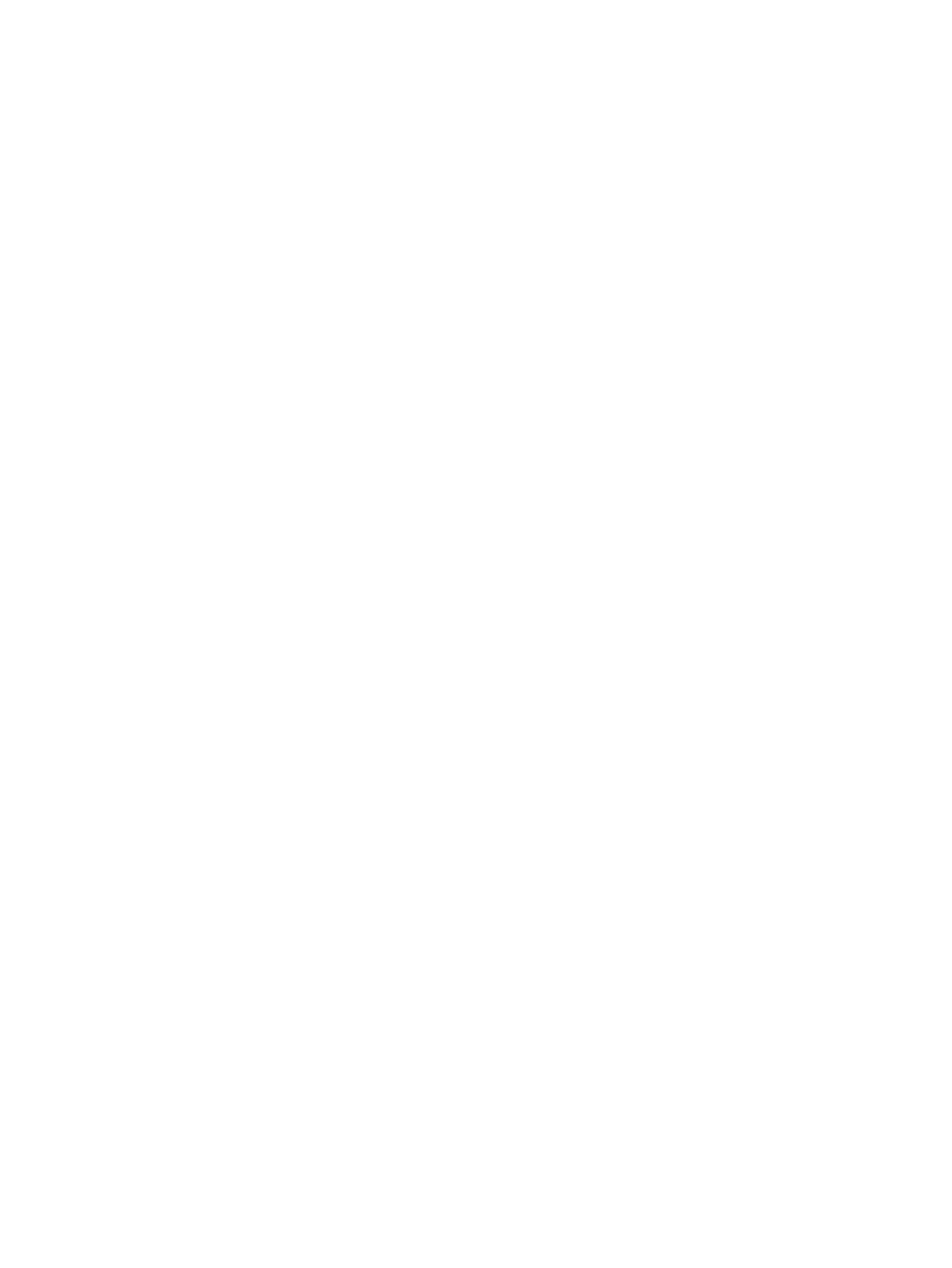
Initiating and exiting Sleep ................................................................................ 43
Initiating and exiting Hibernation ....................................................................... 44
Finding battery information in Help and Support ............................................................... 48
Using Battery Check .......................................................................................................... 48
Displaying the remaining battery charge ........................................................................... 48
Inserting or removing the battery ....................................................................................... 49
Charging a battery ............................................................................................................. 50
Maximizing battery discharge time .................................................................................... 50
Managing low battery levels .............................................................................................. 51
Calibrating a battery ........................................................................................................... 52
Conserving battery power .................................................................................................. 53
Storing a battery ................................................................................................................ 54
Disposing of a used battery ............................................................................................... 54
Replacing the battery ......................................................................................................... 54
Handling drives ................................................................................................................................... 57
Optical drive ....................................................................................................................................... 58
Identifying the installed optical drive .................................................................................. 58
Using optical discs ............................................................................................................. 58
Selecting the right disc (CDs, DVDs, and BDs) ................................................................. 59
vii
