Troubleshooting, Cannot connect to a wlan, 12 troubleshooting – HP Pavilion dv6z-3200 CTO Select Edition Entertainment Notebook PC User Manual
Page 102
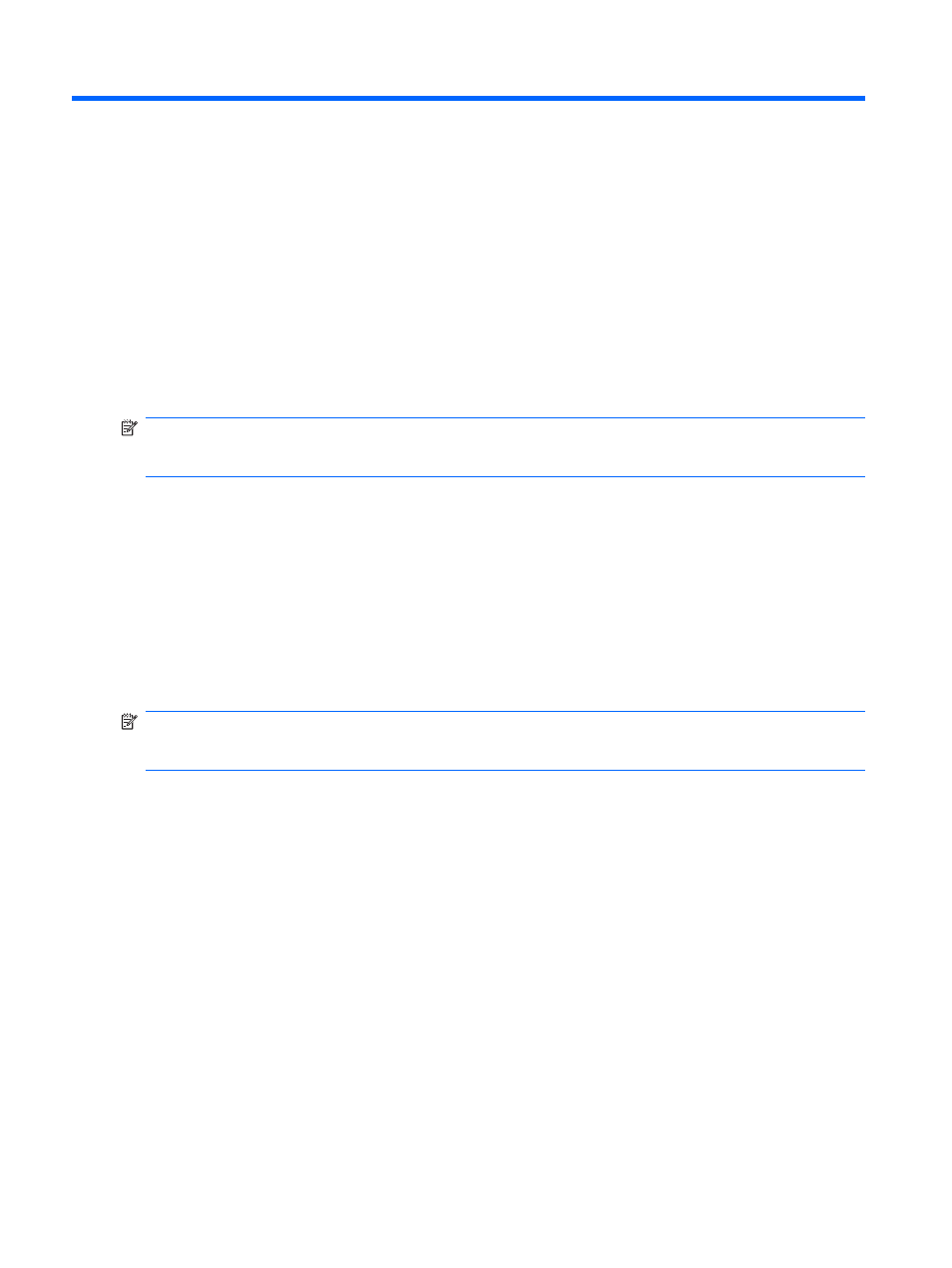
12 Troubleshooting
Cannot connect to a WLAN
Before troubleshooting a network connection problem, be sure that device drivers are installed for all
wireless devices.
NOTE:
Wireless networking devices are included with select computer models only. If wireless
networking is not listed in the feature list on the side of the original computer package, add wireless
networking capability to the computer by purchasing a wireless networking device.
Possible causes for wireless connection problems include:
●
Changing the network configuration (SSID or security)
●
Disabling or incorrectly installing the wireless device
●
Failing wireless device or router hardware
●
Encountering interference from other devices
If you have a problem connecting to a WLAN, confirm that the integrated WLAN device is properly
installed on the computer:
NOTE:
Windows includes the User Account Control feature to improve the security of the computer.
You might be prompted for your permission or password for tasks such as installing software, running
utilities, or changing Windows settings. For more information, refer to Help and Support.
1.
Select Start > Control Panel > System and Security.
2.
In the System area, click Device Manager.
3.
Expand the list of Network adapters by clicking the plus (+) sign.
4.
Identify the WLAN device from the Network adapters list. The listing for a WLAN device might
include the term wireless, wireless LAN, WLAN, Wi-Fi, or 802.11.
If no WLAN device is listed, either the computer does not have an integrated WLAN device, or the
driver for the WLAN device is not properly installed.
For more information on troubleshooting WLANs, refer to the Web site links provided in Help and
Support.
92
Chapter 12 Troubleshooting
