HP Pavilion dv6z-3200 CTO Select Edition Entertainment Notebook PC User Manual
Page 8
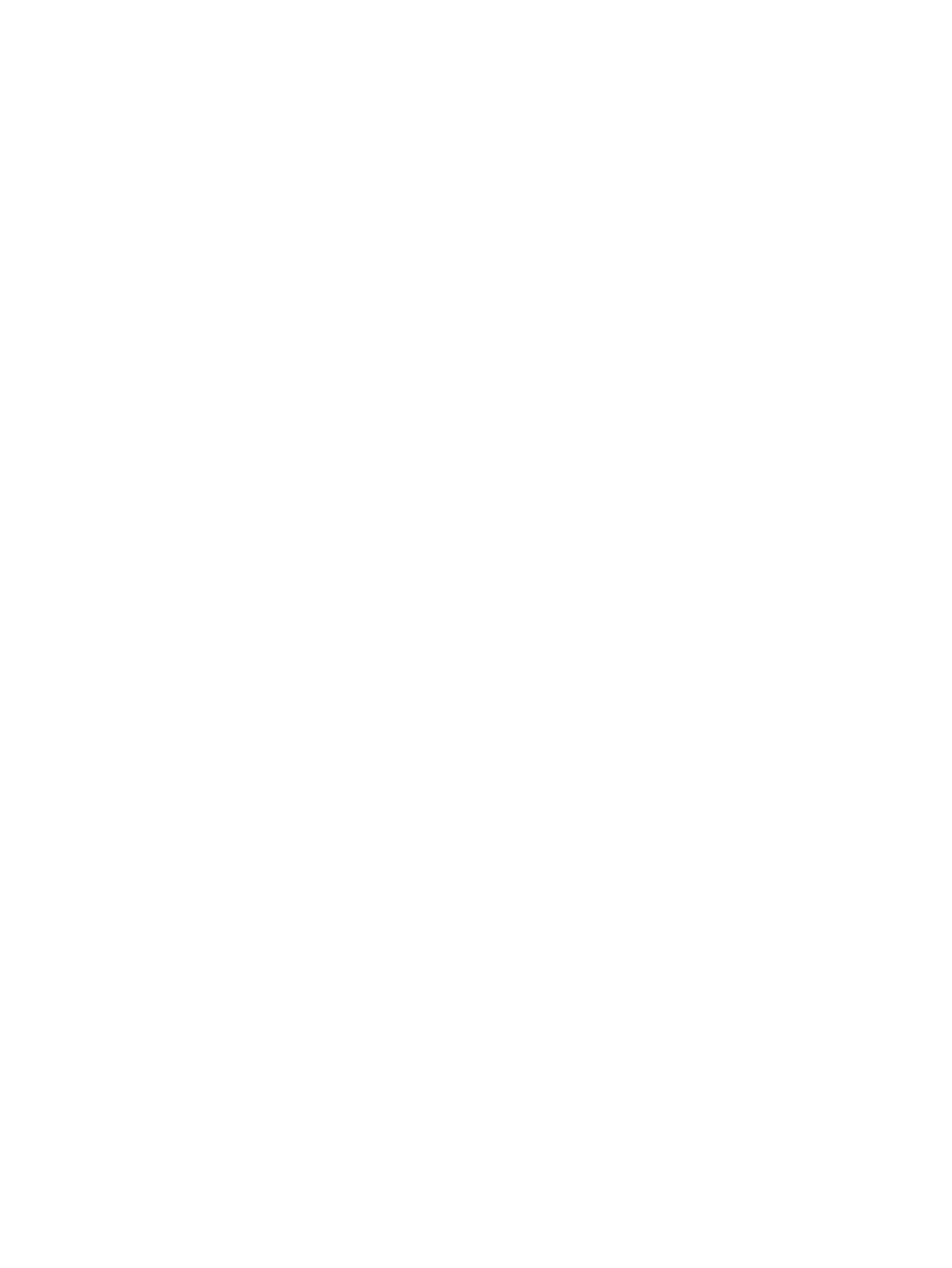
Playing a CD, DVD, or BD ................................................................................................. 60
Configuring AutoPlay ......................................................................................................... 61
Changing DVD region settings .......................................................................................... 61
Observing the copyright warning ....................................................................................... 62
Copying a CD or DVD ........................................................................................................ 62
Creating (burning) a CD or DVD ........................................................................................ 63
Removing a CD, DVD, or BD ............................................................................................. 64
Using external drives .......................................................................................................................... 65
Improving hard drive performance ..................................................................................................... 66
Identifying HP ProtectSmart Hard Drive Protection status ................................................ 67
Managing power with a parked hard drive ......................................................................... 67
Using HP ProtectSmart Hard Drive Protection software .................................................... 68
Connecting a USB device .................................................................................................. 72
Removing a USB device .................................................................................................... 73
Connecting an eSATA device ............................................................................................ 74
Removing an eSATA device .............................................................................................. 75
Inserting a digital card ........................................................................................................ 76
Removing a digital card ..................................................................................................... 77
Protecting the computer ..................................................................................................................... 82
Using passwords ................................................................................................................................ 83
Setting passwords in Windows .......................................................................................... 83
Setting passwords in Setup Utility ..................................................................................... 84
viii
