Lines appear stepped or jagged, Lines print double or in the wrong colors – HP Designjet T2500 eMultifunction Printer series User Manual
Page 198
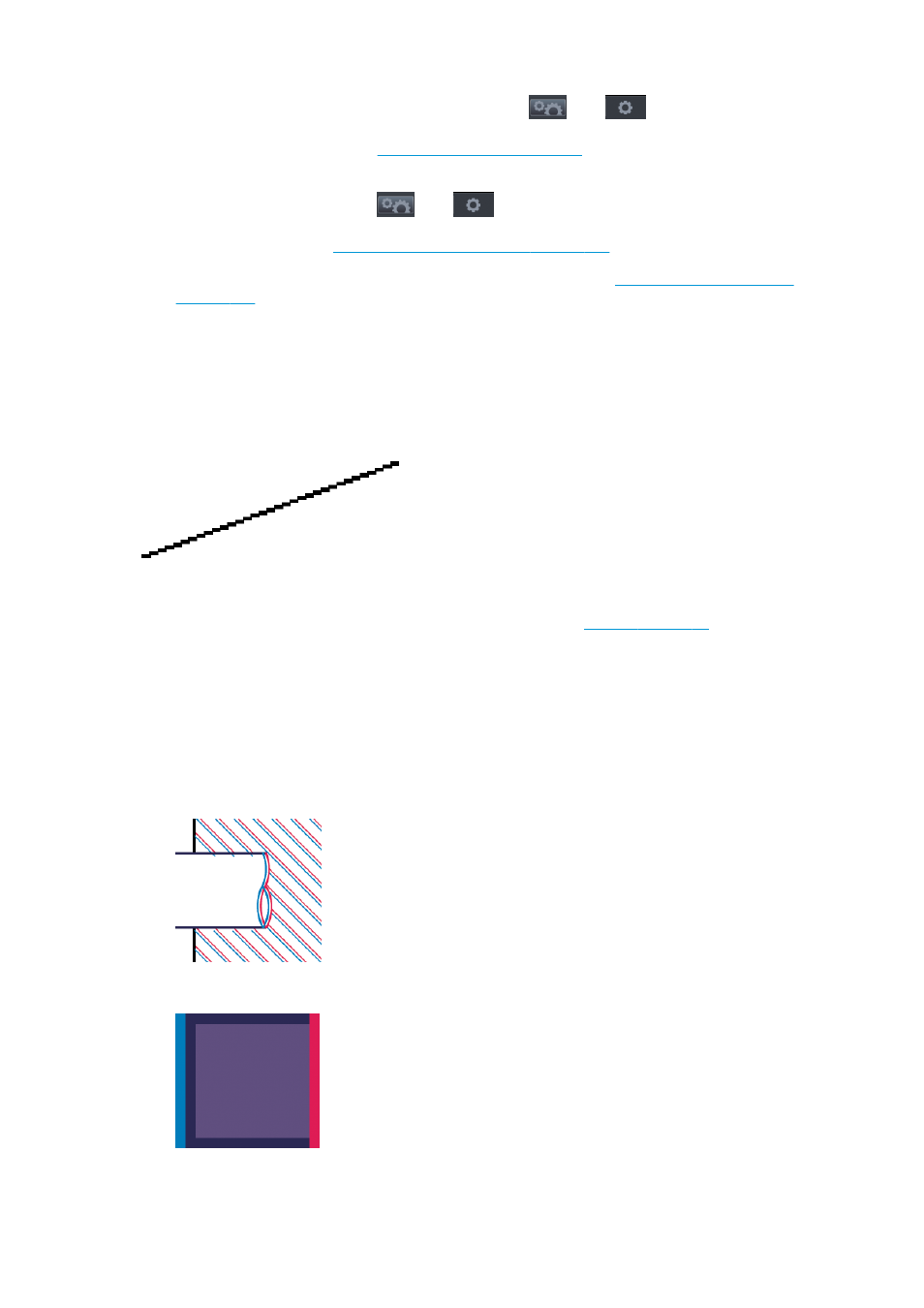
5.
If the problem remains, go to the front panel and press
, then
, then Image quality
maintenance > Calibration status to see the printhead alignment status. If the status is PENDING, you
should align the printhead. See
Align the printhead on page 228
. After alignment, you may wish to
reprint your job in case the problem has been solved.
6.
Go to the front panel and press
, then
, then Image quality maintenance > Calibration
status to see the paper advance calibration status. If the status is DEFAULT, you should perform paper
advance calibration: see
Recalibrate the paper advance on page 184
7.
If lines are too thin or missing, print the Image Diagnostics Print. See
.
If the problem persists despite all the above actions, contact your customer service representative for
further support.
Lines appear stepped or jagged
If lines in your image appear stepped or jagged when printed:
1.
The problem may be inherent in the image. Try to improve the image with the application you are using
to edit it.
2.
Check that you are using appropriate print-quality settings. See
.
3.
Select the custom print-quality options in the driver dialog, and turn on the Maximum detail option (if
available).
Lines print double or in the wrong colors
This problem can have various visible symptoms:
●
Colored lines are printed double, in different colors.
●
The borders of colored blocks are wrongly colored.
To correct this kind of problem:
188 Chapter 21 Troubleshooting print-quality issues
ENWW
