Installation, Before installing the operating system, Installing the operating system – HP ProLiant DL360 G4 Server User Manual
Page 8
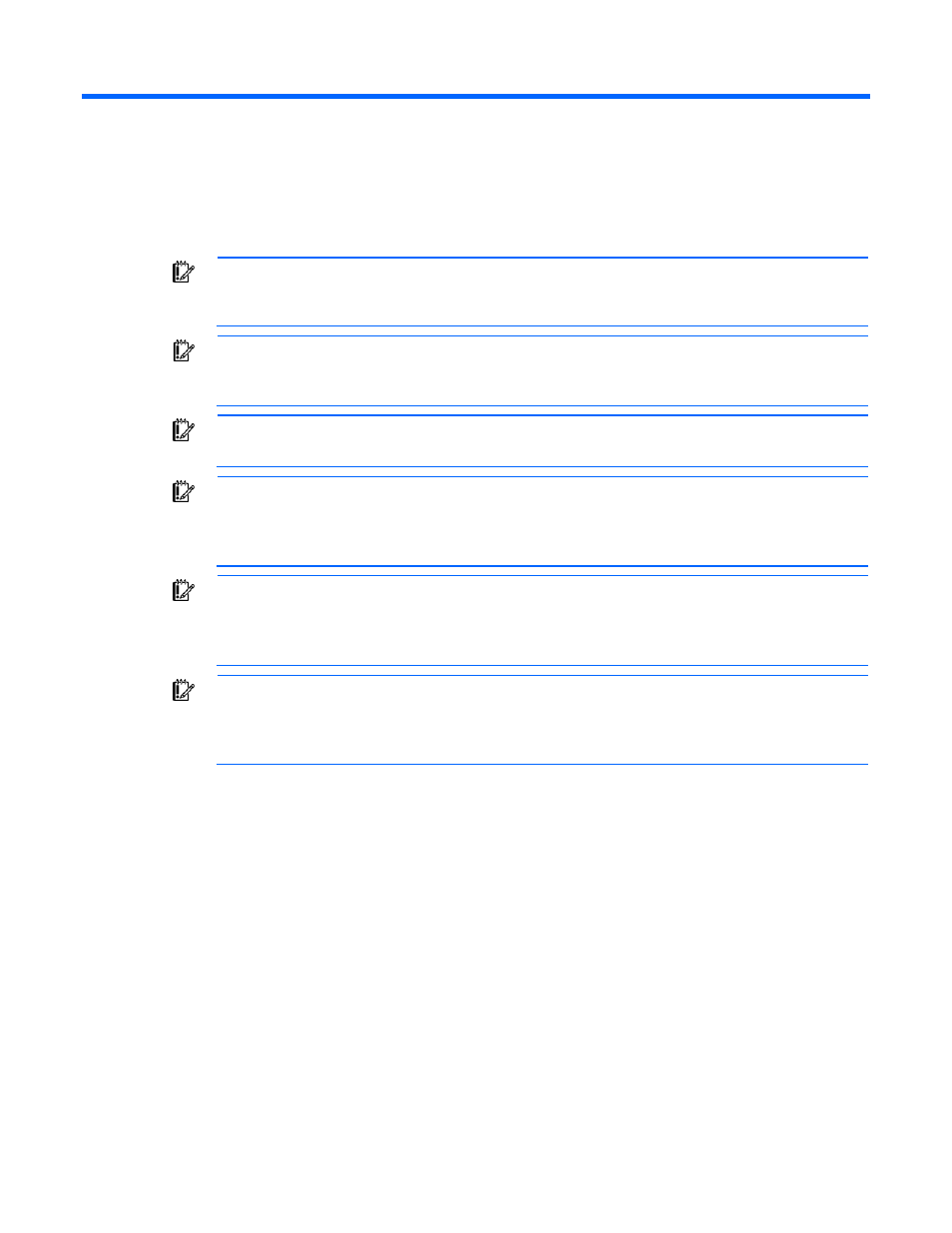
Installation 8
Installation
Before installing the operating system
IMPORTANT:
Before powering up the server and configuring the operating system software,
connect the server hardware as described in the server user guide. Do not install additional
hardware devices until after the software installation is complete.
IMPORTANT:
After the installation of the operating system, if prompted for HP driver files, enter
the path C:\Drivers. Driver files are located in subdirectories in this path. To view the
directory, click Browse.
IMPORTANT:
To successfully complete the software installation, TCP/IP services must be
installed and the server must be connected to an active network connection.
IMPORTANT:
The Microsoft Windows Small Business Server 2011 Standard operating system
ships with three partitions: 1 GB, 120 GB, and 4GB. The 1 GB partition is system reserved and
hidden. Do not delete or format the 1 GB system partition. The third partition is created for
installation purposes, and it is deleted automatically during initial operating system setup.
IMPORTANT:
The Microsoft Windows Small Business Server 2011 Essentials operating system
ships with three partitions: the first, and second partitions are 1 GB and 60 GB, respectively; the
third partition uses the remaining space on the drive. The 1 GB partition is system reserved and
hidden. Do not delete or format the 1-GB system partition.
IMPORTANT:
Microsoft Windows Server 2012 Essentials Operating system ships with three
partitions: 1GB, 80 GB, and 4GB respectively. The 1 GB partition is system reserved, and
hidden. Do not delete or format this 1 GB system partition. The third partition is created for
installation purposes, and it is deleted automatically during initial operating system setup.
Installing the operating system
Microsoft Windows Small Business Server 2011 Standard
To install Microsoft Windows Small Business Server 2011 Standard operating system:
1.
Power up the server.
2.
On the Regional Settings page, you will be prompted to confirm the language. Click Continue.
3.
On the HP Welcome screen, if prompted, select the appropriate service pack level.
4.
Click Continue.
5.
On the Microsoft End User License Agreement page, click Microsoft EULA.
6.
Read the Microsoft End User License Agreement for Microsoft Windows Pre-installation Environment,
select Agree to accept the Microsoft license agreement, and click Continue.
- ProLiant DL380 G5 Server ProLiant ML570 G3 Server ProLiant ML310 G3 Server ProLiant DL320 G4 Server ProLiant DL320 G3 Server ProLiant ML370 G5 Server ProLiant DL380 G4 Server ProLiant DL360 G4p Server ProLiant ML350 G4 Server ProLiant ML350 G4p Server ProLiant ML370 G4 Server ProLiant DL360 G5 Server ProLiant ML310 G2 Server ProLiant DL385 Server ProLiant ML350 G5 Server
