Post-installation tasks, Logging in to the server – HP ProLiant DL360 G4 Server User Manual
Page 11
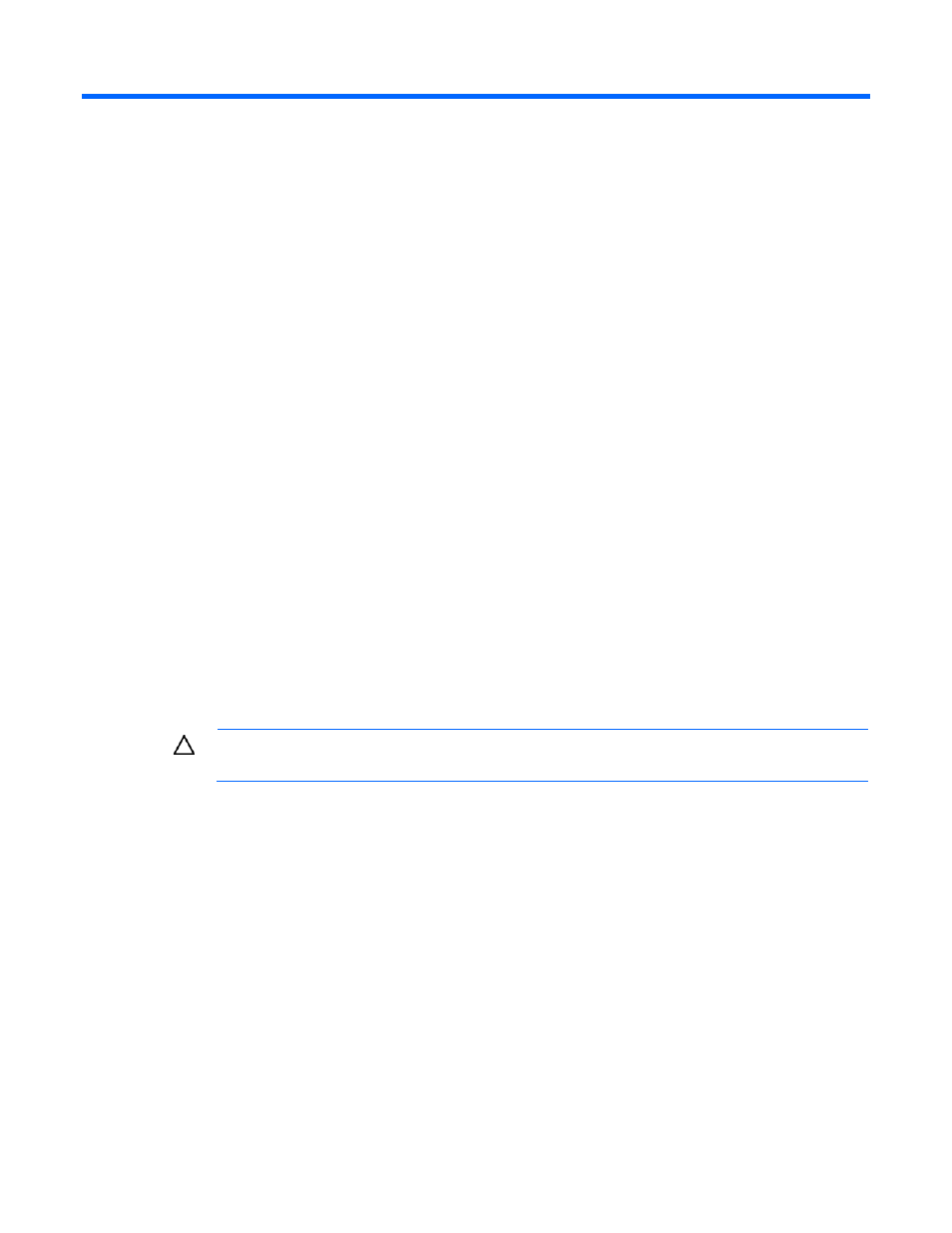
Post-installation tasks 11
Post-installation tasks
Logging in to the server
To log in into the server:
1.
On the login screen, provide the Network Administrator Username and password, which is provided
during the Microsoft Windows Small Business Server 2011 Standard/ Microsoft Windows Server
2011 Essentials/ Microsoft Windows Server 2012 Essentials installation.
2.
Click OK.
Changing the administrator password for Microsoft
Windows Small Business Server 2011 Standard
To change the administrator password for Microsoft Windows Small Business Server 2011 Standard:
1.
Press the Ctrl+Alt+Delete keys, and then click Change a Password.
2.
Open the Windows SBS console on the desktop or access the console from Start>All
Programs>Administrative Tools>Windows SBS Console, and then select the Users and Groups tab.
3.
Select User.
4.
Click Reset User Account Password, which appears on the right side of the window.
5.
Enter the new password in the New Password field, and then re-enter it in the Confirm Password field.
6.
Click OK.
7.
Click OK again to complete the process.
CAUTION:
Do not lose or forget the administrator password. This password is required to
reconfigure the server.
For more information about changing the administrator password, see the Operating system documentation.
Changing the administrator password for Microsoft
Windows Small Business Server 2011 Essentials/
Microsoft Windows Server 2012 Essentials
To change the administrator password for Microsoft Windows Small Business Server 2011 Essentials/
Microsoft Windows Server 2012 Essentials:
1.
Press the Ctrl+Alt+Delete keys, and then click Change a Password.
2.
Open the Microsoft Windows Small Business Server 2011 Essentials/ Microsoft Windows Server 2012
Essentials dashboard, and then select the Users tab.
3.
Select User.
- ProLiant DL380 G5 Server ProLiant ML570 G3 Server ProLiant ML310 G3 Server ProLiant DL320 G4 Server ProLiant DL320 G3 Server ProLiant ML370 G5 Server ProLiant DL380 G4 Server ProLiant DL360 G4p Server ProLiant ML350 G4 Server ProLiant ML350 G4p Server ProLiant ML370 G4 Server ProLiant DL360 G5 Server ProLiant ML310 G2 Server ProLiant DL385 Server ProLiant ML350 G5 Server
