Installing java virtual machine – HP ProLiant DL360 G4 Server User Manual
Page 16
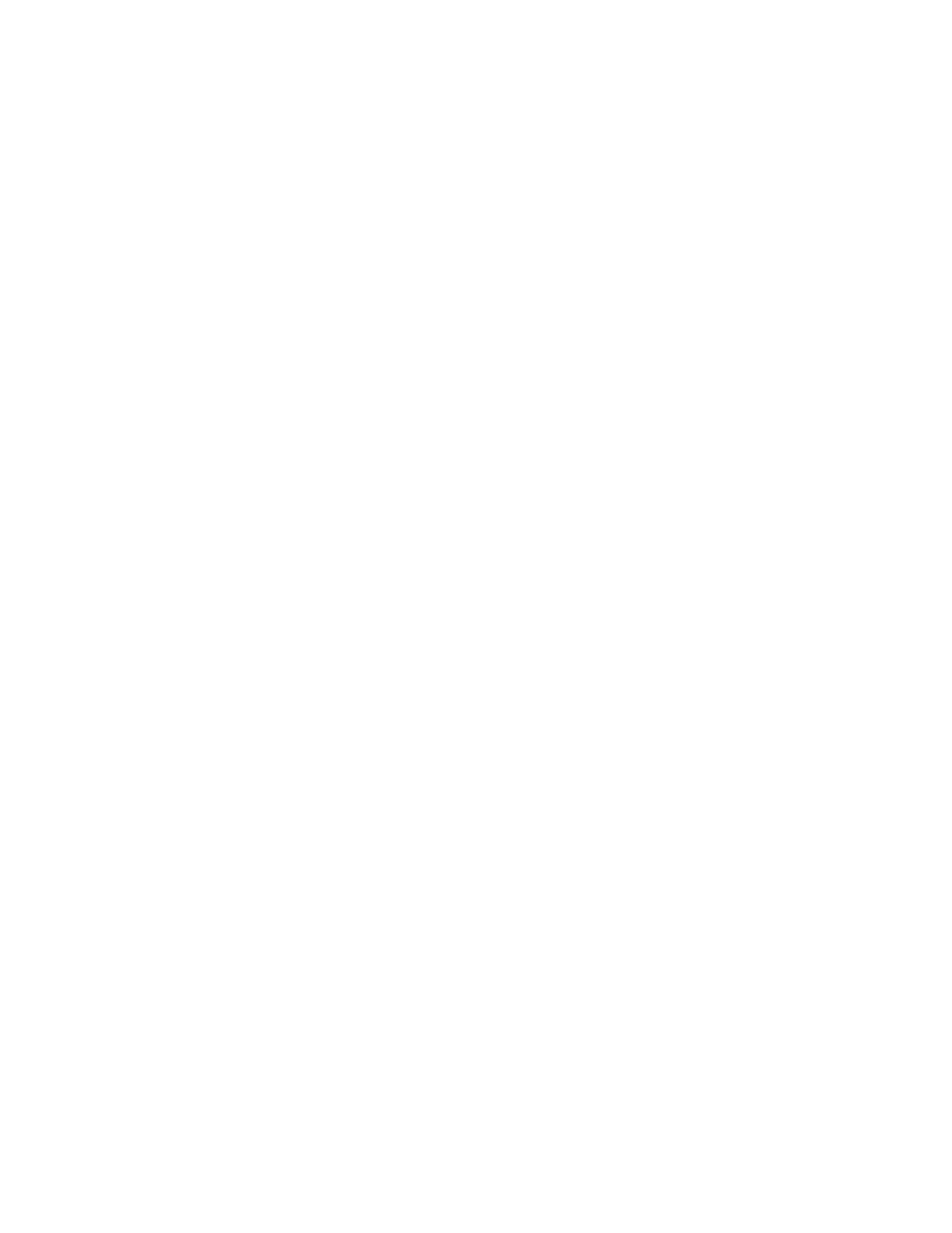
Post-installation tasks 16
4.
Click Setup a new Connection or Network.
5.
Complete the setup as prompted.
For more information on required networking parameters, see the Operating system documentation.
Setting up Remote Access Server for Microsoft Windows Server
2012 Essentials
1.
Press the Windows key from the keyboard to open the Start page, and select Control Panel.
2.
Click Network and Internet.
3.
Click Network and sharing section.
4.
Click Setup a new Connection or Network.
5.
Complete the setup as prompted.
For more information on required networking parameters, see the Operating system documentation.
Installing Java Virtual Machine
The Java Virtual Machine utility
might need to be downloaded and installed on your
server to completely and properly view some web pages using Internet Explorer 6.0 and higher. For
example, when viewing the Web Agent Help from the System Management Homepage, text that appears in
the left column of the Help screen is not displayed properly if Java™ Virtual Machine is not installed.
Installing Hyper-V (For Microsoft Windows Small
Business Server 2011 Standard 64-bit only)
1.
Click Start, and then select Administrative Tools>Server Manager.
2.
In the left column, click Roles.
3.
Select Add Roles, and then click Next to proceed.
4.
Select the checkbox for Hyper-V component, and then click Next to continue.
5.
Click Next.
6.
Follow the instructions and select the appropriate settings.
7.
Click Install to start the installation.
8.
Click Close, and then press Yes to restart the system to complete the installation.
Installing Microsoft Windows 2011/2012 Server
operating system on virtual machines using HP
branded media
1.
On the host operating system, log in as an administrator, and then run C:\HP\HPVirtualOSE.exe
file. After the executable has run, a success message is displayed. If the executable fails, see
C:\HP\README.txt
for help. In the left column, click Roles.
- ProLiant DL380 G5 Server ProLiant ML570 G3 Server ProLiant ML310 G3 Server ProLiant DL320 G4 Server ProLiant DL320 G3 Server ProLiant ML370 G5 Server ProLiant DL380 G4 Server ProLiant DL360 G4p Server ProLiant ML350 G4 Server ProLiant ML350 G4p Server ProLiant ML370 G4 Server ProLiant DL360 G5 Server ProLiant ML310 G2 Server ProLiant DL385 Server ProLiant ML350 G5 Server
