Installing lights-out management features, Configuring the disk drives – HP ProLiant DL360 G4 Server User Manual
Page 13
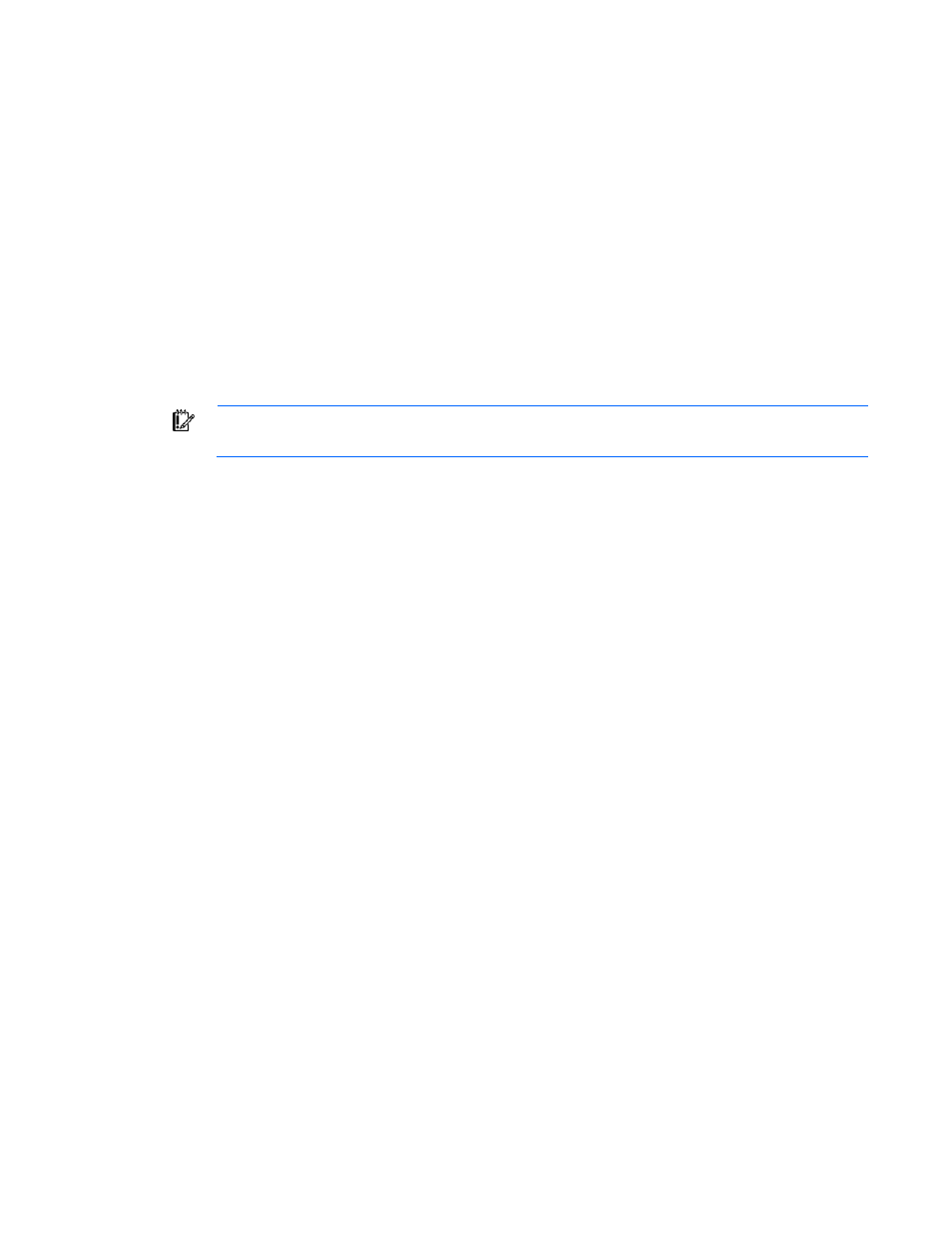
Post-installation tasks 13
3.
Click Clock, Language, and Region.
4.
Click Language option, then select Advanced settings.
5.
Select a language from the Display language and Input language list.
6.
Click Save to save the settings.
7.
Click Clock, Language, and Region.
8.
Click Region.
9.
Click Administrative tab, and click Change system locale to change the system locale.
10.
Select the language, and click OK.
Installing Lights-Out management features
If you have purchased a server with an iLO controller installed, use the following procedure to complete the
installation. Do not attempt to install the device driver until after installing the operating system.
IMPORTANT:
The Microsoft Hardware Wizard detects the iLO controller as a Base System
Device. The Hardware Wizard continues to appear until the driver installation is completed.
1.
At the Found New Hardware Wizard window, click Locate and install driver software.
2.
Select Search for a Suitable Driver for My Device.
3.
Click Next.
4.
Select Specify a Location, and then unselect the Floppy Drive and CD-ROM options.
5.
Click Next.
6.
Enter the following path in the textbox:
C:\Drivers
7.
Click OK.
8.
At the Driver Files Search Results screen, click Next, and then click Finish.
Configuring the disk drives
The primary logical drive, which contains the operating system, is the only drive on the server that is
configured during the operating system installation. Additional space that is not partitioned is also located on
the primary drive. This non-partitioned space and any additional disk drives on the server must be partitioned
and formatted using Disk Administrator before they can be available for use.
If an array controller has been purchased with the server, see "Configuring array controllers (on page
)"
for procedures.
1.
Click Start, and then select All Programs>Administrative Tools>Computer Management. If your
operating system is Microsoft Windows Server 2012 Essentials, press the Windows key from the
keyboard to open Start Page>Administrative Tools>Computer Management.
2.
Expand the Storage directory, and then select Disk Management. The disk and logical drive information
appears on the right side of the window.
3.
If the new logical drive created by the ACU does not appear on the bottom right side of the Computer
Management window as unallocated space, click Action, and then click Rescan Disks.
4.
On the bottom right panel, right-click Disk 1, and then select Initialize Disk.
5.
On the Initialize Disk screen, select Disk 1, and then click OK. The disk is identified as a Basic disk.
- ProLiant DL380 G5 Server ProLiant ML570 G3 Server ProLiant ML310 G3 Server ProLiant DL320 G4 Server ProLiant DL320 G3 Server ProLiant ML370 G5 Server ProLiant DL380 G4 Server ProLiant DL360 G4p Server ProLiant ML350 G4 Server ProLiant ML350 G4p Server ProLiant ML370 G4 Server ProLiant DL360 G5 Server ProLiant ML310 G2 Server ProLiant DL385 Server ProLiant ML350 G5 Server
