HP OneView for Microsoft System Center User Manual
Page 22
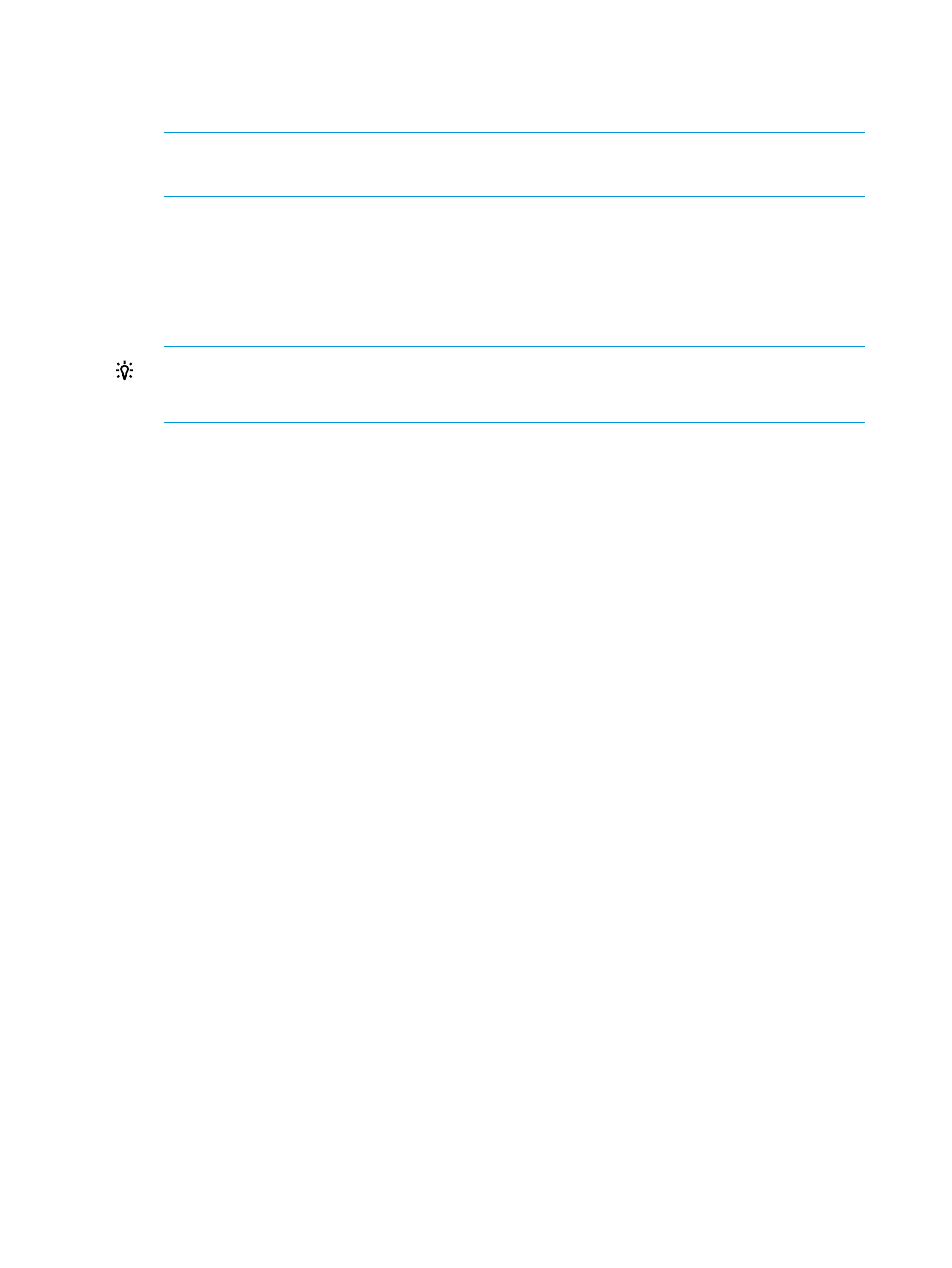
2.
The BladeSystem Migration Tool lists the enclosures monitored by this EMS and asks whether
to migrate the selected enclosures.
To migrate the selected enclosures, enter Yes.
NOTE:
If you select No, the migration tool exits.
The migration tool does not allow you to select individual enclosures to migrate.
3.
The tool migrates the enclosures configuration information from the EMS to the DMS.
When the migration is complete, the tool asks you to use the DMC to confirm that the enclosures
are listed.
For information about this step, see the HP Device Monitor for Microsoft System Center User
Guide.
TIP:
Enclosure migration fails if the DMS is unable to connect to an enclosure during the
migration process. Check the connection for enclosures that have not migrated successfully
and attempt the migration again.
This example shows sample output for the HP BladeSystem Migration Tool when migrating data
from an EMS to a DMS on a different server.
HP BladeSystem Migration Tool
Version 1.1.0.0
Copyright (C) 2011, 2012 Hewlett-Packard Development Company, L.P.
HP BladeSystem Migration Tool has detected a previous version of HP BladeSystem
Monitor Service Installed on this system.
The following enclosures are currently managed:
192.168.11.34
192.168.11.58
Would you like to migrate all managed enclosures to the remote HP Device Monitor
Service 192.168.51.107? [Yes/No] Yes
Migrating 192.168.11.34 ... Done [SUCCESS]
Migrating 192.168.11.58 ... Done [SUCCESS]
HP BladeSystem Migration Tool has successfully migrated 2 enclosures. Please use
HP Device Monitor Console to confirm.
22
Installing and managing the HP SCOM Management Packs
