HP Designjet 2500.3500cp Printer series User Manual
Page 40
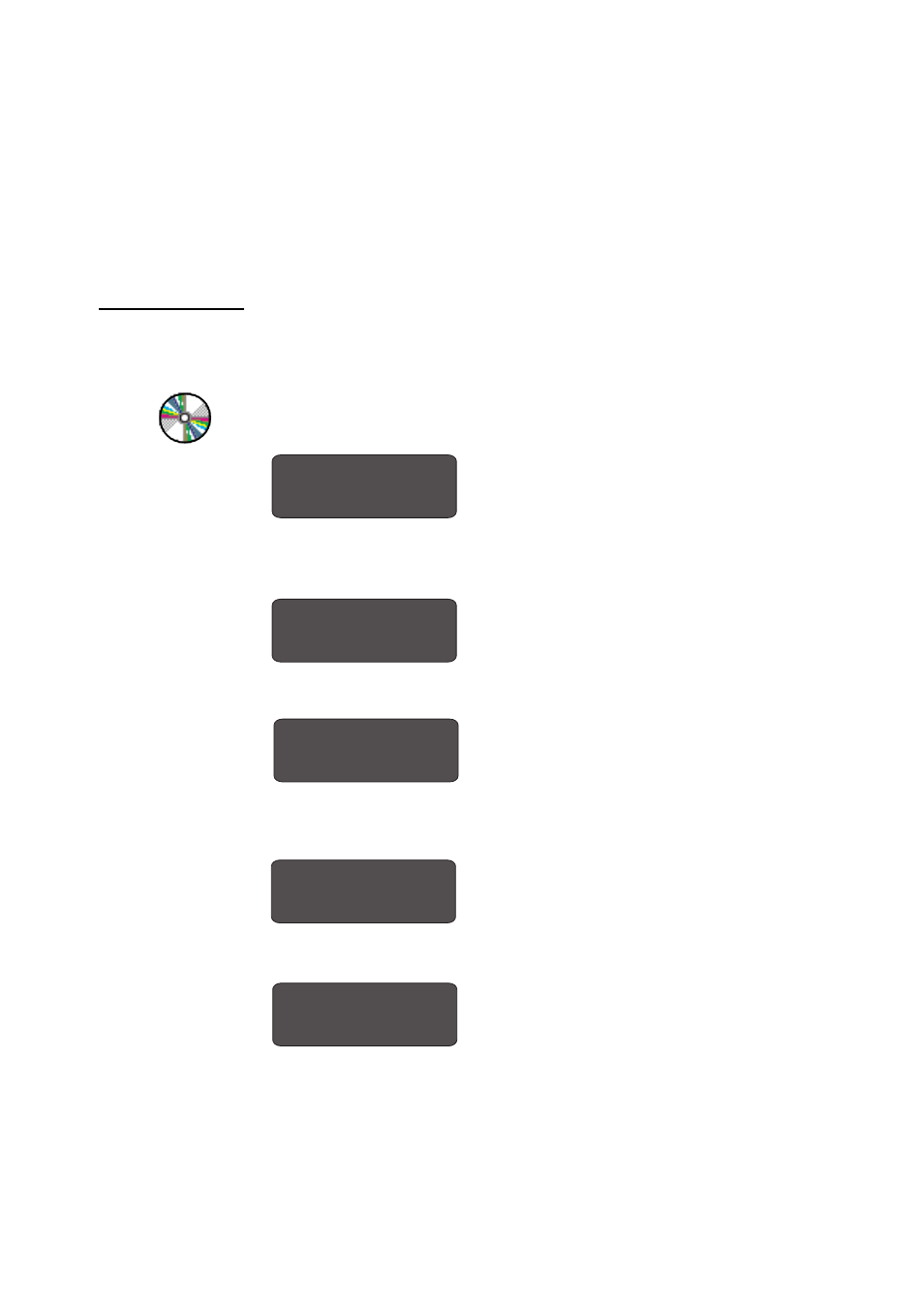
Using the Front Panel
Navigation Examples
2-18
Changing the Color Calibration Setting in the Image
Quality Menu
2500CP Only
In this example, you will change the
Color Calibration
setting in the
Image Quality
menu. The arrows on the excerpt from the Front-Panel Menus print on page 2-20
correspond to the numbered instructions. From the previous example, you should
now have the STATUS screen displayed on the front panel, with
FULL MENUS
mode selected.
1 Press the Enter key to enter the front-panel menu. You are now at the first level
shown in the menu print.
2 Press the
↓
key until
IMAGE QUALITY
is displayed.
3 Press the Enter key to select the option and move to the
IMAGE QUALITY settings
second-level menu. The
Ink emul.
option is displayed.
4 Press the
↓
key once to display the
Color calibration
option.
C4704034
STATUS
Ready
C4704034
FULL MENUS
Queueing & Nesting
C4704034
FULL MENUS
Image quality
→
C4704034
IMAGE QUALITY
Ink emul.=Euroscale
→
C4704034
IMAGE QUALITY
Color calib.=On
→
