Printing the menus, Printing the menus 2-9 – HP Designjet 2500.3500cp Printer series User Manual
Page 31
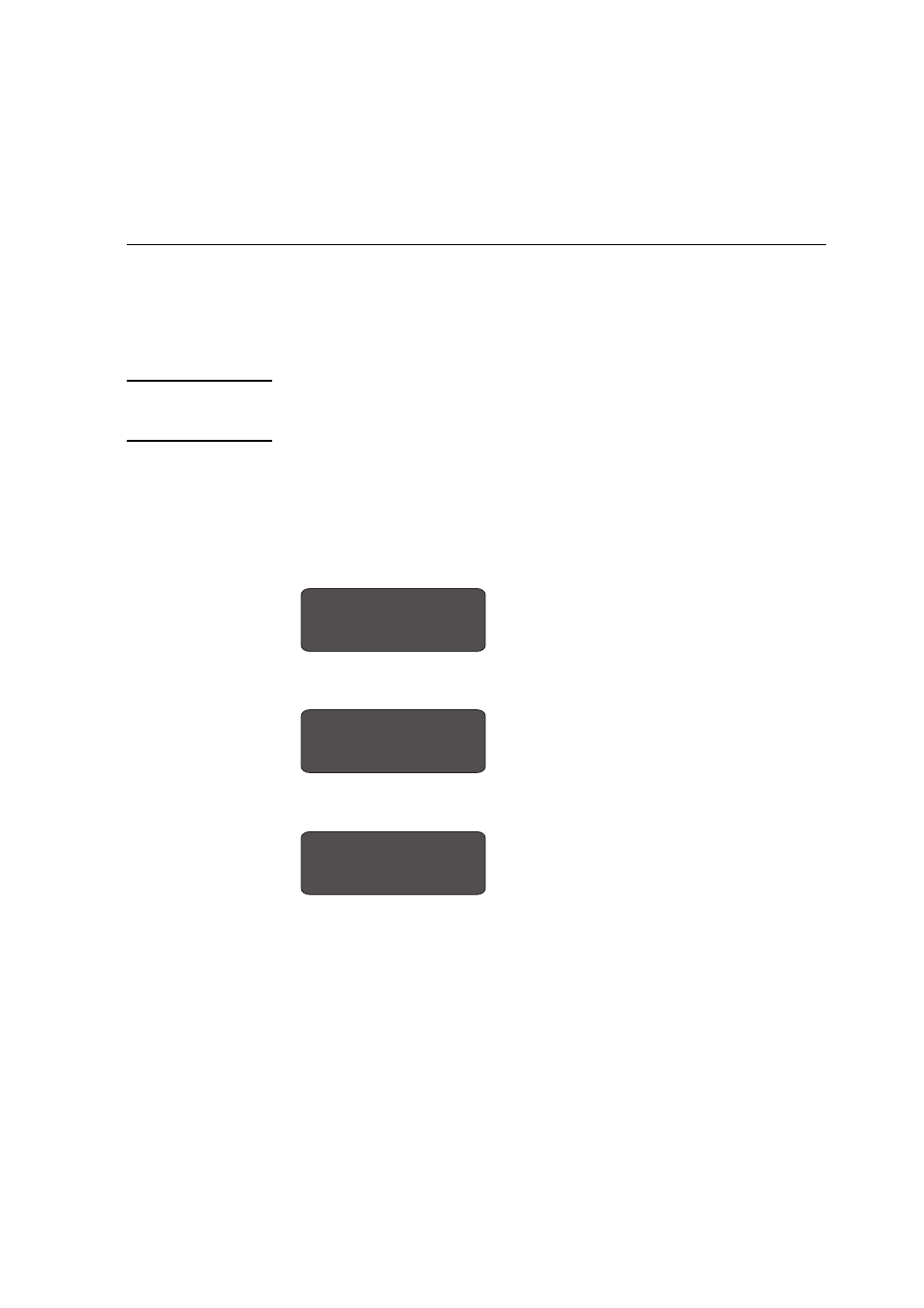
Using the Front Panel
Printing the Menus
2-9
Printing the Menus
You can see the complete menu structure available on the printer by printing the
Front-Panel Menus print. To help understand the menu structure and its navigation,
print it now:
NOTE
The Menus print is printed in the size specified in the
Page Format
→
Size
settings
in the front panel. However if sheet media is loaded it will automatically shrink
to fit. Make sure this setting specifies the size you want before printing.
1 Make sure that media is loaded. See page 3-13, Loading Roll Media, for loading
information.
2 On the front-panel display, go to
Internal prints
, as shown below.
3 Print the menu structure by selecting the Menu option from the
Internal prints
menu,
as follows:
a Press Enter.
b Press
↓
until
Internal prints
is displayed.
C4704034
STATUS
Ready
C4704034
SHORT MENUS
Queueing & Nesting
Note: Your front-panel display may show
FULL MENUS, not SHORT MENUS, depending
on your printer settings. You can print the
internal prints in either mode.
SHORT MENUS
s
C4704034
SHORT MENUS
Internal prints
