Print quality settings, Print quality settings 6-14 – HP Designjet 2500.3500cp Printer series User Manual
Page 162
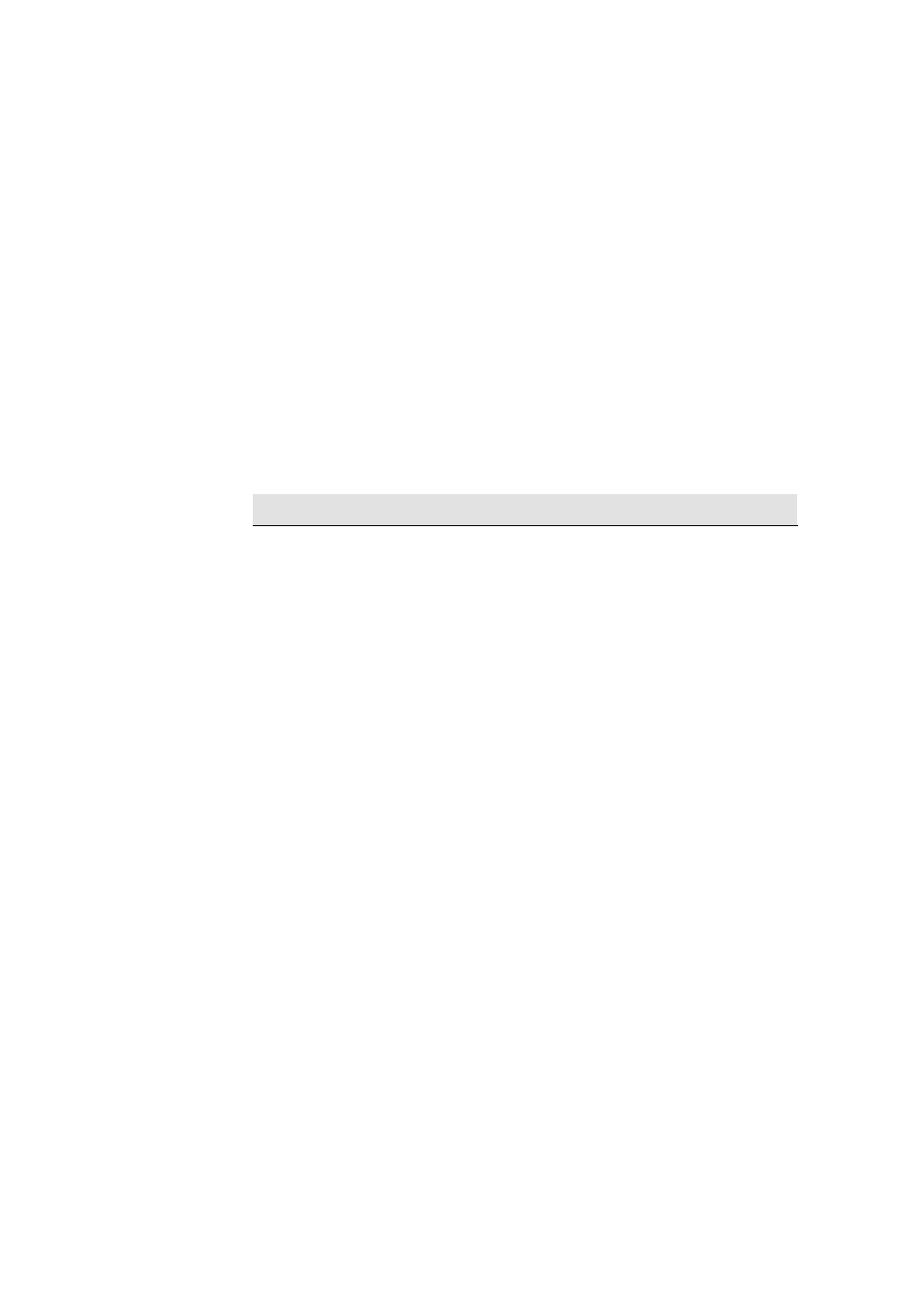
Controlling the Overall appearance of a Print
Printing Speeds and Print Quality
6-14
Print quality settings
You can set the overall Print quality from the front panel. In general:
■ Choose Fast to print your images in the shortest time.
■ Choose Normal to get a good combination of image quality and Normal.
■ Choose Best to get the highest possible quality.
You should print images in different modes to see which mode gives the best
combination of throughput and quality for your application.
The resolution at which your print will be printed is summarized in the table below.
Print quality
Resolution in dpi
Monochrome
Color
Fast
300 x 300
300 x 300
Normal
300 x 300
300 x 300
Best
600 x 600
600 x 600
Note
:
If you send an RTL file processed as 600 dpi to the printer in Normal or Fast
mode, it will be printed in Normal or Fast mode, but with a resolution of 600 dpi.
Fast and Normal print modes are identical for Backlit media.
