Windows server 2008 installation – HP NC374m PCI Express Dual Port Multifunction Gigabit Server Adapter User Manual
Page 12
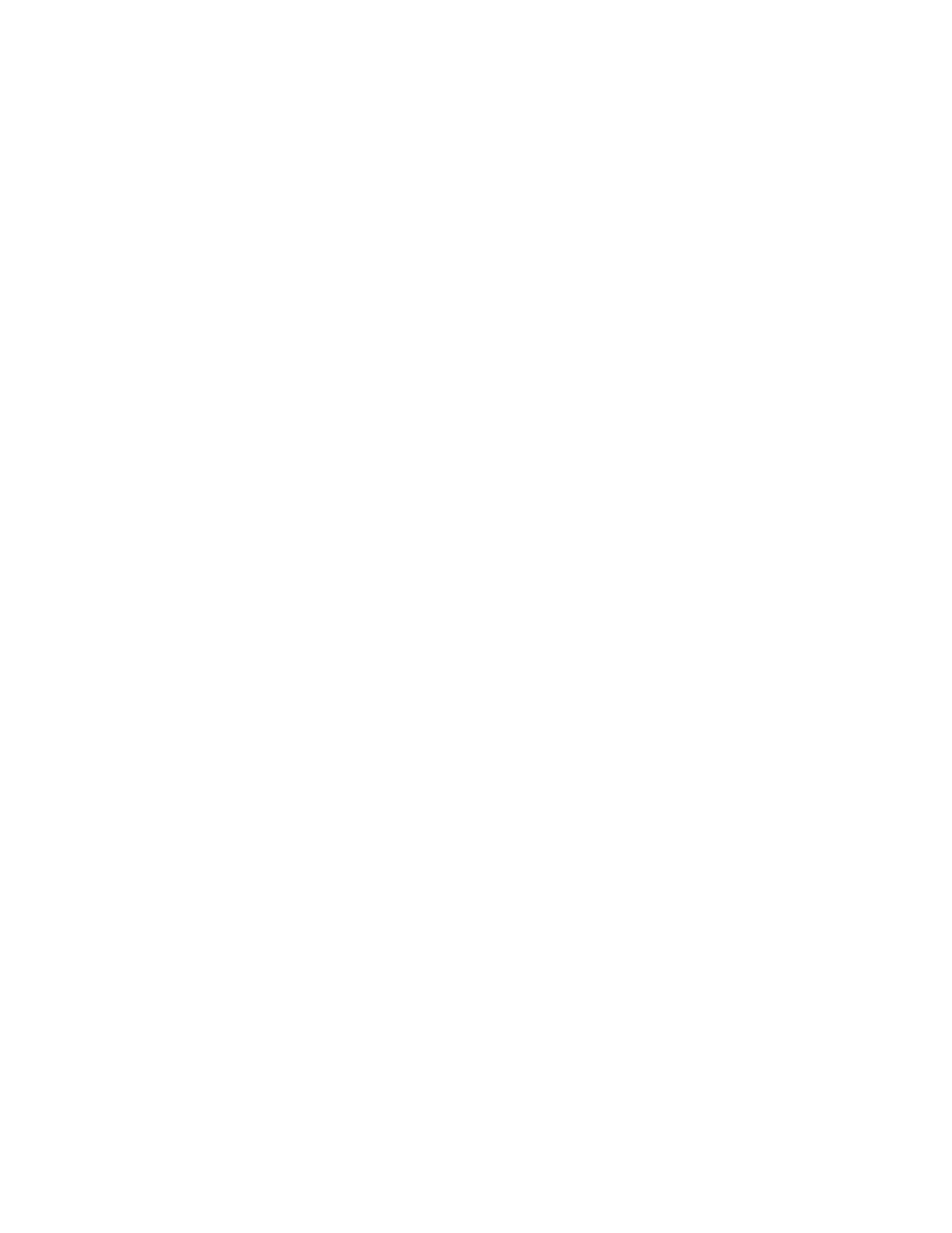
Installation and configuration 12
Boot Controller Order
c.
Change the order so that the iSCSI boot adapter is listed first.
d.
Press escape to exit RBSU.
If the network adapter does not appear in the Boot Controller Order list, your System ROM does not
support this feature. If the System ROM is up to date, it is necessary to override the Boot Controller
Order list by setting EV parameter "ForceBoot=True".
Windows Server 2008 installation
Add HP drivers to the Microsoft Windows 2008 DVD WIM image
To add the HP NC-Series Multifunction Gigabit Server Adapter drivers for Windows Server 2008 to the
WIM, complete the following:
1.
The Microsoft Windows Automated Installation Kit (AIK) file (6001.18000.080118-1840-
kb3aikl_en.iso) is designed to help perform unattended Windows installations. Download the
Automated Installation Kit for Windows 2008
2.
After downloading the AIK file, burn the ISO image to a CD.
3.
Insert the CD into the CD-ROM drive, and then select Windows AIK Setup to install AIK from the
installation window.
4.
Copy the entire contents of the Windows 2008 DVD to a folder labeled W2K8 DVD.
5.
From the Windows desktop, click Start and select All Programs > Microsoft Windows AIK >
Windows PE Tools Command Prompt.
6.
Create the following work folders using the mkdir command.
mkdir HPNicUpdate
mkdir HPNicUpdate\drivers
mkdir HPNicUpdate\wim
7.
Use the following command to copy the boot WIM image from the Windows Server 2008 media
DVD folder to the WIM work folder.
copy
8.
Locate the Windows Server 2008 HP NC-Series Multifunction Gigabit Server Adapter SmartStart
component file (CP00xxxx.exe) and extract the contents to the drivers folder.
9.
Create a folder as a share point and attach the WIM Image to it using the following make directory
command:
Mkdir HPNicUpdate\MountPoint
10.
From the Windows AIK command window, mount the boot WIM using the following command:
Imagex /mountrw HPNicUpdate\Wim\boot.wim 2 HPNicUpdate\MountPoint
The WIM boot image appears under the MountPoint folder.
11.
Add the HP NC-Series Multifunction Gigabit Server Adapter drivers to the boot image using the
following three commands:
peimg /inf=. HPNicUpdate\drivers\bxnd.inf/image=.
\HPNicUpdate\MountPoint\Windows
peimg /inf=. HPNicUpdate\drivers\bxvbd.inf/image=.
\HPNicUpdate\MountPoint\Windows
- NC371i Integrated PCI-X Multifunction Gigabit Server Adapter NC373i Integrated Multifunction Gigabit Server Adapter NC370F PCI-X Multifunction Gigabit Server Adapter NC373F PCI-E Multifunction 1000SX Gigabit Server Adapter NC380T PCI-E Dual Port Multifunction Gigabit Server Adapter NC373m PCI Express Dual Port Multifunction Gigabit Server Adapter BladeSystem Dual NC370i Multifunction Network Adapter NC373T PCI Express Multifunction Gigabit Server Adapter NC370T PCI-X Multifunction Gigabit Server Adapter
