Use a photo print cartridge, Use the print cartridge protector – HP Photosmart C4380 All-in-One Printer User Manual
Page 83
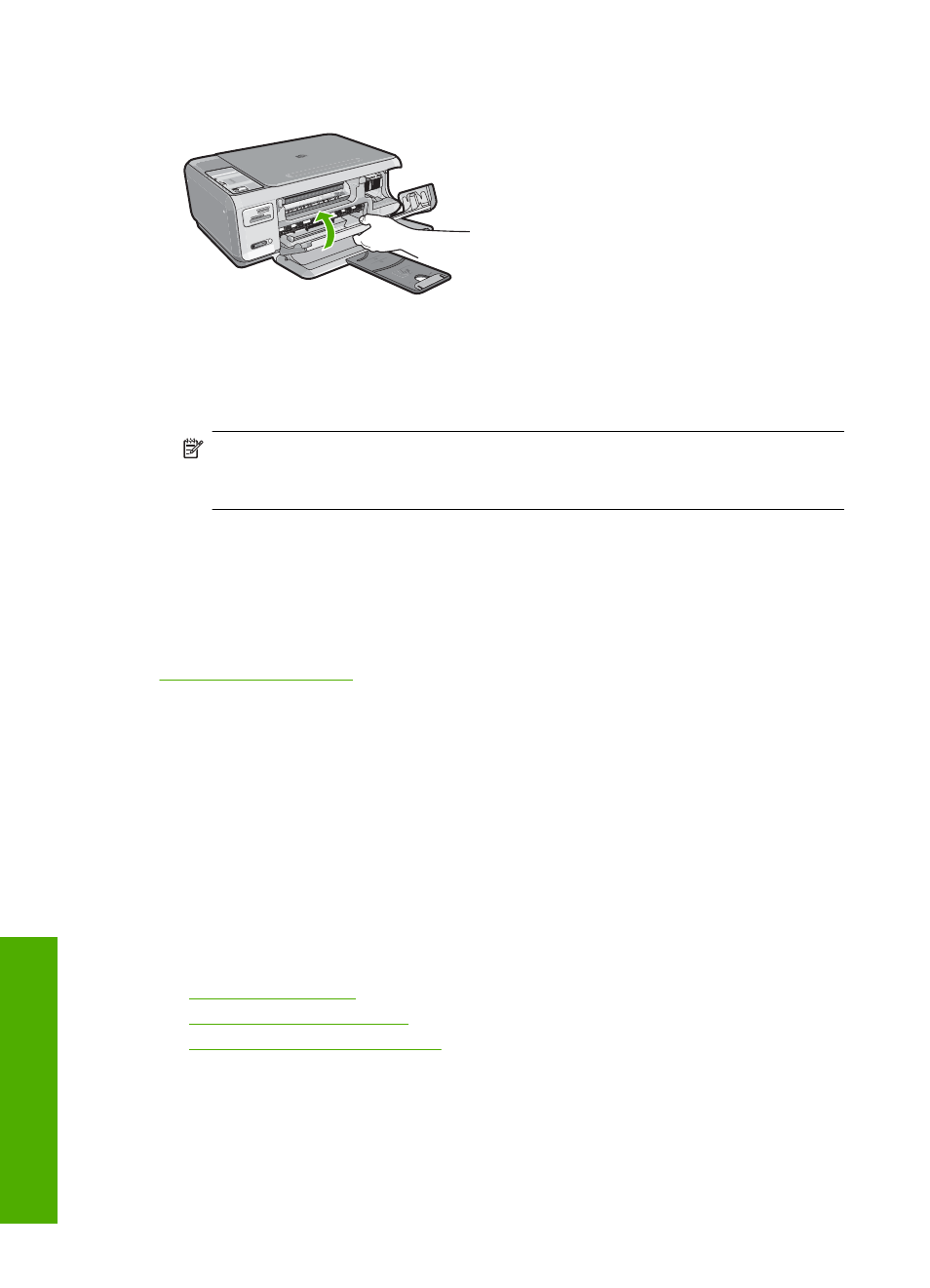
9.
Close the print cartridge door.
If you installed a new print cartridge, the HP All-in-One prints a print cartridge
alignment page.
10.
When prompted, ensure plain white paper is loaded in the input tray, then press the
button next to OK.
NOTE:
If you have colored paper loaded in the input tray when you align the print
cartridges, the alignment will fail. Load unused plain white paper into the input
tray, and then try the alignment again.
11.
Load the page print side down on the right front corner of the glass, and then press
the button next to OK to scan the page.
When the On button stops flashing, the alignment is complete and the page can be
removed. Recycle or discard the page.
Related topics
“Align the print cartridges” on page 84
Use a photo print cartridge
You can optimize the quality of the color photos you print and copy with the HP All-in-
One by purchasing a photo print cartridge. Remove the black print cartridge and insert
the photo print cartridge in its place. With the tri-color print cartridge and photo print
cartridge installed, you have a six-ink system, which provides enhanced quality color
photos.
When you want to print regular text documents, swap the black print cartridge back in.
Use a print cartridge protector or an airtight plastic container to keep your print cartridge
secure when it is not being used.
Related topics
•
“Shop for ink supplies” on page 89
•
“Replace the print cartridges” on page 79
•
“Use the print cartridge protector” on page 82
Use the print cartridge protector
In some countries/regions, when you purchase a photo print cartridge, you might also
receive a print cartridge protector. In other countries/regions, a print cartridge protector
comes in the box with the HP All-in-One. If neither your print cartridge nor the HP All-in-
Chapter 11
82
Maintain the HP All-in-One
Maintain
the HP All-in-One
