Weak signal – HP Photosmart C4380 All-in-One Printer User Manual
Page 110
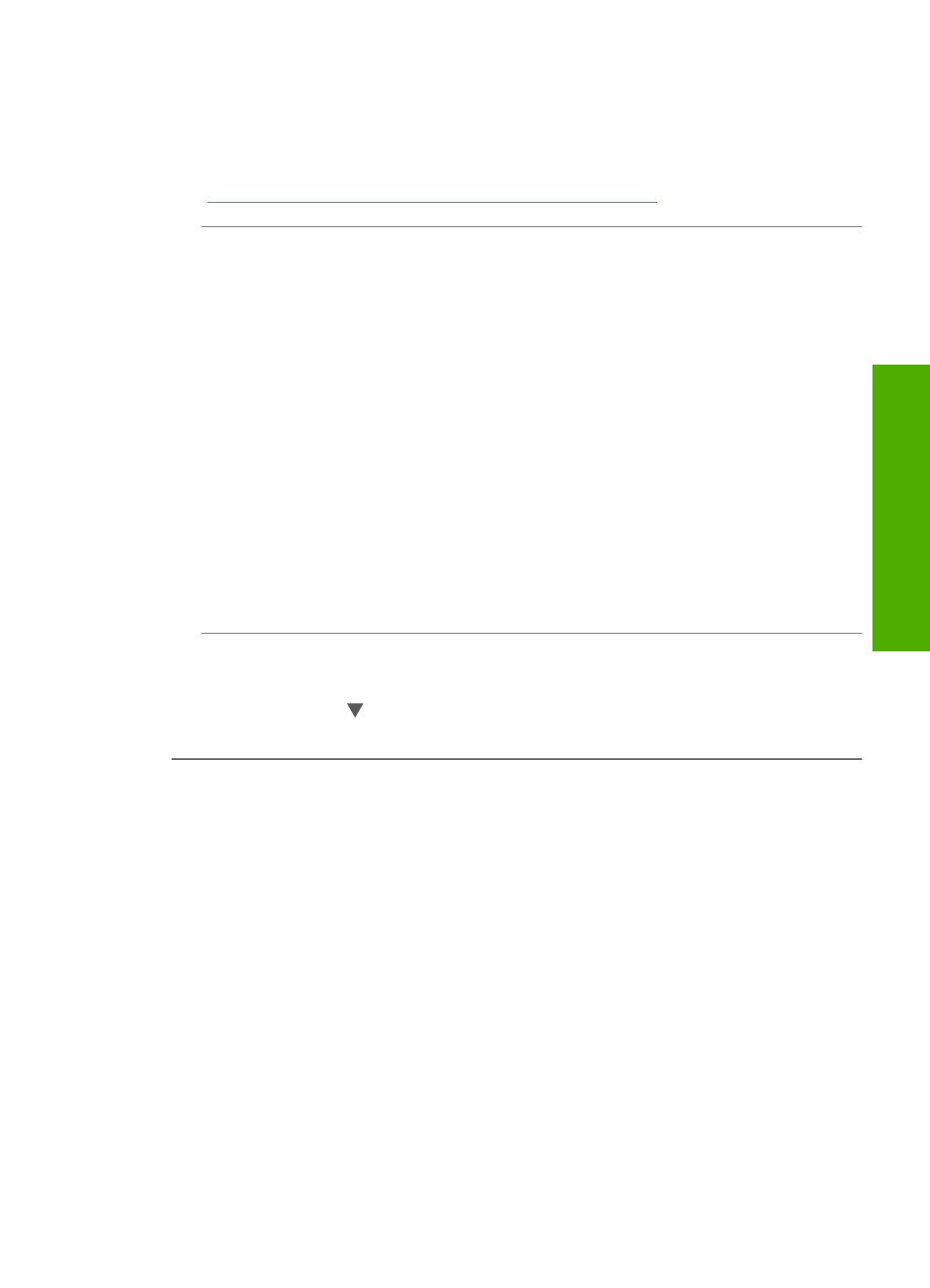
Solution: Access the router's Embedded Web Server and turn on the Broadcast
SSID option. See the user guide that came with your wireless router for information
on how to access the Embedded Web Server and check the Broadcast SSID setting.
For more information, see:
“Connect to an integrated wireless WLAN 802.11 network” on page 18
Cause: The wireless router (infrastructure) or computer (ad hoc) is too far from the
HP All-in-One or there is interference.
Solution: In order to establish a good signal between the HP All-in-One and
wireless router (infrastructure) or computer (ad hoc), you might have to experiment a
bit. Assuming the equipment is functioning properly, try doing the following things
separately or in combination:
•
If there is a long distance between your computer or wireless router and the
HP All-in-One, move them closer together.
•
If there are metal objects (such as a metal bookcase or refrigerator) in the
transmission path, clear the path between the HP All-in-One and the computer or
wireless router.
•
If a cordless telephone, microwave, or other device that emits radio signals
transmitting at 2.4 GHz is nearby, move it farther away to reduce radio
interference.
•
If your computer or wireless router is near an external wall, move them away from
the wall.
Cause: Your network name (SSID) may be at the bottom of the SSID list that is
displayed when you install the HP All-in-One on a wireless network.
Solution: Press to scroll to the bottom of the list. Infrastructure entries are listed
first, ad hoc last.
Weak signal
Cause: The HP All-in-One is too far away from the wireless router or there is
interference.
Solution: In order to establish a good signal between the HP All-in-One and the
wireless router, you might have to experiment a bit. Assuming the equipment is
functioning properly, try doing the following things separately or in combination:
•
If there is a long distance between your computer or wireless router and the
HP All-in-One, move them closer together.
•
If there are metal objects (such as a metal bookcase or refrigerator) in the
transmission path, clear the path between the HP All-in-One and the computer or
wireless router.
Wireless setup troubleshooting
109
Trou
bles
ho
ot
ing
