Invalid passphrase during wireless setup – HP Photosmart C4380 All-in-One Printer User Manual
Page 112
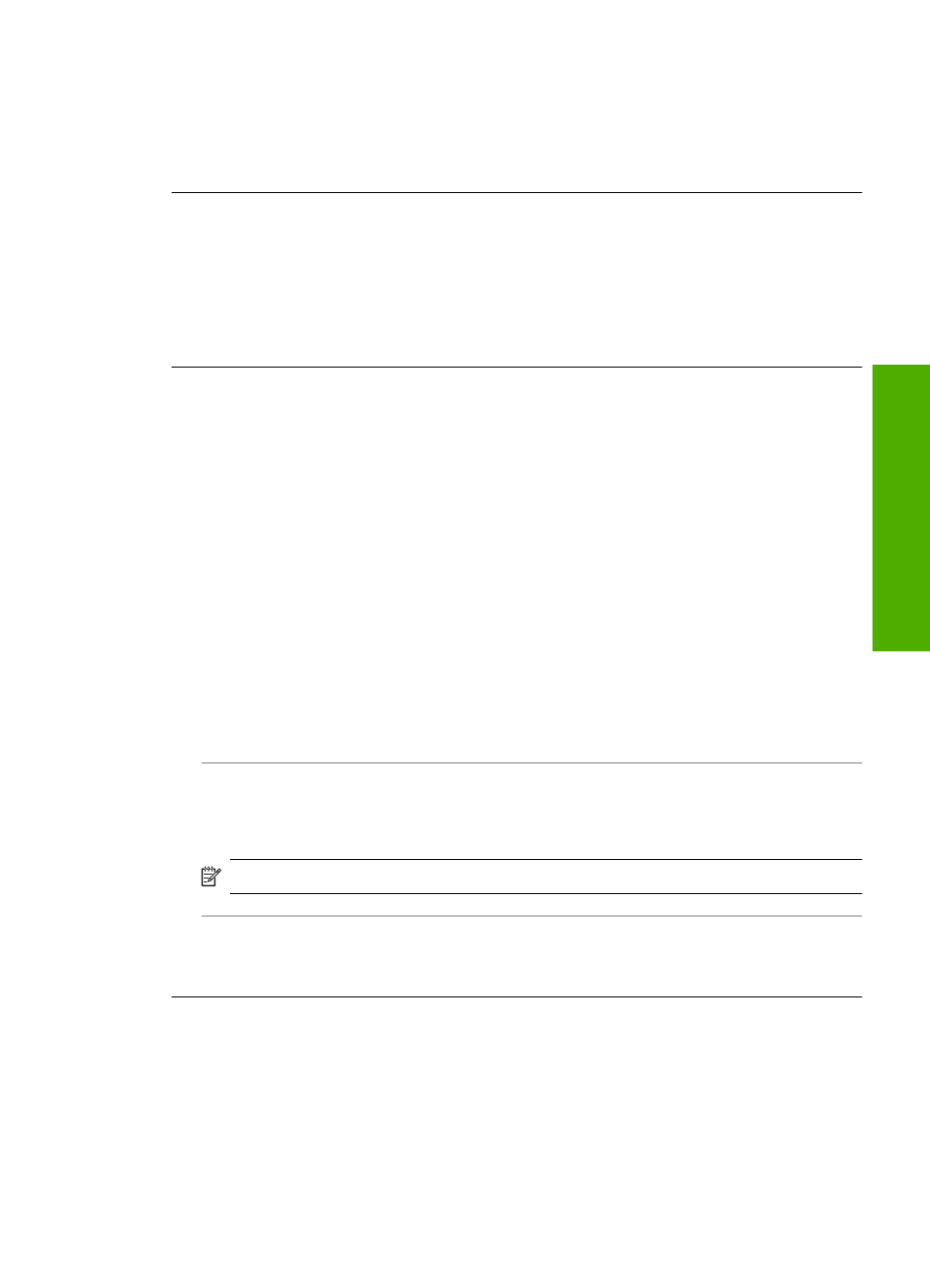
If you do not know the WEP key, see the documentation that came with your wireless
router for information on how to access the router's Embedded Web Server. You can
find the WEP key by logging onto the router's Embedded Web Server using a
computer on the wireless network.
Invalid passphrase during wireless setup
Cause: During the wireless setup process, you might have entered the WPA
passphrase incorrectly.
Solution: Run the wireless setup process again and enter the correct passphrase.
The passphrase is case-sensitive.
The Printer Not Found screen appears during installation
Cause: An anti-virus or anti-spyware application is preventing the HP All-in-One
from accessing your computer.
Solution: Uninstall the HP All-in-One software, and then reboot your computer.
Temporarily disable anti-virus or anti-spyware applications, and then reinstall the
HP All-in-One software. You can re-enable your anti-virus or anti-spyware
applications after installation is complete. If you see firewall pop-up messages, you
must always accept or allow the pop-up messages.
If the screen still appears, try uninstalling the HP All-in-One software, rebooting your
computer, and temporarily disabling your firewall before reinstalling the HP All-in-One
software. You can re-enable your firewall application after installation is complete. If
you still see firewall pop-up messages, you must always accept or allow the pop-up
messages.
For more information, see the documentation provided with the firewall software.
Cause: A Virtual Private Network (VPN) is preventing the HP All-in-One from
accessing your computer.
Solution: Temporarily disable the VPN before proceeding with the installation.
NOTE:
The HP All-in-One functionality will be limited during VPN sessions.
Cause: The HP All-in-One is not turned on.
Solution: Turn on the HP All-in-One.
Wireless setup troubleshooting
111
Trou
bles
ho
ot
ing
