HP Photosmart C4380 All-in-One Printer User Manual
Page 4
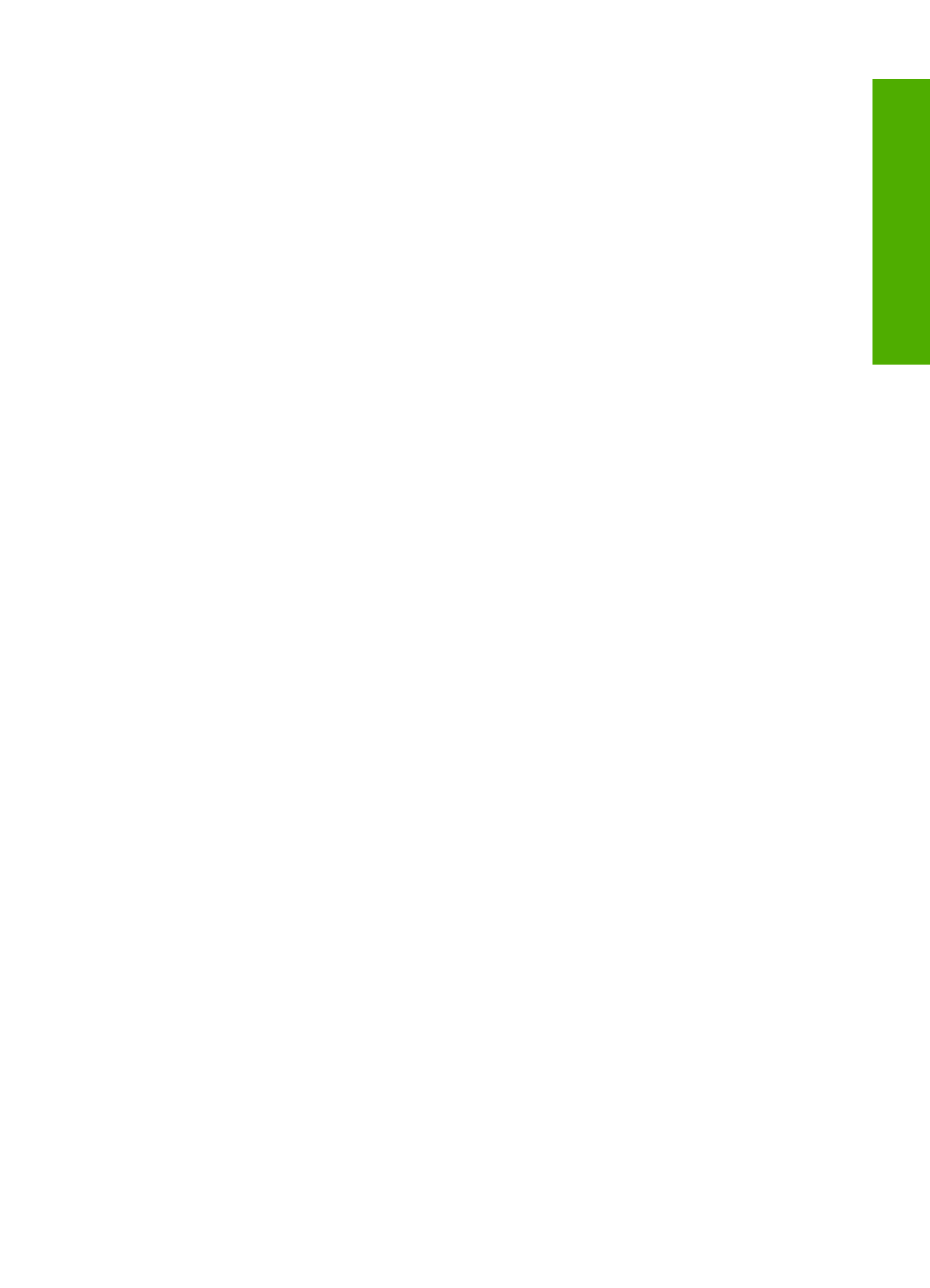
Print a self-test report...............................................................................................................76
Work with print cartridges.........................................................................................................77
Hardware setup troubleshooting.............................................................................................101
Software installation troubleshooting......................................................................................103
Wireless setup troubleshooting..............................................................................................108
Print quality troubleshooting...................................................................................................112
Print troubleshooting...............................................................................................................119
Memory card troubleshooting.................................................................................................127
Scan troubleshooting..............................................................................................................131
Copy troubleshooting..............................................................................................................134
Contents
3
Co
nten
ts
