Print quality troubleshooting – HP Photosmart C4380 All-in-One Printer User Manual
Page 113
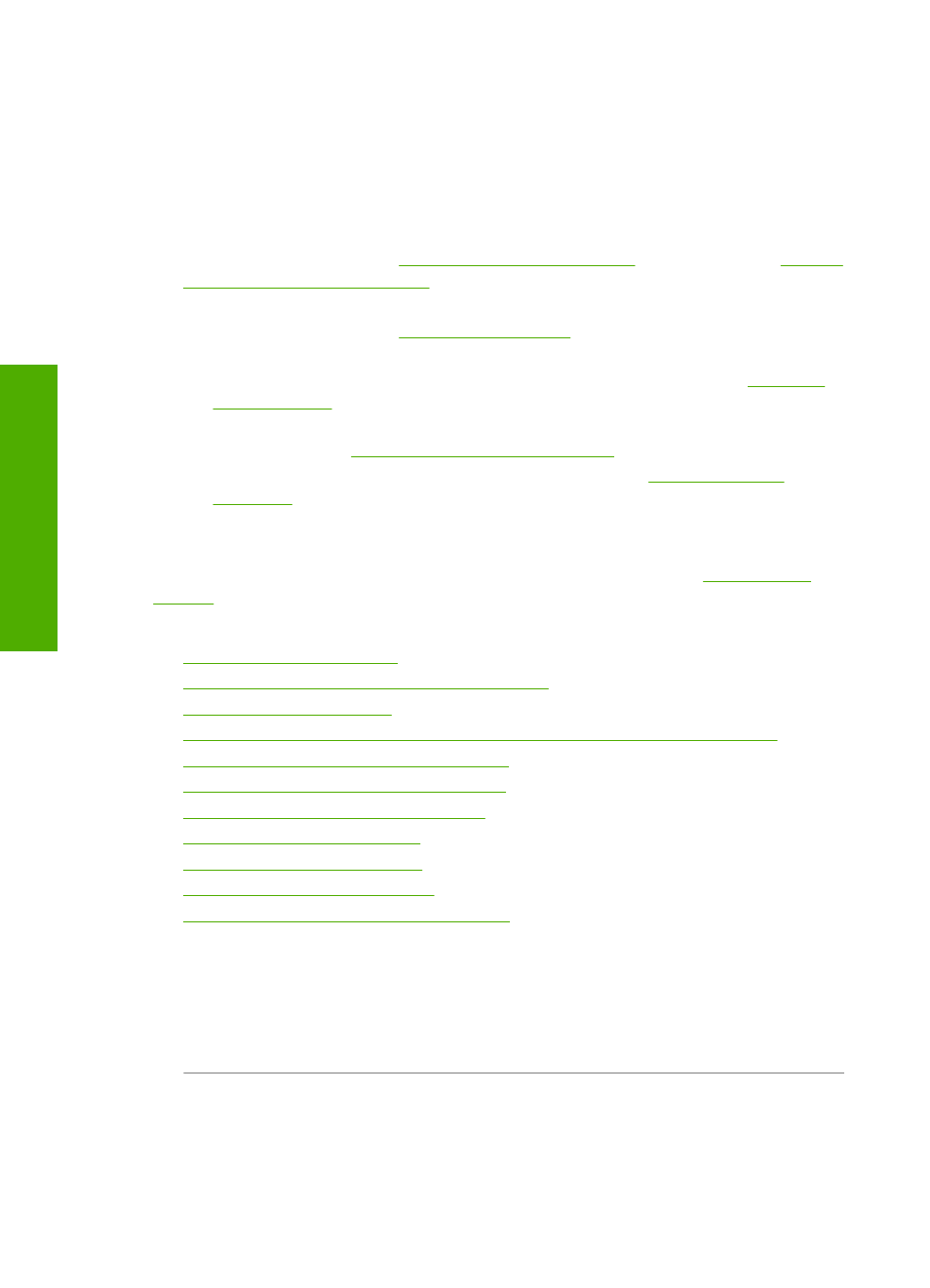
Print quality troubleshooting
If you are having problems with print quality, try the solutions in this section and observe
the following guidelines:
•
Replace refilled or empty cartridges with genuine HP print cartridges.
•
Check the device settings to make sure that the print mode and paper selection is
correct for the paper and the task.
For more information, see
“Set the paper type for printing” on page 43
and
papers for printing and copying” on page 32
•
Print and evaluate a self-test.
For more information, see
“Print a self-test report” on page 76
If the self-test shows a defect, try the following:
•
Clean the print cartridges automatically. For more information, see
.
•
If you are missing lines when you print, clean the electrical contacts. For more
information, see
“Clean the print cartridge contacts” on page 85
•
Replace the print cartridge. For more information, see
.
•
If the self-test does not show a problem, investigate other causes, such as the image
file or software program.
For additional print cartridge troubleshooting, visit the HP Web site at
.
This section contains the following topics:
•
•
Ink is not filling the text or graphics completely
•
•
The printout has a horizontal band of distortion near the bottom of the page
•
Colors run into each other on the printout
•
Printouts have horizontal streaks or lines
•
Printouts are faded or have dull colors
•
Printouts seem blurry or fuzzy
•
Printouts have vertical streaks
•
Printouts are slanted or skewed
•
Paper is not picked up from the input tray
Ink is bleeding or smearing
Cause: The paper type is not suitable for the HP All-in-One.
Solution: Use HP Premium Papers or any other paper type that is appropriate for
the HP All-in-One.
Cause: The print cartridges need to be cleaned.
Solution: Print a self-test report to determine if there is a problem with the print
cartridges. If the self-test report shows a problem, clean the print cartridges. If the
problem persists, you might need to replace the print cartridges.
Chapter 13
112
Troubleshooting
T
roub
les
hoot
ing
