Customizing your phone – Aastra Telecom 9133i (INSTALLATION GUIDE) User Manual
Page 12
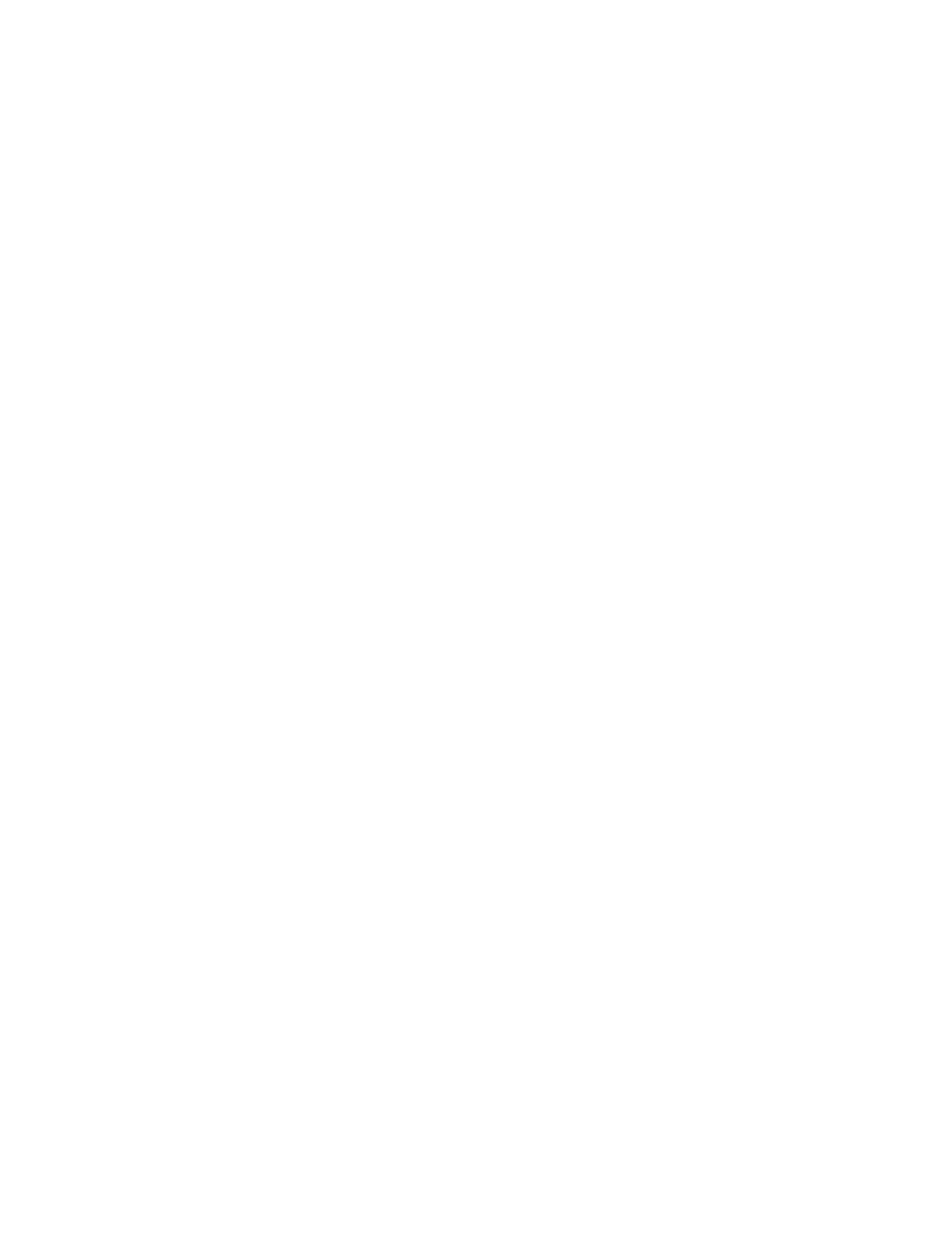
9
Model 9133i Installation Guide
Customizing your phone
Customizing your phone
There is a list of configuration
options, accessed by pressing the
Ibutton.
Setting your Options
1.
Press the I button on the
phone to enter the options list.
2.
To go to an Option, use the V
and W to scroll through the list
or press the number
corresponding to the Option.
3.
To select an Option, press the
4
button beside the Option you
want.
4.
Use the W to save the change
and exit the current option.
5.
Press the V
or
N or button at
any time to exit without saving
the changes.
The following options are
configurable on the 9133i IP Phone:
1. Language
Select a language for the display
prompts.
Note: Supported languages may vary.
2. Time and Date
Use these options to set the local
time on the phone. Depending upon
the configuration, time set here may
be overwritten by the time on your
phone system. If you are having
problems with this, contact your
System Administrator.
A) Timeserver
Talk to your System Administrator
before making changes to this
option.
If the Timeserver option is
enabled, the display shows the IP
address where the phone is
getting time and date
information from on the
Network. Whenever the 9133i IP
Phone starts up, it
automatically attempts to find
the Timeserver. If the Timeserver
unknown to the 9133i, the IP
address displays as 0.0.0.0, and
the time and date in the main
screen displays 12:00 am Jan. 1st
2000. If the time server option is
disabled, the display shows
“Network Time Disabled”. You
can set the time and date
manually on your phone.
B) Set Time
This option shows the Network
time, if the Timeserver option is
enabled. If the Timeserver is not
enabled, this option allows you
to enter the time manually.
C) Time Format
Select a time format for how time
is displayed on your phone (12h
or 24h clock).
D) Set Date
This option shows the Network
date, if the Timeserver option is
enabled. If the Timeserver is not
enabled, this option allows you
to enter the date manually.
E) Date Format
Choose from a list of formats for
how date is displayed on your
phone.
F) Timezone
Choose your current time zone
from a list of time zones.
G) Daylight Savings
This option allows you to specify
daylight savings.
3. Set Ring Tone
Use the W and V to scroll
through the list and select an
Option
. Use the volume bar to
increase or decrease the ringer
volume level.
