Monitoring virus throttle status, Virus throttle interruption message, Virus throttle wait message – HP Integrity rx4640 Server User Manual
Page 21: Virus throttle success message
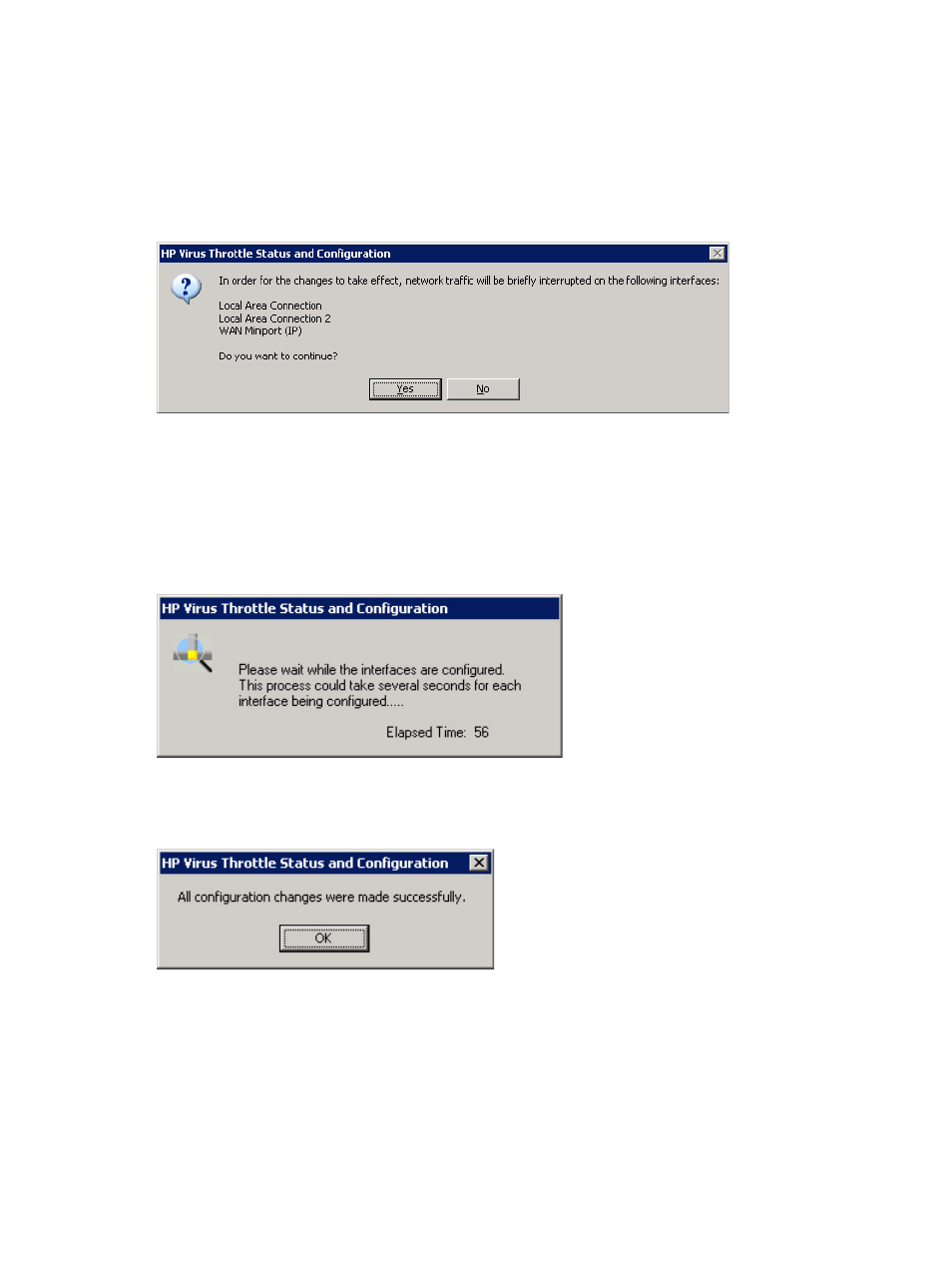
•
Restore Defaults: restores all values to their default values.
•
OK: processes all changes made in the current session and closes the Virus Throttle Status
and Configuration Utility.
•
Cancel: cancels any selections made in the current session and closes the Virus Throttle
Status and Configuration Utility.
When you click OK to process your changes, the following message displays.
Figure 2-6 Virus Throttle interruption message
Click Yes here. Your configuration changes are written to the registry area for each active instance
of the filter driver. Each one must be stopped and restarted so the new parameters can be read.
This results in a brief interruption of network traffic.
The following message displays while the active instances are stopped and started, to read the
new parameters from the registry.
Figure 2-7 Virus Throttle wait message
When configuration finishes, the following message appears.
Figure 2-8 Virus Throttle success message
Click OK. The parameters are changed for all the active instances of the Virus Throttle filter
driver, and the Virus Throttle Status and Configuration Utility closes.
Monitoring Virus Throttle status
The Status Tab shows overall status, statistics, and delay queue information. Statistics and delay
queue information can be viewed in either Aggregate mode (summarizes all active instances of
the Virus Throttle filter driver) or Individual mode (summarizes per instance). The default mode
is Aggregate.
Using Virus Throttle
21
- Integrity rx7620 Server Integrity rx1620 Servers Integrity rx3600 Server Integrity BL860c Server-Blade Integrity rx6600 Server Integrity rx5670 Server Integrity rx8640 Server Integrity Superdome sx2000 Server Integrity Superdome sx1000 Server Integrity rx7640 Server Integrity rx8620 Server Integrity rx2660 Servers Integrity rx2600 Servers Integrity rx2620 Servers
