Automatically configure multiple targets, Manually configure multiple target nodes – ATTO Technology 1550D User Manual
Page 15
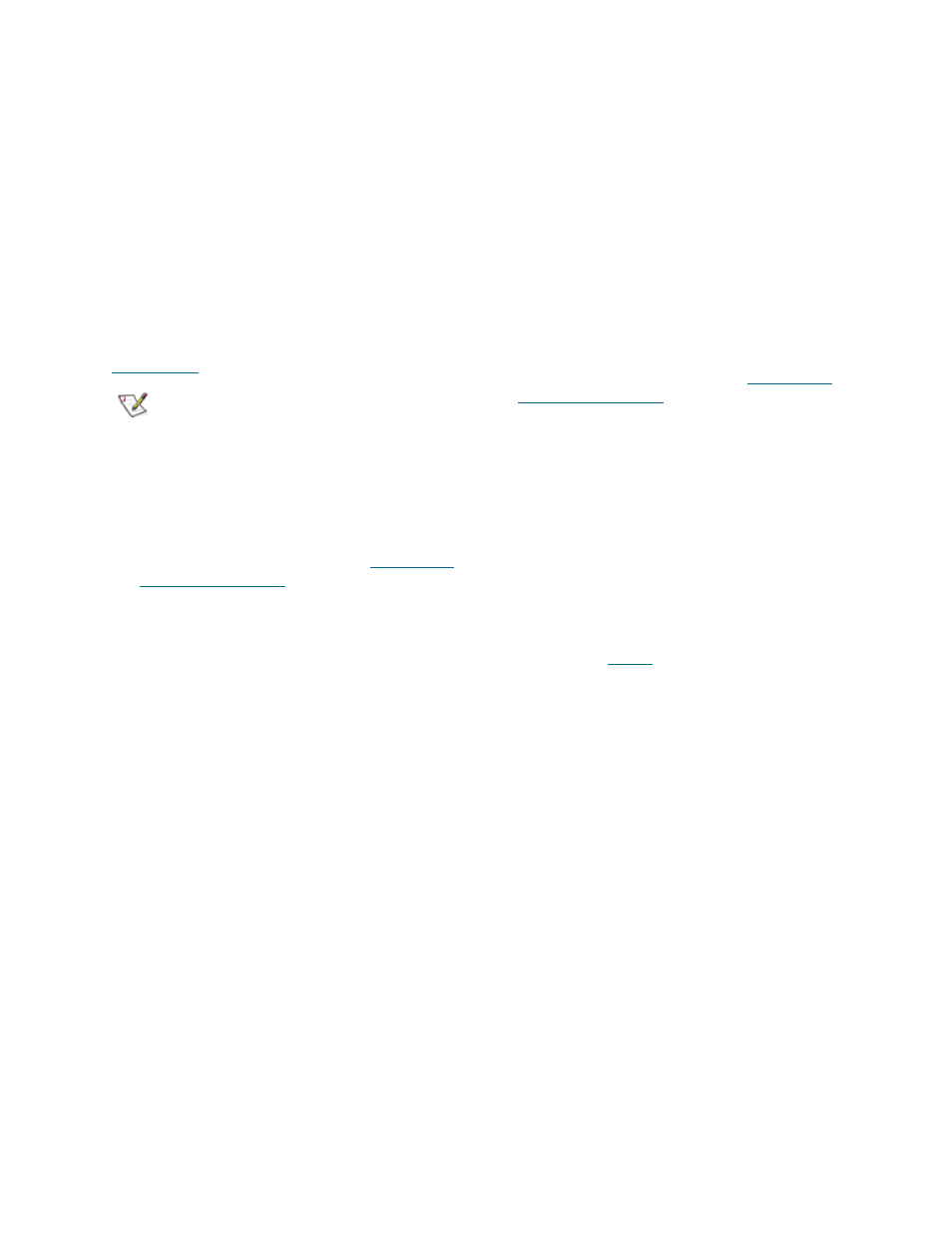
10
storage into different iSCSI nodes within the iPBridge,
with each iSCSI target having its own set of access
criteria.
For example, if you have two servers and a library with
four tapes and a media changer, the default node
would provide both servers access to all tapes and the
media changer (default target mode).
If you configured multiple target nodes, you are able to
map some devices to one server and other devices to
the other server, requiring separate user names and
passwords for access using various methods including
Access Control Lists, iSNS and CHAP authentication.
Consult with your network administrator and refer to
Note
If you map actual storage to more than one
iSCSI target and a server has authorization for
both targets, the server could show duplicate
storage without any warning.
Automatically configure multiple targets
1
If you have not already, open an ExpressNAV
session. For instructions, refer to
.
2
From the ExpressNAV main menu, click on the
Automatic Target Management menu item on
the left side of the screen.
3
Click on the Map each device to its own
target button.
A target name suffix is attached to the iqn of
each SCSI device such as
vendorid-devicename-xxx
• vendorid is the SCSI device vendor ID
• devicename is the SCSI device’s inquiry
device name.
• xxx is a device index
When the action is complete, the iSCSI Target
Management page appears.
If you are prompted to restart the iPBridge, go
to the Firmware Restart page and restart the
iPBridge.
Manually configure multiple target nodes
1
If you have not already, open an ExpressNAV
session. For instructions, refer to
2
The Status page appears. Select Auto Target
Mgt menu item on the left side of the screen.
3
In the iSCSI Target Management page, type
[name] in the Add an iSCSI target box.
The name is a suffix appended to the standard
IPBridge iqn name. The suffix name can be up
to 24 characters.
4
Click on the device map link of your target.
5
After the next mapping page opens, drag the
boxes representing devices to the LUNs you
want.
6
Click Submit.
7
Repeat from
for each node you want to
configure.
8
If you are prompted to restart the iPBridge, go
to the Firmware Restart page and restart the
iPBridge.
